在刚刚接触Android Studio的小白,开局一个安装包,能玩四小时,各种坑一个接一个,你以为你解决了bug,运行后恭喜你又解锁新bug,别问我怎么知道,说多了都是泪🙃。 新建: 点×的原因是因为它用外网下得超慢,这里使用阿里云镜像,直接替换图中代码: gradle版本和gradle插件版本的不兼容,引出各种各样的bug,这里给出小编的使用版本,修改相应代码即可。 然后重启android studio,等待下方进度条加载,此时会提示你未安装,点击安装即可: 然而我们还没有设备来运行,连接手机也可以,这里介绍安装虚拟机 然后你就可以选择你的虚拟机,再点旁边的绿色箭头运行就好了 你的将会是我最大的动力

我们从安装好后开始说起,安装教程网上有很多,麻烦都是安装后开始的。新建/打开工程
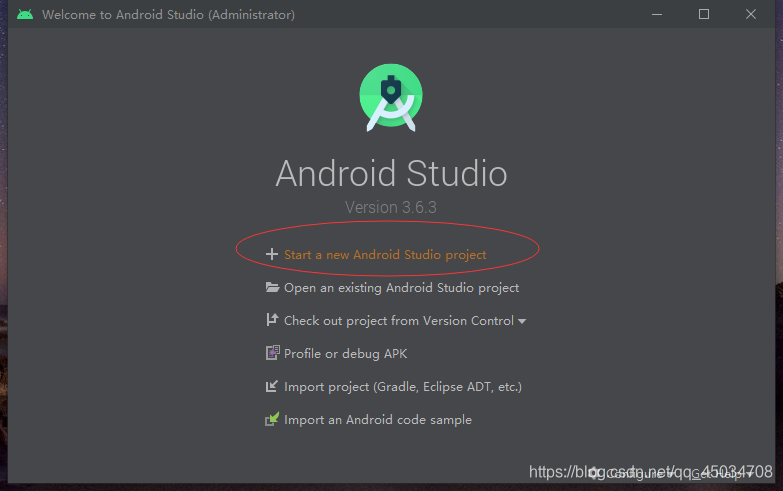
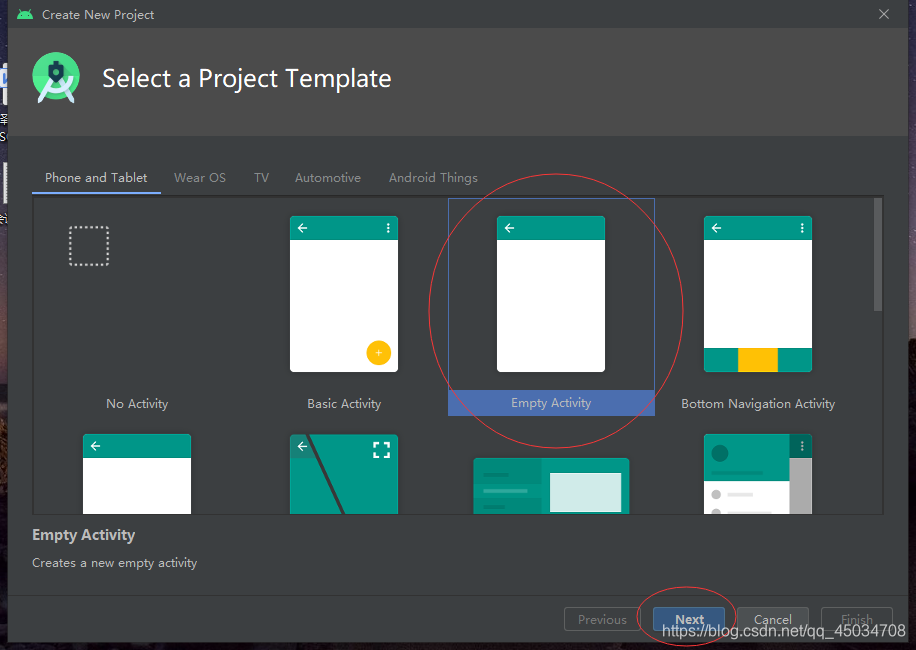
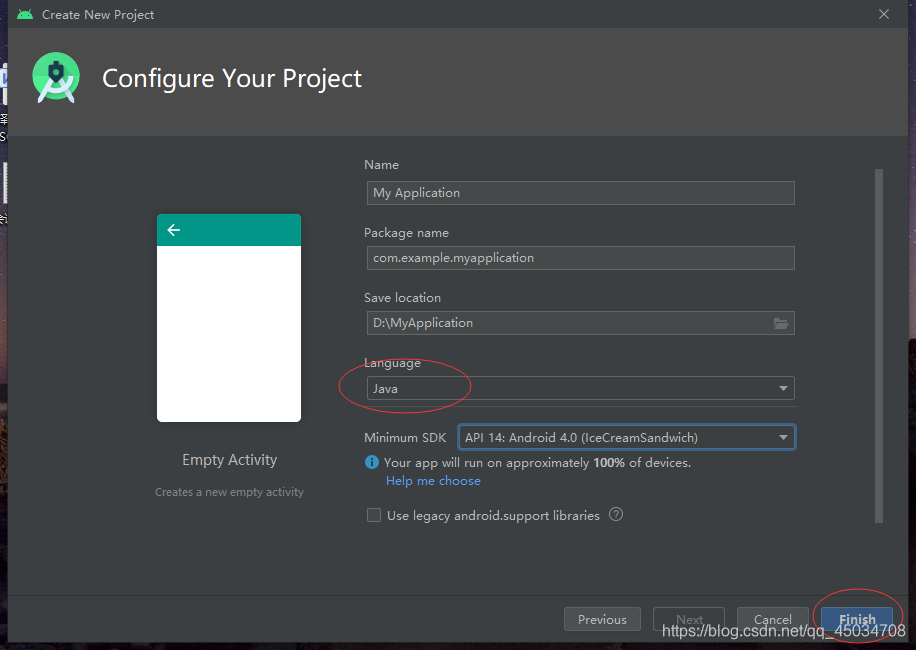
打开:
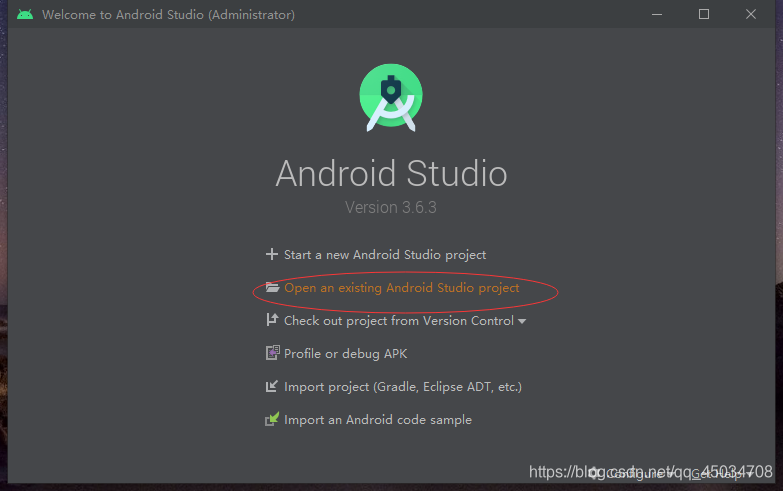
选择路径
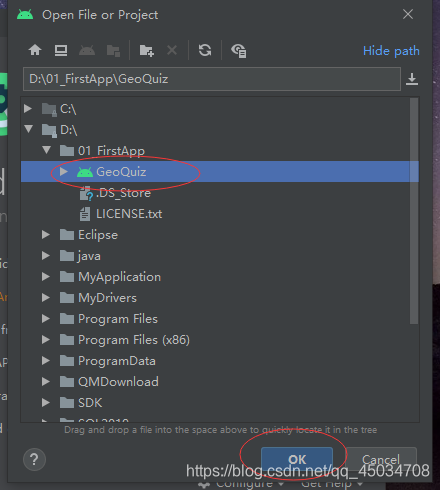
无论打开还是新建,总之进到主界面,一通加载后不要慌,点击右下角进度条旁的×:
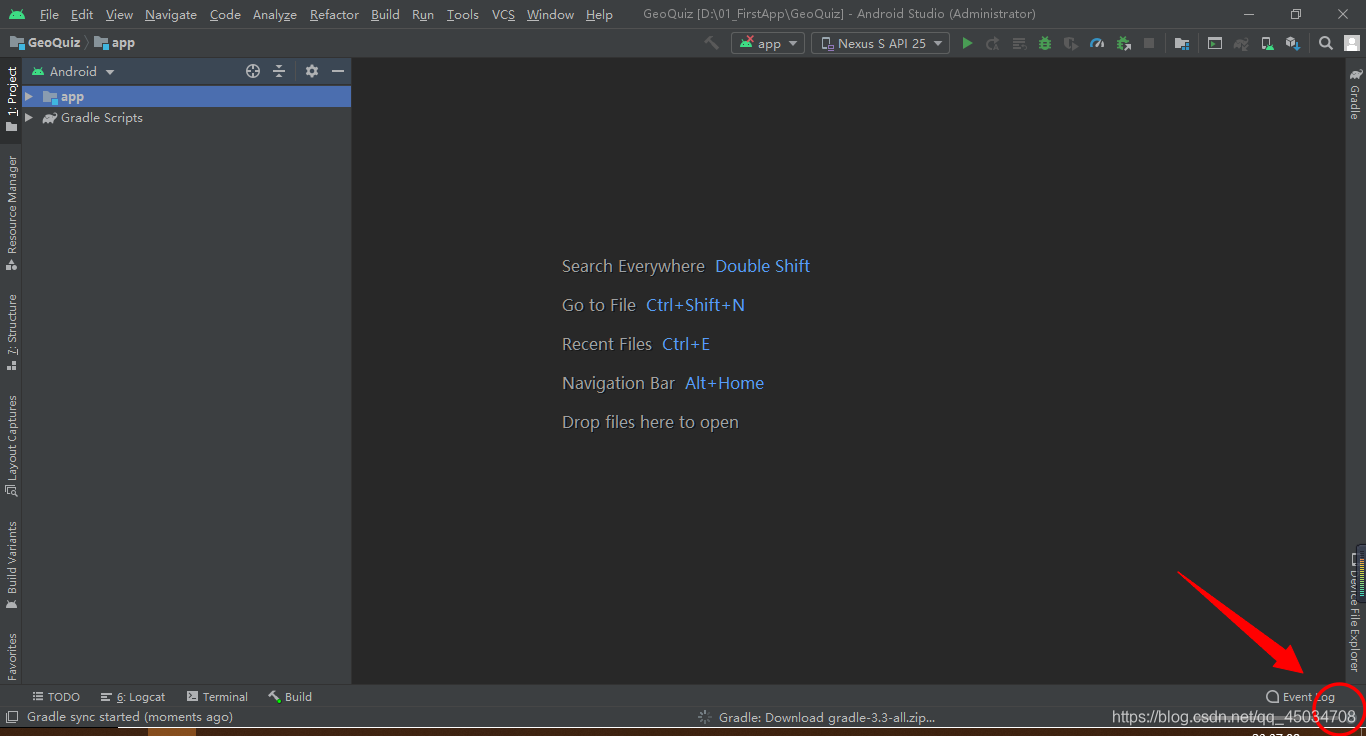
gradle下载慢

替换为:// Top-level build file where you can add configuration options common to all sub-projects/modules. buildscript { repositories { google() maven{ url 'https://maven.aliyun.com/nexus/content/groups/public/'} } dependencies { classpath 'com.android.tools.build:gradle:3.0.0' // NOTE: Do not place your application dependencies here; they belong // in the individual module build.gradle files } } allprojects { repositories { google() maven{ url 'https://maven.aliyun.com/nexus/content/groups/public/'} } } task clean(type: Delete) { delete rootProject.buildDir } gradle版本各种不兼容问题(万恶之源)
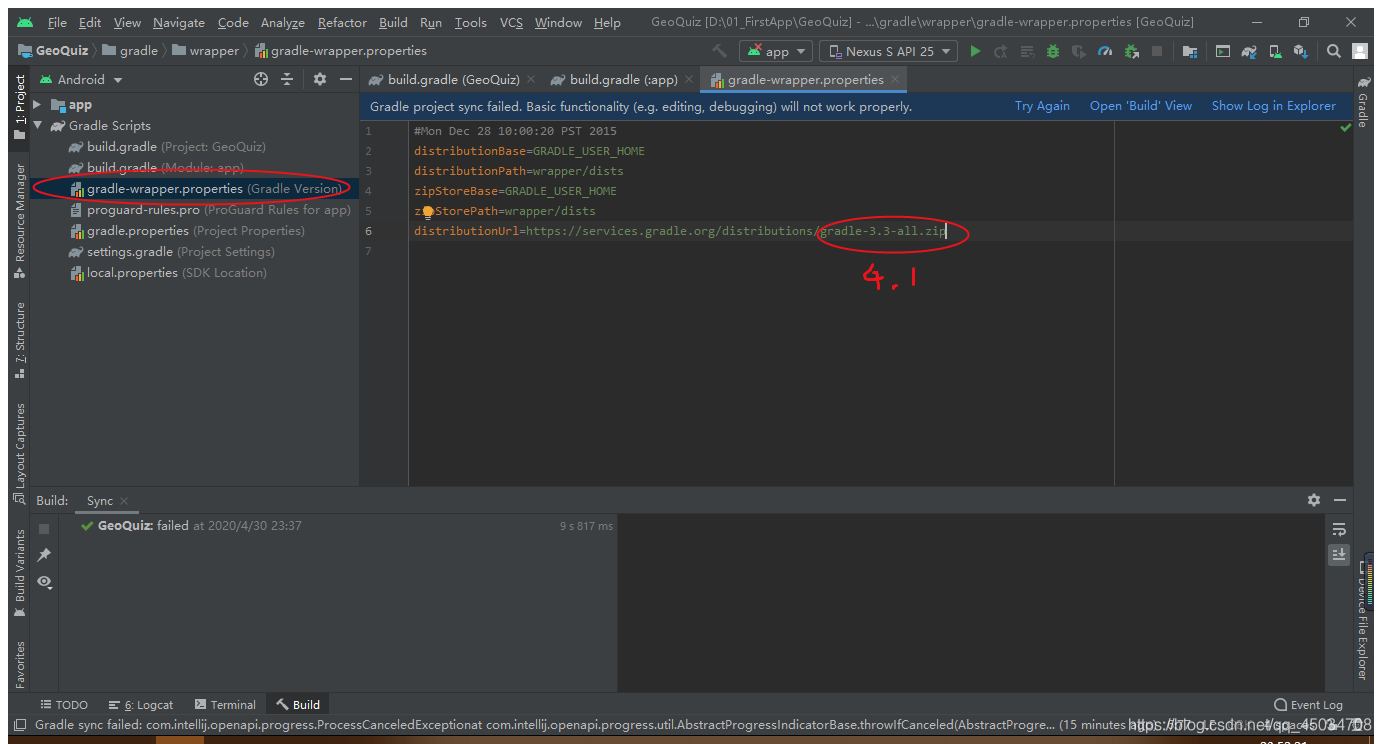
懒人一键复制替换:#Mon Dec 28 10:00:20 PST 2015 distributionBase=GRADLE_USER_HOME distributionPath=wrapper/dists zipStoreBase=GRADLE_USER_HOME zipStorePath=wrapper/dists distributionUrl=https://services.gradle.org/distributions/gradle-4.1-all.zip 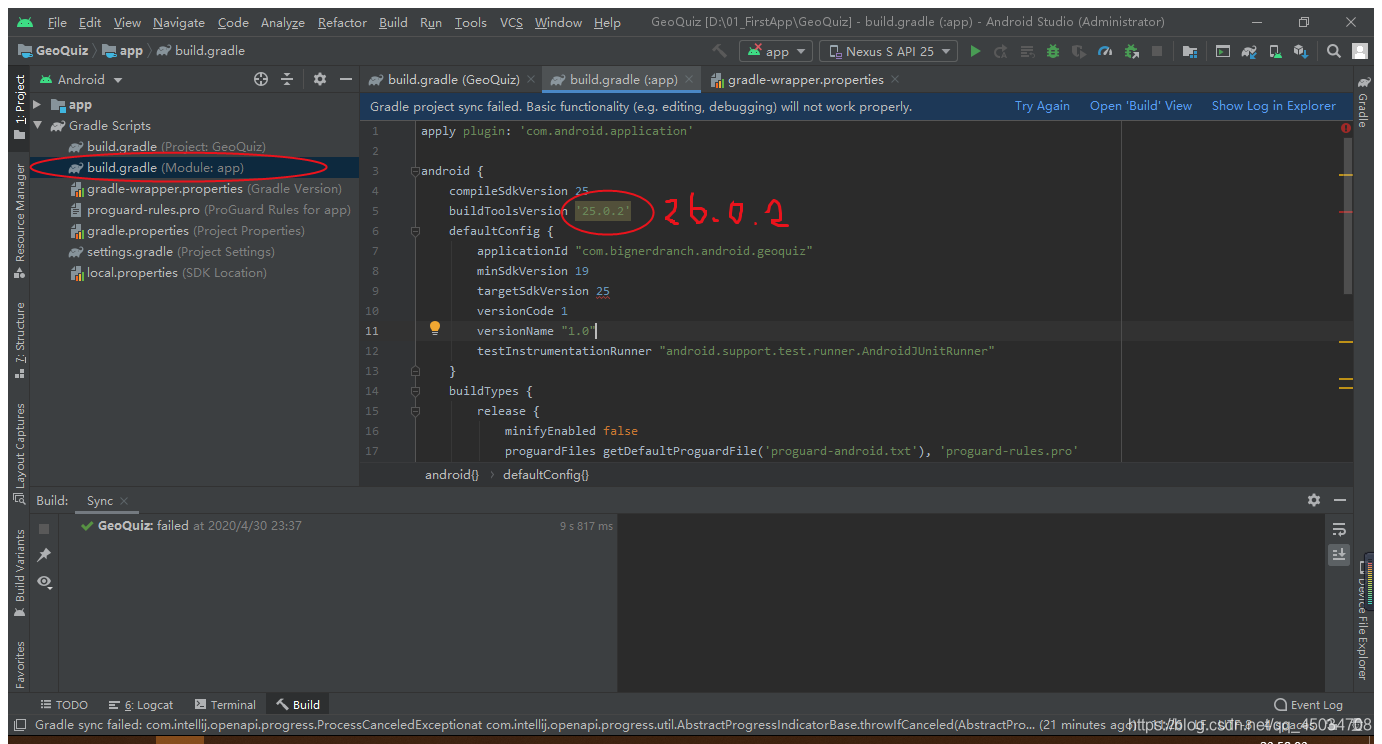
apply plugin: 'com.android.application' android { compileSdkVersion 25 buildToolsVersion '26.0.2' defaultConfig { applicationId "com.bignerdranch.android.geoquiz" minSdkVersion 19 targetSdkVersion 25 versionCode 1 versionName "1.0" testInstrumentationRunner "android.support.test.runner.AndroidJUnitRunner" } buildTypes { release { minifyEnabled false proguardFiles getDefaultProguardFile('proguard-android.txt'), 'proguard-rules.pro' } } } dependencies { compile fileTree(dir: 'libs', include: ['*.jar']) androidTestCompile('com.android.support.test.espresso:espresso-core:2.2.2', { exclude group: 'com.android.support', module: 'support-annotations' }) //noinspection GradleCompatible compile 'com.android.support:appcompat-v7:25.3.0' testCompile 'junit:junit:4.12' } 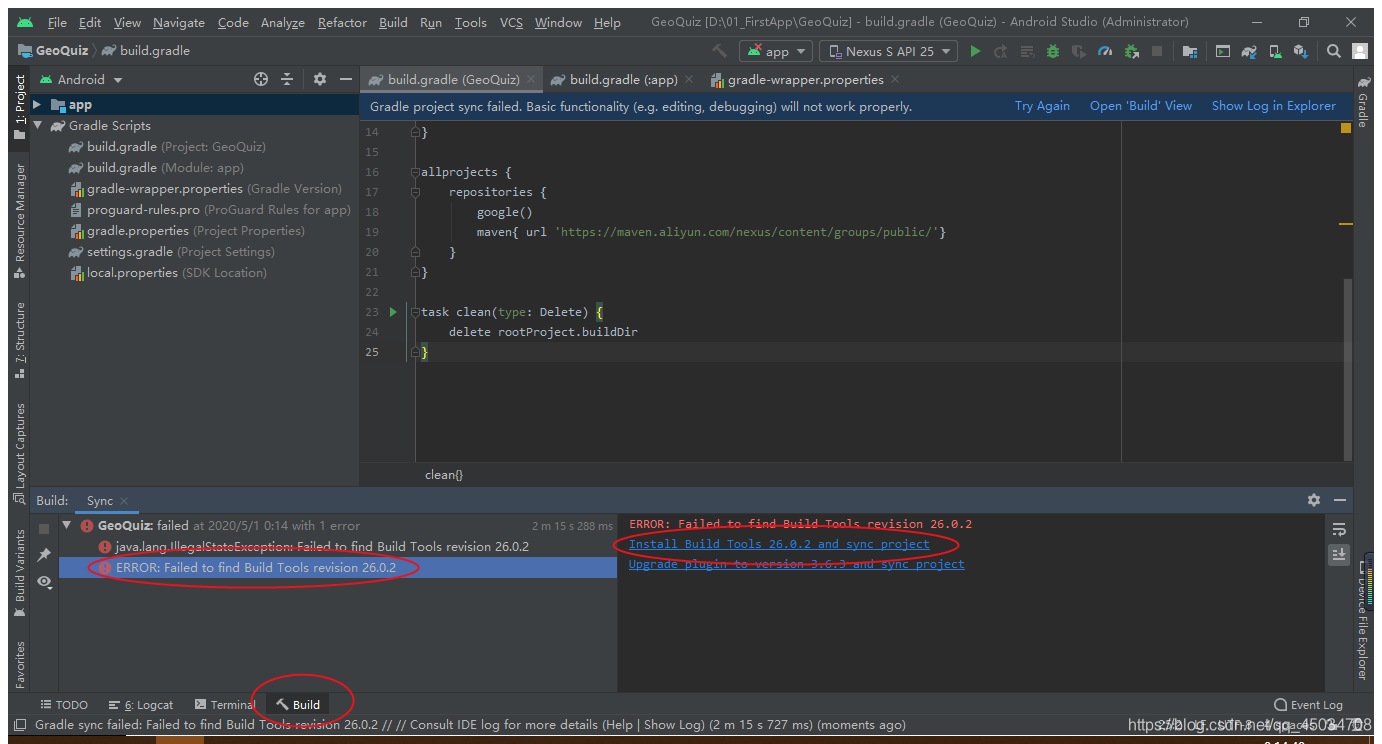
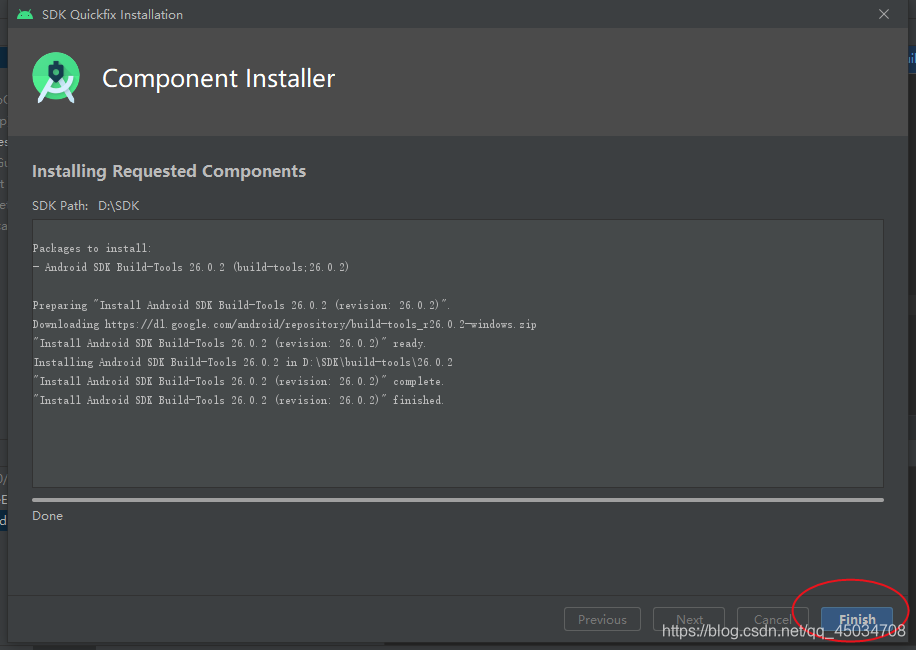
再次等待build的进度条:
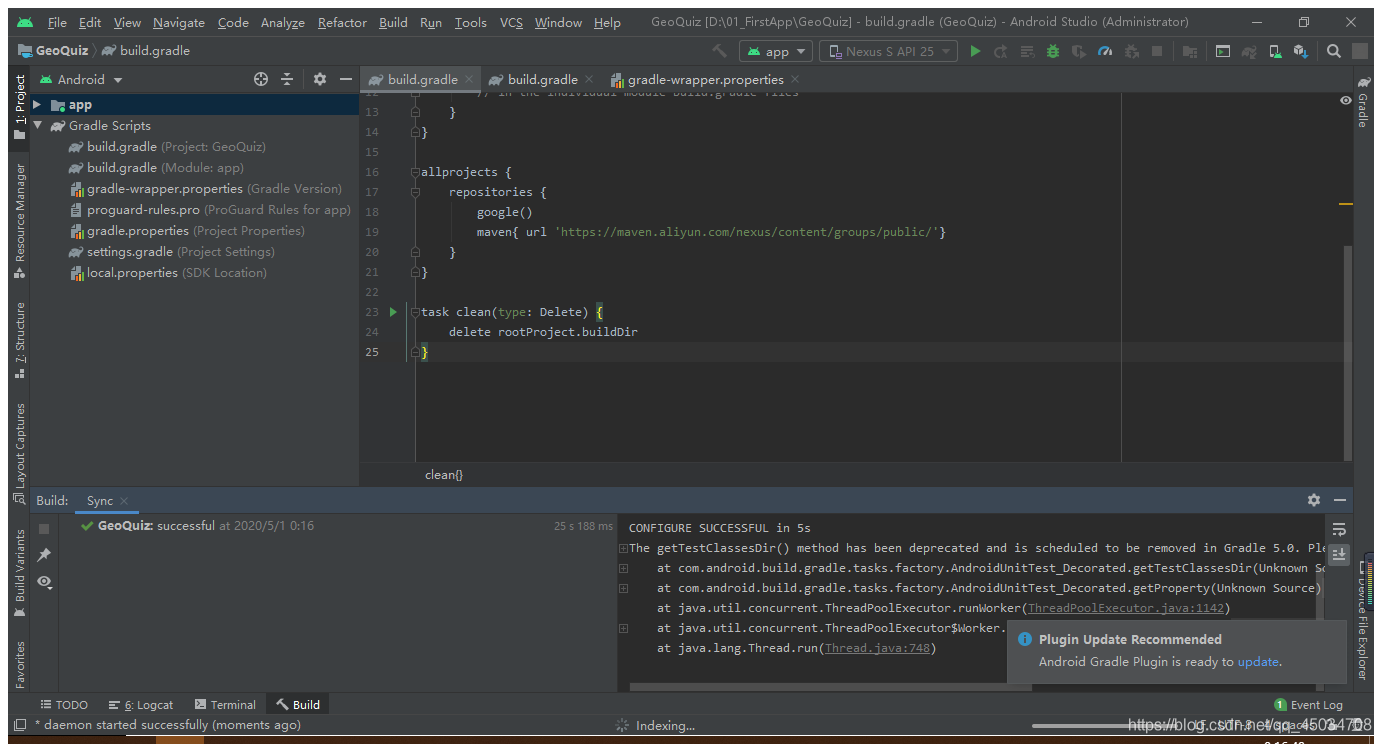
提示你更新版本可以忽略,至此版本设置就好了。安装虚拟机
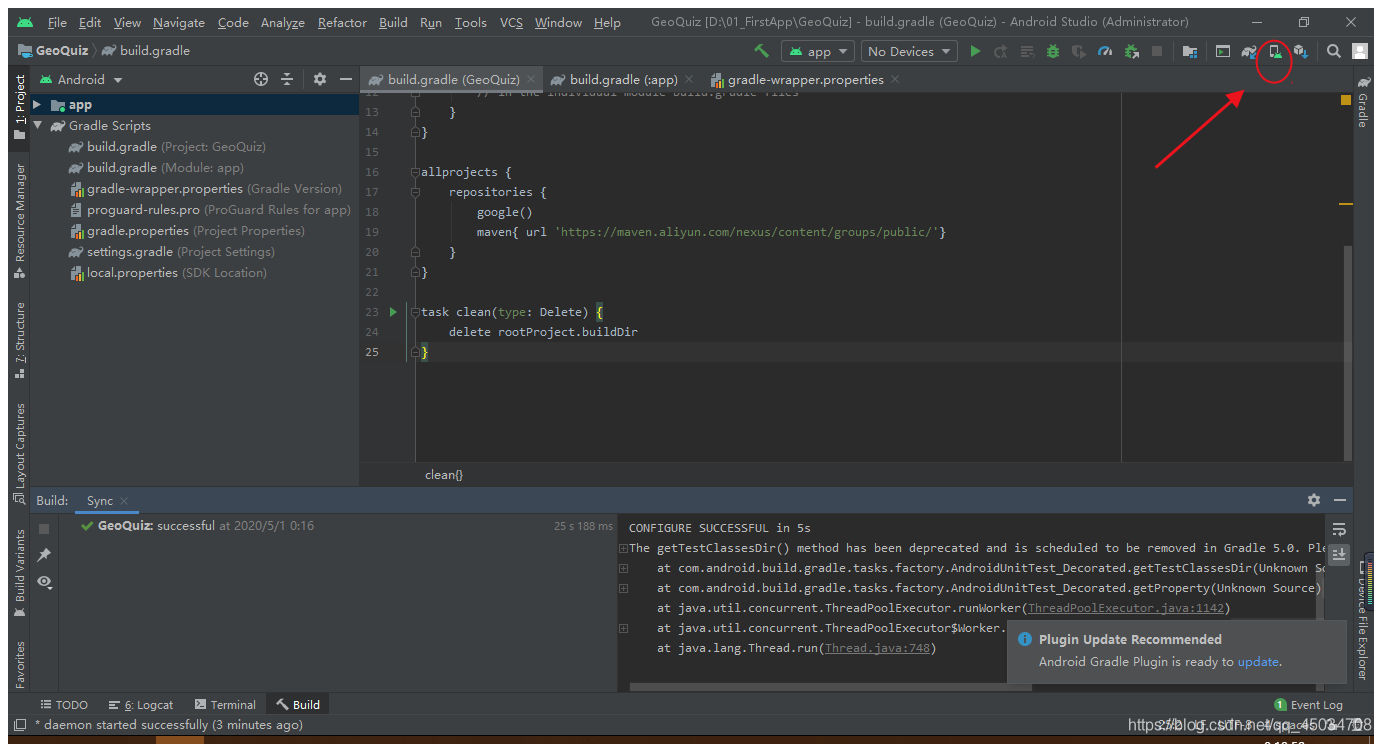

然后选择手机型号,看你喜欢随缘了,当然了,配置低的电脑推荐分辨率低的,不然运行超卡。
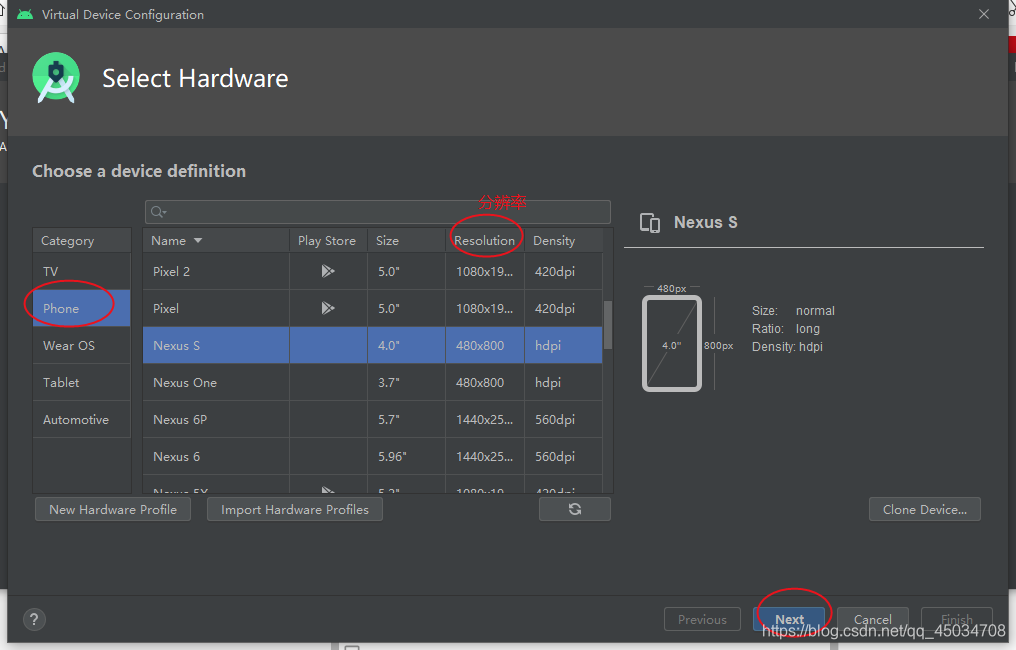
点击download,这里我之前下过了
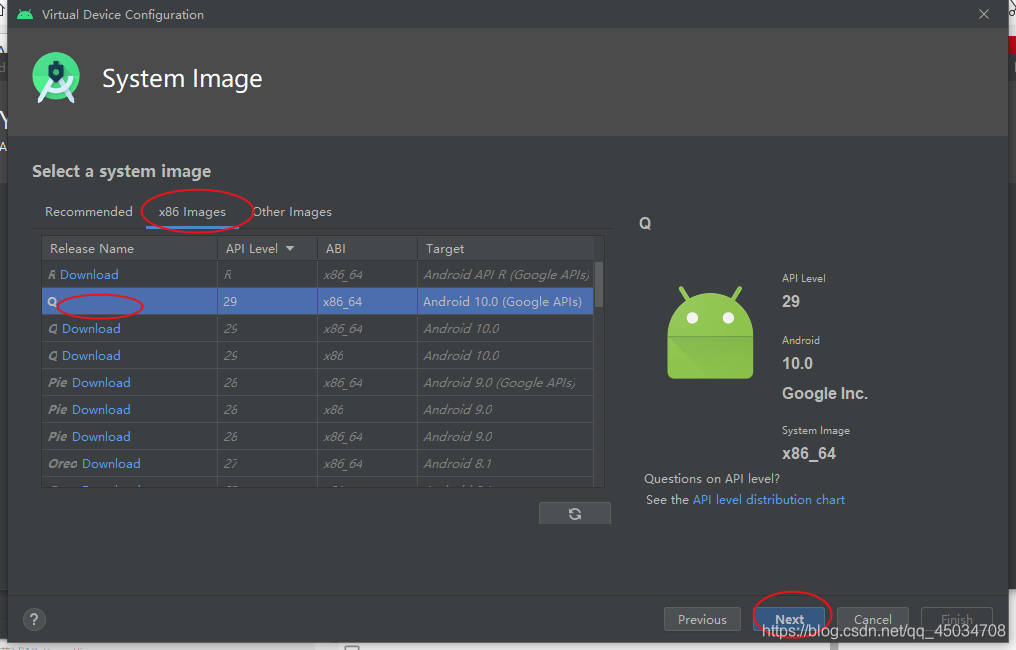
可以命名虚拟机,默认也行,点击finish
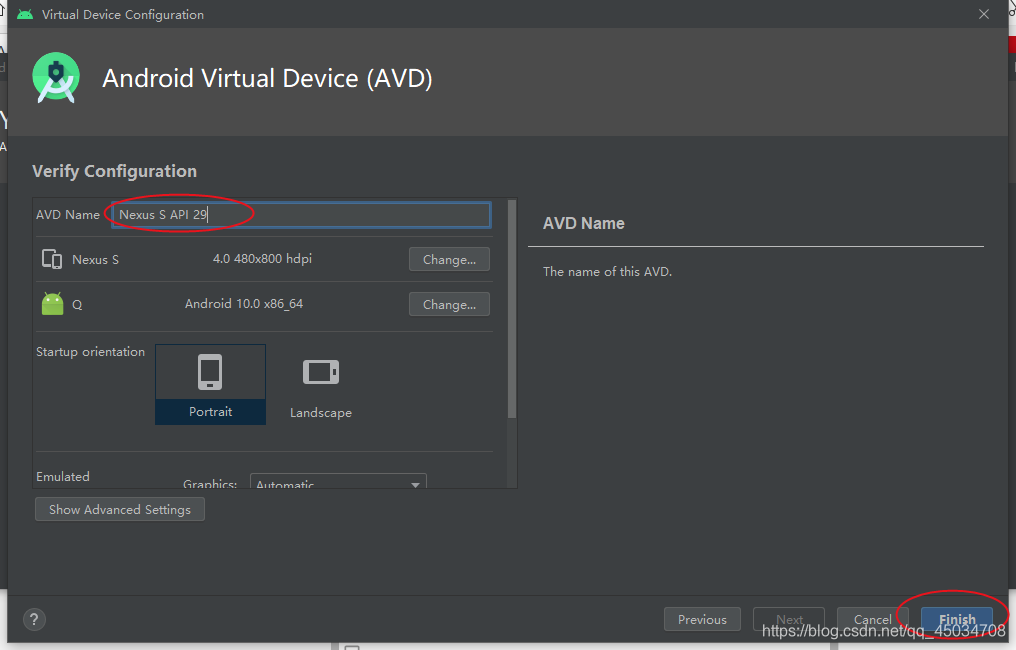
运行

初次启动虚拟机会慢一点

至此,第一个app就成功启动了★,°:.☆( ̄▽ ̄)/$:.°★ 。鬼知道我经历了什么。
本网页所有视频内容由 imoviebox边看边下-网页视频下载, iurlBox网页地址收藏管理器 下载并得到。
ImovieBox网页视频下载器 下载地址: ImovieBox网页视频下载器-最新版本下载
本文章由: imapbox邮箱云存储,邮箱网盘,ImageBox 图片批量下载器,网页图片批量下载专家,网页图片批量下载器,获取到文章图片,imoviebox网页视频批量下载器,下载视频内容,为您提供.
阅读和此文章类似的: 全球云计算
 官方软件产品操作指南 (170)
官方软件产品操作指南 (170)