前面几期整理,详见博客 现在来续写第五期—进一步了解Vue.js的组件 在注册一个组件的时候,我们始终需要给它一个名字。比如在全局注册的时候我们已经看到了: 该组件名就是 当使用 kebab-case (短横线分隔命名) 定义一个组件时,你也必须在引用这个自定义元素时使用 kebab-case,例如 当使用 PascalCase (首字母大写命名) 定义一个组件时,你在引用这个自定义元素时两种命名法都可以使用。也就是说 到目前为止,我们只用过 这些组件是全局注册的。也就是说它们在注册之后可以用在任何新创建的 Vue 根实例 ( 在所有子组件中也是如此,也就是说这三个组件在各自内部也都可以相互使用。 你可以通过一个普通的 JavaScript 对象来定义组件: 然后在 对于 如果你还在阅读,说明你使用了诸如 Babel 和 webpack 的模块系统。在这些情况下,我们推荐创建一个 然后你需要在局部注册之前导入每个你想使用的组件。例如,在一个假设的 现在 可能你的许多组件只是包裹了一个输入框或按钮之类的元素,是相对通用的。我们有时候会把它们称为基础组件,它们会在各个组件中被频繁的用到。 所以会导致很多组件里都会有一个包含基础组件的长列表: 在实际开发项目中,我们常常是用到的是单文件组件 文件扩展名为 利用Vue CLI创建vue.js项目的方法,在上期博客里面已经提到过,点击详情查看方法 创建好的目录如下: 其中src目录为vue.js源代码目录,可以看到components目录下的HelloWorld.vue文件,这就是单文件组件 此时页面的入口文件App.vue里面代码是这样的 import HelloWorld from ‘./components/HelloWorld.vue’ /* 通过import引入HelloWorld组件 */ components: { HelloWorld /* 通过components属性局部注册HelloWorld组件 */ } 可以运行项目预览一下页面 新建单文件组件zujian.vue 在App.vue里面注册组件 编译通过 查看效果 到这里我们就完成了组件的创建、注册、调试、使用 过程
一、组件名
Vue.component('my-component-name', { /* ... */ })Vue.component 的第一个参数。 组件的命名规范:
1、kebab-case (短横线隔开式)
Vue.component('my-component-name', { /* ... */ })<my-component-name>。2、使用 PascalCase(驼峰式)
Vue.component('MyComponentName', { /* ... */ })<my-component-name> 和 <MyComponentName> 都是可接受的。注意,尽管如此,直接在 DOM (即非字符串的模板) 中使用时只有 kebab-case 是有效的。 二、组件的注册
1、全局注册
Vue.component 来创建组件:
Vue.component('my-component-name', { // ... 选项 ... })new Vue) 的模板中。比如:
Vue.component('component-a', { /* ... */ }) Vue.component('component-b', { /* ... */ }) Vue.component('component-c', { /* ... */ }) new Vue({ el: '#app' })
<div id="app"> <component-a></component-a> <component-b></component-b> <component-c></component-c> </div>2、局部注册
var ComponentA = { /* ... */ } var ComponentB = { /* ... */ } var ComponentC = { /* ... */ }components 选项中定义你想要使用的组件:
new Vue({ el: '#app', components: { 'component-a': ComponentA, 'component-b': ComponentB } })components 对象中的每个 property 来说,其 property 名就是自定义元素的名字,其 property 值就是这个组件的选项对象。3、在模块系统中局部注册
components 目录,并将每个组件放置在其各自的文件中。ComponentB.js 或 ComponentB.vue 文件中:
import ComponentA from './ComponentA' import ComponentC from './ComponentC' export default { components: { ComponentA, ComponentC }, // ... }ComponentA 和 ComponentC 都可以在 ComponentB 的模板中使用了。4、基础组件的自动化全局注册
import BaseButton from './BaseButton.vue' import BaseIcon from './BaseIcon.vue' import BaseInput from './BaseInput.vue' export default { components: { BaseButton, BaseIcon, BaseInput } }三、单文件组件
.vue 的 single-file components (单文件组件) 为以上所有问题提供了解决方法,并且还可以使用 webpack 或 Browserify 等构建工具。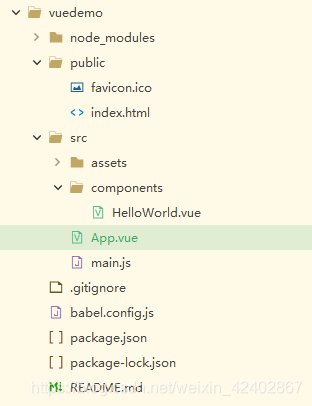
<!-- 单文件组件HelloWorld.vue --> <template> <div class="hello"> <h1>{{ msg }}</h1> <p> For a guide and recipes on how to configure / customize this project,<br> check out the <a href="https://cli.vuejs.org" target="_blank" rel="noopener">vue-cli documentation</a>. </p> <h3>Installed CLI Plugins</h3> <ul> <li><a href="https://github.com/vuejs/vue-cli/tree/dev/packages/%40vue/cli-plugin-babel" target="_blank" rel="noopener">babel</a></li> <li><a href="https://github.com/vuejs/vue-cli/tree/dev/packages/%40vue/cli-plugin-eslint" target="_blank" rel="noopener">eslint</a></li> </ul> <h3>Essential Links</h3> <ul> <li><a href="https://vuejs.org" target="_blank" rel="noopener">Core Docs</a></li> <li><a href="https://forum.vuejs.org" target="_blank" rel="noopener">Forum</a></li> <li><a href="https://chat.vuejs.org" target="_blank" rel="noopener">Community Chat</a></li> <li><a href="https://twitter.com/vuejs" target="_blank" rel="noopener">Twitter</a></li> <li><a href="https://news.vuejs.org" target="_blank" rel="noopener">News</a></li> </ul> <h3>Ecosystem</h3> <ul> <li><a href="https://router.vuejs.org" target="_blank" rel="noopener">vue-router</a></li> <li><a href="https://vuex.vuejs.org" target="_blank" rel="noopener">vuex</a></li> <li><a href="https://github.com/vuejs/vue-devtools#vue-devtools" target="_blank" rel="noopener">vue-devtools</a></li> <li><a href="https://vue-loader.vuejs.org" target="_blank" rel="noopener">vue-loader</a></li> <li><a href="https://github.com/vuejs/awesome-vue" target="_blank" rel="noopener">awesome-vue</a></li> </ul> </div> </template> <script> export default { name: 'HelloWorld', props: { msg: String } } </script> <!-- Add "scoped" attribute to limit CSS to this component only --> <style scoped> h3 { margin: 40px 0 0; } ul { list-style-type: none; padding: 0; } li { display: inline-block; margin: 0 10px; } a { color: #42b983; } </style>
<template> <div id="app"> <img alt="Vue logo" src="./assets/logo.png"> <HelloWorld msg="Welcome to Your Vue.js App"/> </div> </template> <script> import HelloWorld from './components/HelloWorld.vue' /* 通过import引入HelloWorld组件 */ export default { name: 'App', components: { HelloWorld /* 通过components属性局部注册HelloWorld组件 */ } } </script> <style> #app { font-family: Avenir, Helvetica, Arial, sans-serif; -webkit-font-smoothing: antialiased; -moz-osx-font-smoothing: grayscale; text-align: center; color: #2c3e50; margin-top: 60px; } </style>

新建单文件组件
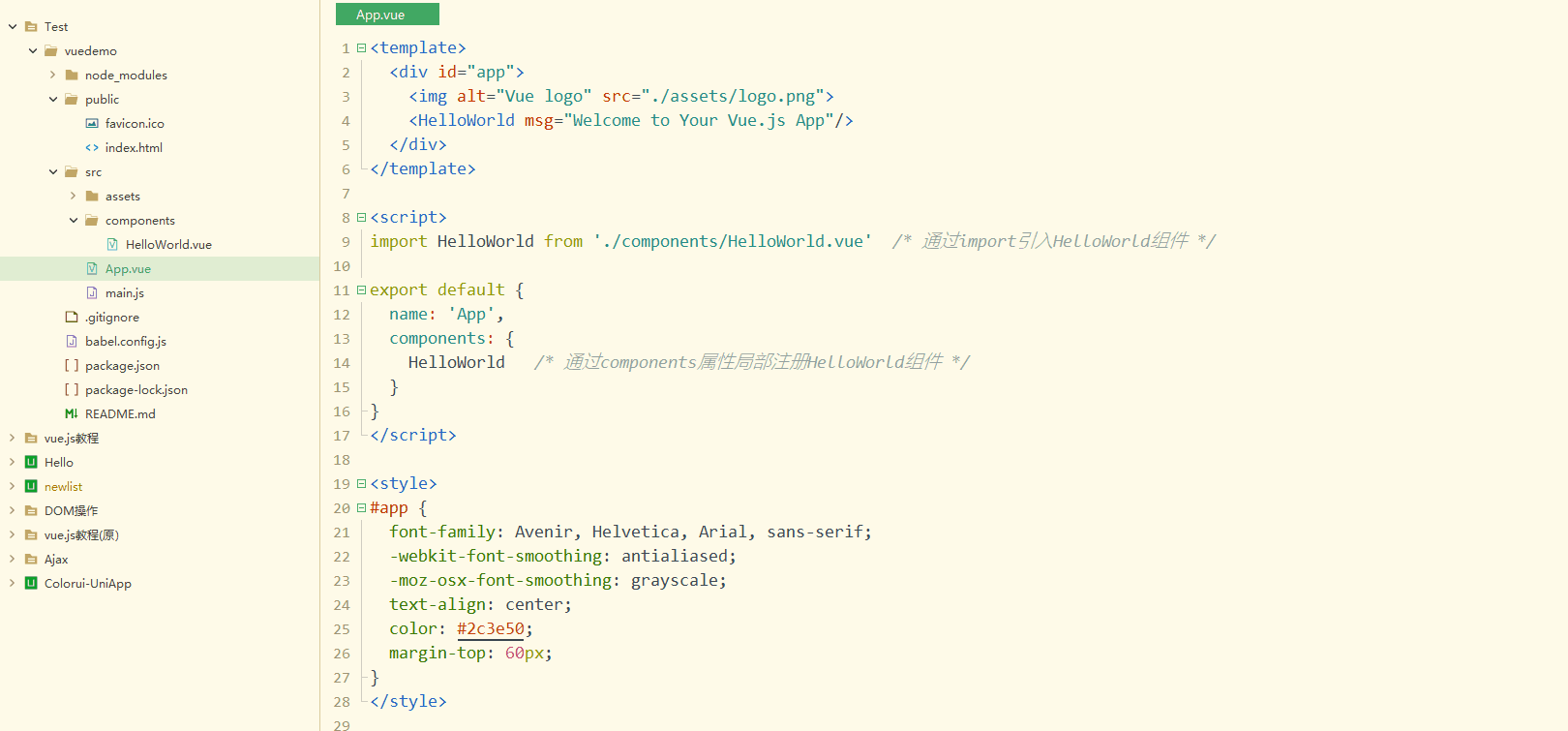
代码演练
//zujian.vue <template> <!-- 模板区 --> <h2 class="red">{{ msg }}</h2> </template> <!-- 脚本区 --> <script> // 编写默认的属性、数据、方法 export default { name: 'zujian', props: { msg: String, }, methods: { }, }; </script> <!-- 样式区 --> <style> .red { color: red; } </style>
//App.vue <template> <div id="app"> <img alt="Vue logo" src="./assets/logo.png"> <HelloWorld msg="Welcome to Your Vue.js App"/> <zujian msg="新建组件"></zujian> /*实例化组件,并传入字符串“新建组件” */ </div> </template> <script> /* 通过import引入HelloWorld组件 */ import HelloWorld from './components/HelloWorld.vue' /* 通过import引入zujian组件 */ import zujian from './components/zujian.vue' export default { name: 'App', /* 通过components属性局部注册HelloWorld组件 */ /* 通过components属性局部注册zujian组件 */ components: { HelloWorld, zujian } } </script> <style> #app { font-family: Avenir, Helvetica, Arial, sans-serif; -webkit-font-smoothing: antialiased; -moz-osx-font-smoothing: grayscale; text-align: center; color: #2c3e50; margin-top: 60px; } </style> 
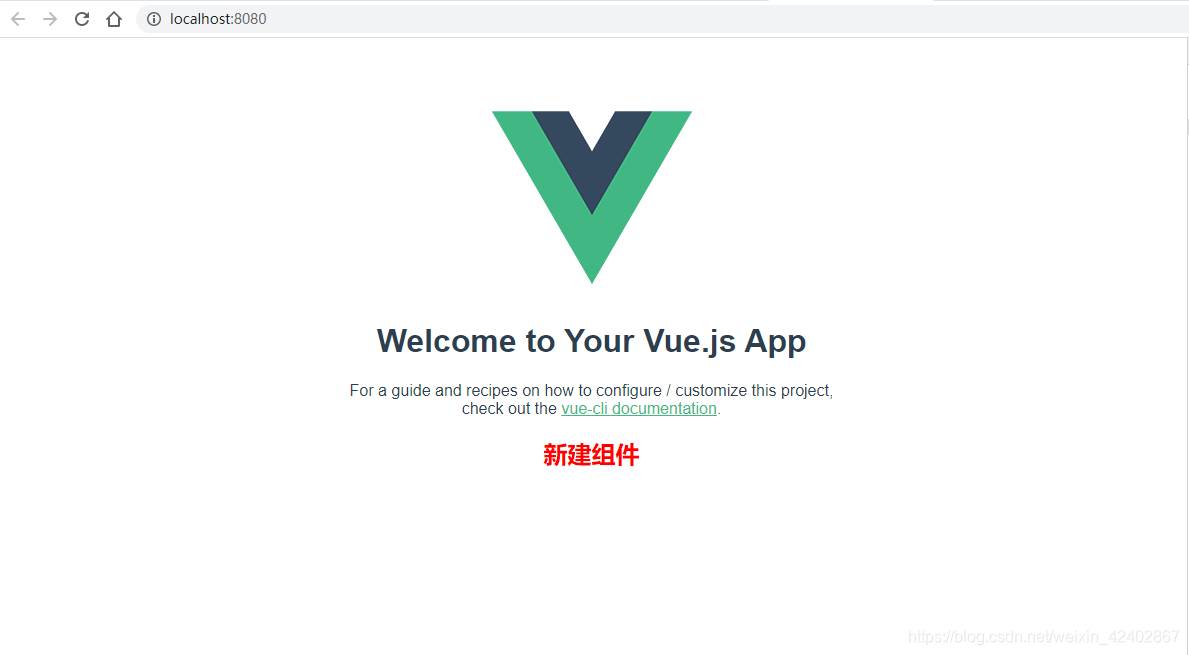
本网页所有视频内容由 imoviebox边看边下-网页视频下载, iurlBox网页地址收藏管理器 下载并得到。
ImovieBox网页视频下载器 下载地址: ImovieBox网页视频下载器-最新版本下载
本文章由: imapbox邮箱云存储,邮箱网盘,ImageBox 图片批量下载器,网页图片批量下载专家,网页图片批量下载器,获取到文章图片,imoviebox网页视频批量下载器,下载视频内容,为您提供.
阅读和此文章类似的: 全球云计算
 官方软件产品操作指南 (170)
官方软件产品操作指南 (170)