所有WPF的布局容器控件都是派生自抽象基类System.Windows.Controls.Panel,该类具有一些基本的布局成员。在WPF中,有抽象基类panels派生了如下几个布局的面板类。 按照行或列来顺序排列,但不会换行 垂直排列(vertial)默认排列 水平排列(Horizontal) 默认靠左 水平排序(Horizontal) 设置靠右( FlowDirection=“RightToLeft”) WrapPanel布局面板将各个控件按照一定方向罗列,当长度或高度不够时自动调整进行换行换列。 DockPanel支持让元素简单地停靠在整个面板的某一条边上,然后拉伸元素以填满全部宽度或高度。它也支持让一个元素填充其他已停靠元素没有占用的剩余空间。 设置LastChildFill属性为false Canvas是一个类似于坐标系的面板,所有的元素通过设置坐标来决定其在坐标系中的位置。具体表现为使用Left、Top、Right、 Bottom附加属性在Canvas中定位控件。 Grid.RowDefinitions 行数 系统登录界面Demo 还有别的WPF布局,本文章只介绍了常用的五种布局
WPF布局
面板名称
说明
stackpanel
使用水平或垂直堆叠的方式放置元素,该面板非常简单,但是非常有用,适合于一些小范围的布局
WarpPanel
当水平方向时,从左到右的布局子元素,当可用的宽度不够时,则开始一个新的行在进行从左到右的排列当垂直方向时,从上到下排列子元素,当高度不够时,则开启一个新的列从上到下进行排列。
DockPanel
使子元素依赖于容器的特定边缘,比如左、右、上、下边缘等,该面板通常用于全局布局。比如,在一个Windows上先使用DockPanel划分几个大的区域,然后就可以使用Grid进行详细的布局
Grid
Grid是WPF中最强最好用的布局控件。该控件类似于一个不可见的HTML表格,将于元素放置在特定的行和列中。这是最灵活和最通用的布局控件。
UniformGrid
放置子元素在一个不可见的表格中,但是强制所有的单元格都具有相同的尺寸,如果要开发一个五子棋游戏, 可以考虑使用这个控件,但是在用户界面的布局中,使用的比较少
Canvas
使用固定的坐标来绝对定位子元素,这与传统的Windows Forms布局方式类似,但是没有提供Anchoring和Docking特性,在处理图形图像场合,使用这个控件非常有用,但是在动态用户来说,这个控件将会事半功倍
Border
在一个子元素的周围绘制边框、背景。
一,StackPanel 栈面板
排列方式:默认垂直排列(vertical),水平排列(Horizontal)<Window x:Class="WPF面板.MainWindow" xmlns="https://schemas.microsoft.com/winfx/2006/xaml/presentation" xmlns:x="https://schemas.microsoft.com/winfx/2006/xaml" xmlns:d="https://schemas.microsoft.com/expression/blend/2008" xmlns:mc="https://schemas.openxmlformats.org/markup-compatibility/2006" xmlns:local="clr-namespace:WPF面板" mc:Ignorable="d" Title="MainWindow" Height="450" Width="800"> <StackPanel> <Button Content="按钮1"></Button> <Button Content="按钮2"></Button> <Button Content="按钮3"></Button> <Button Content="按钮4"></Button> <Button></Button> </StackPanel> </Window> 
<StackPanel Name="stackpanel1" Orientation="Horizontal"> <Button Content="Button1"></Button> <Button Content="Button2"></Button> <Button Content="Button3"></Button> </StackPanel> 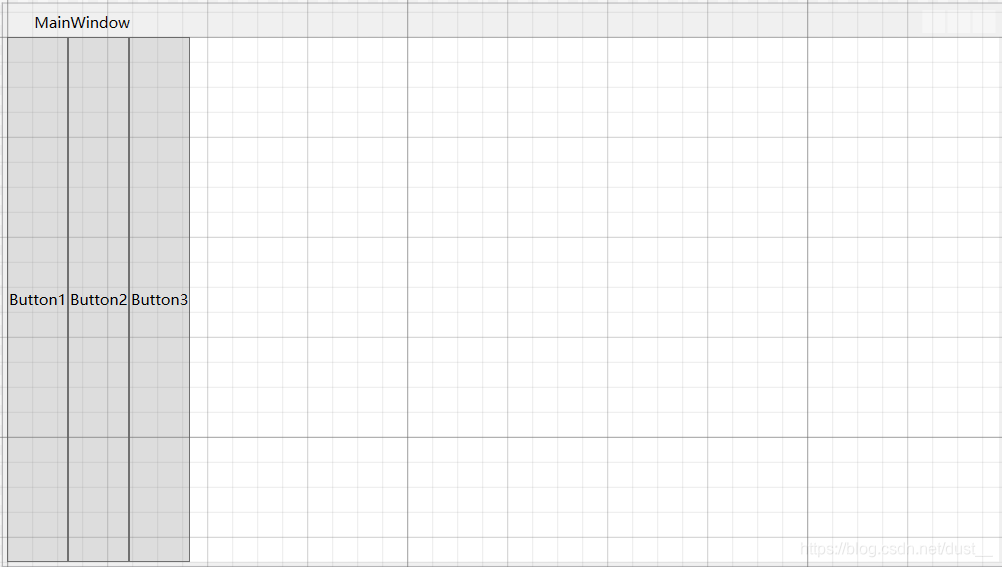
<StackPanel Name="stackpanel3" Orientation="Horizontal" FlowDirection="RightToLeft"> <Button Content="Button7"></Button> <Button Content="Button8"></Button> <Button Content="Button9"></Button> </StackPanel> 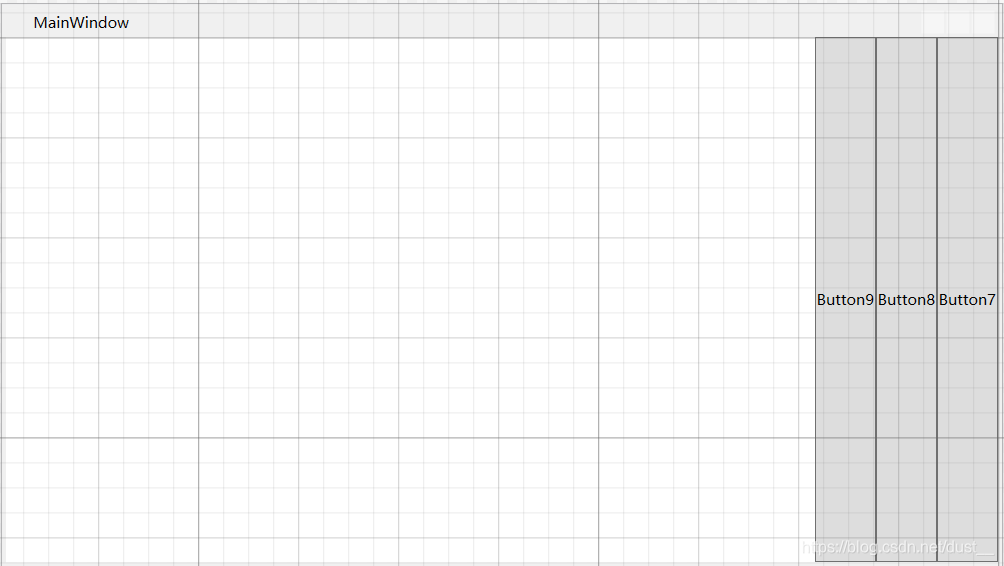
二,WrapPanel 环绕面板
Orientation=“Horizontal” 时各控件从左至右罗列,当面板长度不够时,子控件就会自动换行,继续按照从左至右的顺序排列。
Orientation=“Vertical” 时各控件从上至下罗列,当面板高度不够时,子控件就会自动换列,继续按照从上至下的顺序排列。
默认水平排列(Horizontal)<Window x:Class="WPF面板.MainWindow" xmlns="https://schemas.microsoft.com/winfx/2006/xaml/presentation" xmlns:x="https://schemas.microsoft.com/winfx/2006/xaml" xmlns:d="https://schemas.microsoft.com/expression/blend/2008" xmlns:mc="https://schemas.openxmlformats.org/markup-compatibility/2006" xmlns:local="clr-namespace:WPF面板" mc:Ignorable="d" Title="MainWindow" Height="450" Width="800"> <WrapPanel Orientation="Horizontal"> <Button Content="Button 150" Width="150"></Button> <Button Content="Button 200" Width="200"></Button> <Button Content="Button 150" Width="150"></Button> <Button Content="Button 200" Width="200"></Button> <Button Content="Button 150" Width="150"></Button> <Button Content="Button 200" Width="200"></Button> <Button Content="Button 150" Width="150"></Button> </WrapPanel> </Window> 
三,DockPanel 停靠面板
DockPanel有一个Dock附加属性,因此子元素用4个值来控制她们的停靠:Left、Top、Right、Bottom。Dock没有Fill值。作为替代,最后的子元素将加入一个DockPanel并填满所有剩余的空间,除非DockPanel的LastChildFill属性为false,它将朝某个方向停靠。<Window x:Class="WPF面板.MainWindow" xmlns="https://schemas.microsoft.com/winfx/2006/xaml/presentation" xmlns:x="https://schemas.microsoft.com/winfx/2006/xaml" xmlns:d="https://schemas.microsoft.com/expression/blend/2008" xmlns:mc="https://schemas.openxmlformats.org/markup-compatibility/2006" xmlns:local="clr-namespace:WPF面板" mc:Ignorable="d" Title="MainWindow" Height="450" Width="800"> <DockPanel> <Button Content="上" DockPanel.Dock="Left" Background="DarkKhaki"></Button> <Button Content="下" DockPanel.Dock="Bottom" Background="Beige"></Button> <Button Content="左" DockPanel.Dock="Left" Background="Aqua"></Button> <Button Content="右" DockPanel.Dock="Right" Background="red"></Button> </DockPanel> </Window> 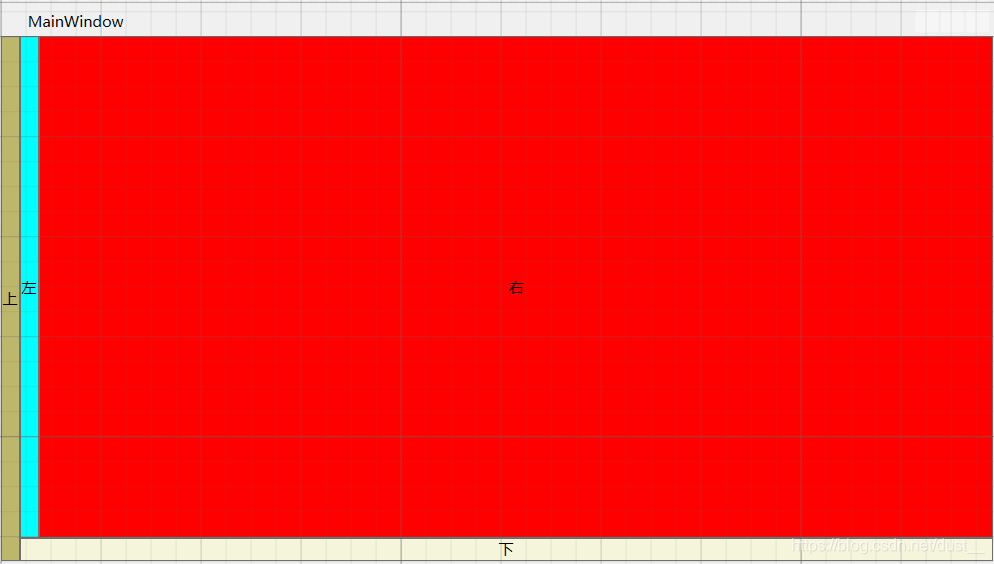
<DockPanel LastChildFill="False"> <Button Content="上" DockPanel.Dock="Left" Background="DarkKhaki"></Button> <Button Content="下" DockPanel.Dock="Bottom" Background="Beige"></Button> <Button Content="左" DockPanel.Dock="Left" Background="Aqua"></Button> <Button Content="右" DockPanel.Dock="Right" Background="red"></Button> </DockPanel> 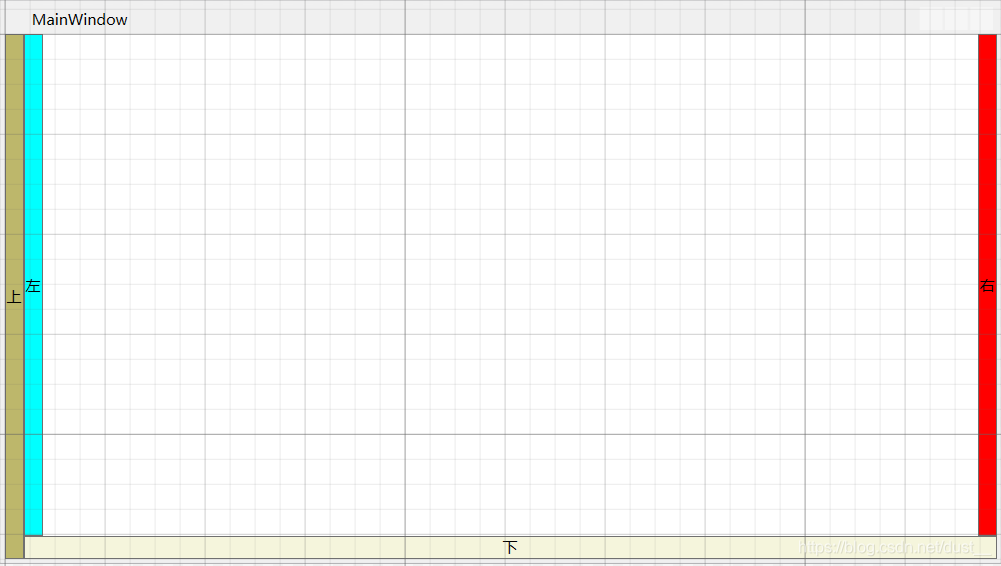
四,Canvas 画布
<Window x:Class="WPF面板.MainWindow" xmlns="https://schemas.microsoft.com/winfx/2006/xaml/presentation" xmlns:x="https://schemas.microsoft.com/winfx/2006/xaml" xmlns:d="https://schemas.microsoft.com/expression/blend/2008" xmlns:mc="https://schemas.openxmlformats.org/markup-compatibility/2006" xmlns:local="clr-namespace:WPF面板" mc:Ignorable="d" Title="MainWindow" Height="450" Width="800"> <Canvas> <Button Canvas.Left="50" Canvas.Top="50" Content="Button 1"></Button> <Button Canvas.Right="50" Canvas.Top="50" Content="Button 2"></Button> <Button Canvas.Left="50" Canvas.Bottom="50" Content="Button 3"></Button> <Button Canvas.Right="50" Canvas.Bottom="50" Content="Button 4"></Button> </Canvas> </Window> 
五,Grid 网格面板
Grid.ColumnDefinitions 列数
Grid.Column=“行数” 第几行(索引数)
Grid.Row=“列数” 第几列(索引数)
Grid.RowSpan=“行数” 合并行数(跨行数)
Grid.ColumnSpan=“列数” 合并列数(跨列数)<Window x:Class="StudentManage.FrmLogin" xmlns="https://schemas.microsoft.com/winfx/2006/xaml/presentation" xmlns:x="https://schemas.microsoft.com/winfx/2006/xaml" xmlns:d="https://schemas.microsoft.com/expression/blend/2008" xmlns:mc="https://schemas.openxmlformats.org/markup-compatibility/2006" xmlns:local="clr-namespace:StudentManage" mc:Ignorable="d" Title="登录" Height="450" Width="600" WindowStartupLocation="CenterScreen" WindowStyle="None" ResizeMode="NoResize" Icon="/img/ico/deng.ico"> <Grid> <Grid.Background> <ImageBrush ImageSource="img/bg/log.png" ></ImageBrush> </Grid.Background> <!--行--> <Grid.RowDefinitions> <RowDefinition Height="30"></RowDefinition> <RowDefinition Height="170"></RowDefinition> <RowDefinition Height="40"></RowDefinition> <RowDefinition Height="40"></RowDefinition> <RowDefinition Height="40"></RowDefinition> <RowDefinition></RowDefinition> </Grid.RowDefinitions> <!--列--> <Grid.ColumnDefinitions> <ColumnDefinition Width="150"></ColumnDefinition> <ColumnDefinition></ColumnDefinition> <ColumnDefinition Width="90"></ColumnDefinition> <ColumnDefinition Width="30"></ColumnDefinition> <ColumnDefinition Width="30"></ColumnDefinition> </Grid.ColumnDefinitions> <!--关闭--> <Button Name="btnClose" Grid.Column="4" Background="Transparent" BorderThickness="0" Click="btnClose_Click"> <Label Content="×" FontSize="30" Foreground="Cyan" Margin="0,-8,0,0" Padding="0,0,0,0"></Label> </Button> <!--最小化--> <Button Name="btnMin" Grid.Column="3" Background="Transparent" BorderThickness="0" Click="btnMin_Click"> <Label Content="▁" FontSize="30" Foreground="Cyan" Margin="0,-30,0,0" Padding="0,0,0,0"></Label> </Button> <!--账号--> <DockPanel Grid.Column="1" Grid.Row="2"> <Label Content="登录账号:" Foreground="Cyan" FontSize="18" VerticalContentAlignment="Center"></Label> <TextBox x:Name="txtLogID" Height="30" FontSize="24" VerticalAlignment="Center"></TextBox> </DockPanel> <!--密码--> <DockPanel Grid.Column="1" Grid.Row="3"> <Label Content="登录密码:" Foreground="Cyan" FontSize="18" VerticalContentAlignment="Center"></Label> <PasswordBox x:Name="txtLogPwd" Height="30" FontSize="24" VerticalAlignment="Center"></PasswordBox> </DockPanel> <DockPanel Grid.Column="1" Grid.Row="4" LastChildFill="False"> <Border Width="20"></Border> <!--登录--> <Button x:Name="btnLoin" Background="#34A6C3" IsDefault="true" BorderThickness="0" Content="登录" FontSize="18" Width="100" DockPanel.Dock="Left" Height="30" Click="btnLoin_Click"></Button> <Border Width="20" DockPanel.Dock="Right"></Border> <!--退出--> <Button x:Name="btnExit" Background="#34A6C3" BorderThickness="0" Content="退出" FontSize="18" Width="100" DockPanel.Dock="Right" Height="30" Click="btnClose_Click"></Button> </DockPanel> </Grid> </Window> 
文章参考https://www.cnblogs.com/laizhenghong2012/p/8832562.html
本网页所有视频内容由 imoviebox边看边下-网页视频下载, iurlBox网页地址收藏管理器 下载并得到。
ImovieBox网页视频下载器 下载地址: ImovieBox网页视频下载器-最新版本下载
本文章由: imapbox邮箱云存储,邮箱网盘,ImageBox 图片批量下载器,网页图片批量下载专家,网页图片批量下载器,获取到文章图片,imoviebox网页视频批量下载器,下载视频内容,为您提供.
阅读和此文章类似的: 全球云计算
 官方软件产品操作指南 (170)
官方软件产品操作指南 (170)