通过Flask搭建web/Echarts可视化大屏,并定时获取数据。 参考视频:here 参考效果:here 基于Python+Flask+Echarts的Epidemic监控系统,主要技术路线如下: Python爬虫 Python操作MySql数据库 使用Flask构建web项目 基于Echarts的数据可视化展示 在Linux上部署web项目以及定时获取数据 nCov数据可视化大屏流程: 项目结构安排: 数据获取可以从各地区卫健委获取,也可通过腾讯、百度、天行数据的免费接口或网易实时数据接口。 本文采用腾讯数据和百度的热搜数据进行存储 思路:分别在spider.py中创建:Word_data、Tencent_Data 和 Badidu_Hot 类用于操作爬取数据,并将爬取到的数据预处理后存入MySQL数据库。 数据存储:创建details、history、hotsearch、word表,用于存储爬取到的数据 通过Flask、h5和Echarts进行可视化的开发,前端页面数据获取通过Ajax进行请求,并通过js给Echarts组件赋值展示。 主界面:index.html 效果展示:(若需要更好的界面,需通过css进行控制) word.html 效果展示: 项目部署需要一台Linux服务器,可选择Aliyun服务器或是使用Vmware 创建一台服务器均可。本文采用Vmware创建一台Ubuntu servers 18.4服务器。 1、安装Vmware的教程网上挺多的,自行百度。 2、安装Ubuntu servers 18.4推荐参考:Ubuntu 18.04 LTS Server服务器安装图文教程 3、安装conda、并创建虚拟环境推荐参考: 4、安装文件上载工具: 5、将项目上载至Ubuntu服务器 6、Ubuntu安装MySQL,并配置远程连接,创建项目所需数据库 开发者模式部署,是正式上线前的测试部署,可以调试项目是否正常。 1、安装项目依赖库 2、更改db.py中的数据库连接配置 3、运行spider.py进行一次爬虫获取数据 4、运行app.py运行项目 5、通过Windows浏览器访问web页面 部署Flask应用时,通常使用WSGI的应用服务器搭配Nginx作为反向代理 常用的WSGI服务器:gunicorn、uwsgi 正向和反向代理: 静态服务器、动态服务、反向代理、负载均衡、缓存服务 apt安装: 文件位置: nginx命令: 配置可参考:here cd /etc/nginx/ ,备份nginx.conf,修改nginx.conf 注: 查看有关nginx的所有目录列表,输入命令 可以查看有关nginx目录信息,但是注意 这种命令只能是在基于yun安装的方式才可以。 1、安装 Gunicorn: (python虚拟环境下) 2、启动 Gunicorn: 编写脚本执行 -w: 表示进程(worker) 例:gunicorn -w 2 -b 127.0.0.1:5000 运行文件名称:Flask程序实例名 查看后台进程:ps -ef | grep gunicorn 查询:首先执行如下命令获取Gunicorn进程树: pstree -ap|grep gunicorn 关闭:首先执行如下命令获取Gunicorn进程树: pstree -ap|grep gunicorn 之后输入如下指令关闭进程: kill -9 pid 重启:输入如下指令重启进程: kill -HUP pid 3、启动 Nginx在Windows下测试 Ubuntu安装chrome:here ubuntu三行命令安装chrome浏览器 : https://yq.aliyun.com/articles/58040 Ubuntu安装google Driver:https://blog.csdn.net/blueheart20/article/details/81566903 CENTOS7下使用SELENIUM进行网页自动化访问:https://aiiyx.cn/wz/1605/ 编写虫子脚本: 使用crontab定时虫子任务: https://blog.csdn.net/m0_38109046/article/details/87918111 输入:crontab -e 怎么用shell脚本激活conda虚拟环境?:
2019nCoV新冠肺炎的可视化大屏
nCov项目总结文档
前言
项目介绍

├── app.py #Flask启动文件 ├── chromedriver_win32 #chrome浏览器驱动 │ └── chromedriver.exe ├── db.py #数据库连接配置 ├── log #存放爬虫日志 │ └── log_his ├── __pycache__ │ ├── app.cpython-36.pyc │ ├── db.cpython-36.pyc │ └── utils.cpython-36.pyc ├── requirements.txt #收集到的依赖包 ├── sh #shell脚本用于快速启动爬虫 │ ├── start_by_gunicorn.sh │ ├── up_det.sh │ ├── up_his.sh │ └── up_hot.sh ├── spider.py #爬虫文件 ├── sqlfile #相应的数据库脚本文件 │ ├── 000-details.sql │ ├── 001-history.sql │ ├── 002-hotsearch.sql │ ├── 003-word.sql │ ├── cov.sql │ └── getCityTop5.sql ├── static #静态资源 │ ├── css │ │ └── main.css │ │ └── word.css │ ├── image │ │ ├── bgg.png │ │ ├── footer.png │ │ ├── icon.jpg │ │ └── header.png │ └── js │ ├── api │ │ └── Tencent_api.js │ ├── china.js │ ├── controller.js │ ├── ec_center.js │ ├── echarts.min.js │ ├── ec_left1.js │ ├── ec_left2.js │ ├── ec_right1.js │ ├── ec_right2.js │ ├── jquery.js │ ├── word │ │ ├── controller_w.js │ │ ├── ecc_world.js │ │ ├── ec_world.js │ │ ├── vintage.js │ │ └── world.js │ └── worldcloud.js ├── templates │ ├── word.html │ └── index.html # 主页面 └── utils.py #工具脚本,获取MySQL数据 数据获取
self.url1 = "https://view.inews.qq.com/g2/getOnsInfo?name=disease_h5" #实时数据 self.url2 = "https://view.inews.qq.com/g2/getOnsInfo?name=disease_other" #历史数据 self.url = "https://voice.baidu.com/act/virussearch/virussearch?from=osari_map&tab=0&infomore=1" #百度热搜数据页面 self.url3 = "https://api.inews.qq.com/newsqa/v1/automation/foreign/country/ranklist" #腾讯国外数据接口,实时。国家:182 self.url4 = "https://voice.baidu.com/newpneumonia/get?target=trend&isCaseIn=1&stage=publish" #百度国外数据接口,至前一日。国家:207 create table details ( id int auto_increment comment '主键自增长' primary key, update_time datetime null comment '更新时间', province varchar(50) null comment '省份', city varchar(50) null comment '城市', confirm int null comment '累计确诊', confirm_add int null comment '新增确诊', heal int null comment '治愈', dead int null comment '死亡' ) comment '详细数据'; create table history ( ds datetime not null comment '日期' primary key, confirm int null comment '累积确诊', confirm_add int null comment '新增确诊', suspect int null comment '疑似', suspect_add int null comment '新增疑似', heal int null comment '治愈', heal_add int null comment '新增治愈', dead int null comment '死亡', dead_add int null comment '新增死亡', importedCase int null comment '累计境外输入', importedCase_add int null comment '新增境外输入' ) comment '历史数据记录'; create table hotsearch ( id int auto_increment, dt datetime not null comment '时间', content varchar(255) null comment '内容', primary key (id, dt) ) comment '百度热搜数据'; create table word ( id int auto_increment primary key, name varchar(50) null, update_time datetime null, confirm_add int null comment '新增确诊', confirm int null comment '累计确诊', heal int null comment '治愈', dead int null comment '死亡' ) comment '世界数据'; Web程序开发:可视化展示
<!DOCTYPE html> <html> <head> <meta charset="utf-8"> <title>ncov</title> <script src="../static/js/jquery.js"></script> <script src="../static/js/echarts.min.js"></script> <script src="../static/js/china.js"></script> <script src="../static/js/worldcloud.js"></script> <link href="../static/css/main.css" rel="stylesheet" /> </head> <body> <div id="gyroContain"> <div id="header"> <div id="data"><!--其他信息--> <a href="#">ImapBox</a> | <a href="#">世界Epidemic实时追踪</a> <br> 数据来源 : 腾讯 & 百度 </div> <div id="title"> <span>全国Epidemic实时跟踪</span> </div> <div id="time"></div> </div> <div id="footer"><!--页面低端--></div> <div id="l1">我是左1</div> <div id="l2">我是左2</div> <div id="c1"> <div class="num" id="num1"> <h1></h1> </div> <div class="num" id="num2"> <h1></h1> </div> <div class="num" id="num3"> <h1></h1> </div> <div class="num" id="num4"> <h1></h1> </div> <div class="txt"> <h2>累积确诊</h2> </div> <div class="txt"> <h2>剩余疑似</h2> </div> <div class="txt"> <h2>累积治愈</h2> </div> <div class="txt"> <h2>累积死亡</h2> </div> </div> <div id="c2">我是中2</div> <div id="r1">我是右1</div> <div id="r2">我是右2</div> </div> <script src="../static/js/ec_center.js"></script> <script src="../static/js/ec_left1.js"></script> <script src="../static/js/ec_left2.js"></script> <script src="../static/js/ec_right1.js"></script> <script src="../static/js/ec_right2.js"></script> <script src="../static/js/controller.js"></script> </body> </html>
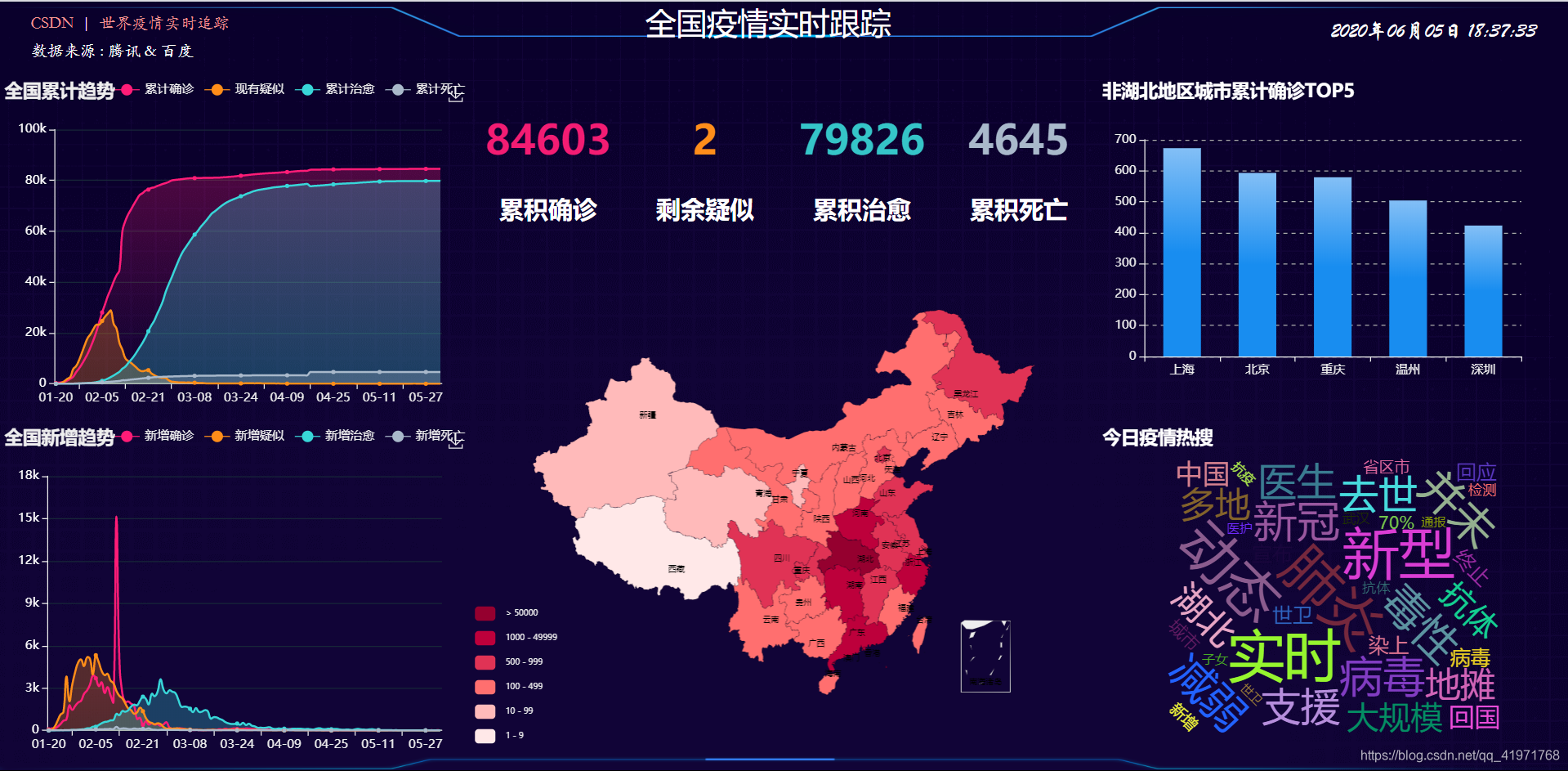
<!DOCTYPE html> <html lang="en"> <head> <meta charset="UTF-8"> <title>nCov—word</title> <link rel="icon" href="../static/image/icon.jpg"> <link href="../static/css/word.css" rel="stylesheet"/> <script src="../static/js/jquery.js"> </script> <script src="../static/js/echarts.min.js"> </script> <script src="../static/js/word/vintage.js"> </script> <script src="../static/js/word/world.js"> </script> <script src="../static/js/word/controller_w.js"> </script> </head> <body> <div id="gyroContain"> <div id="area"> <a href="https://aiiyx.cn" target="_blank">博客</a> | <a href="/" target="_blank">中国Epidemic实时追踪</a> <br> 数据来源:百度 & 腾讯 </div> <div id="tit"> <span>世界Epidemic实时追踪</span> </div> <div id="tim"> 标题</div> <div id="left"> left</div> <div id="right"> right</div> </div> <script src="../static/js/word/ecc_world.js"> </script> <script src="../static/js/word/ec_world.js"> </script> </body> </html>
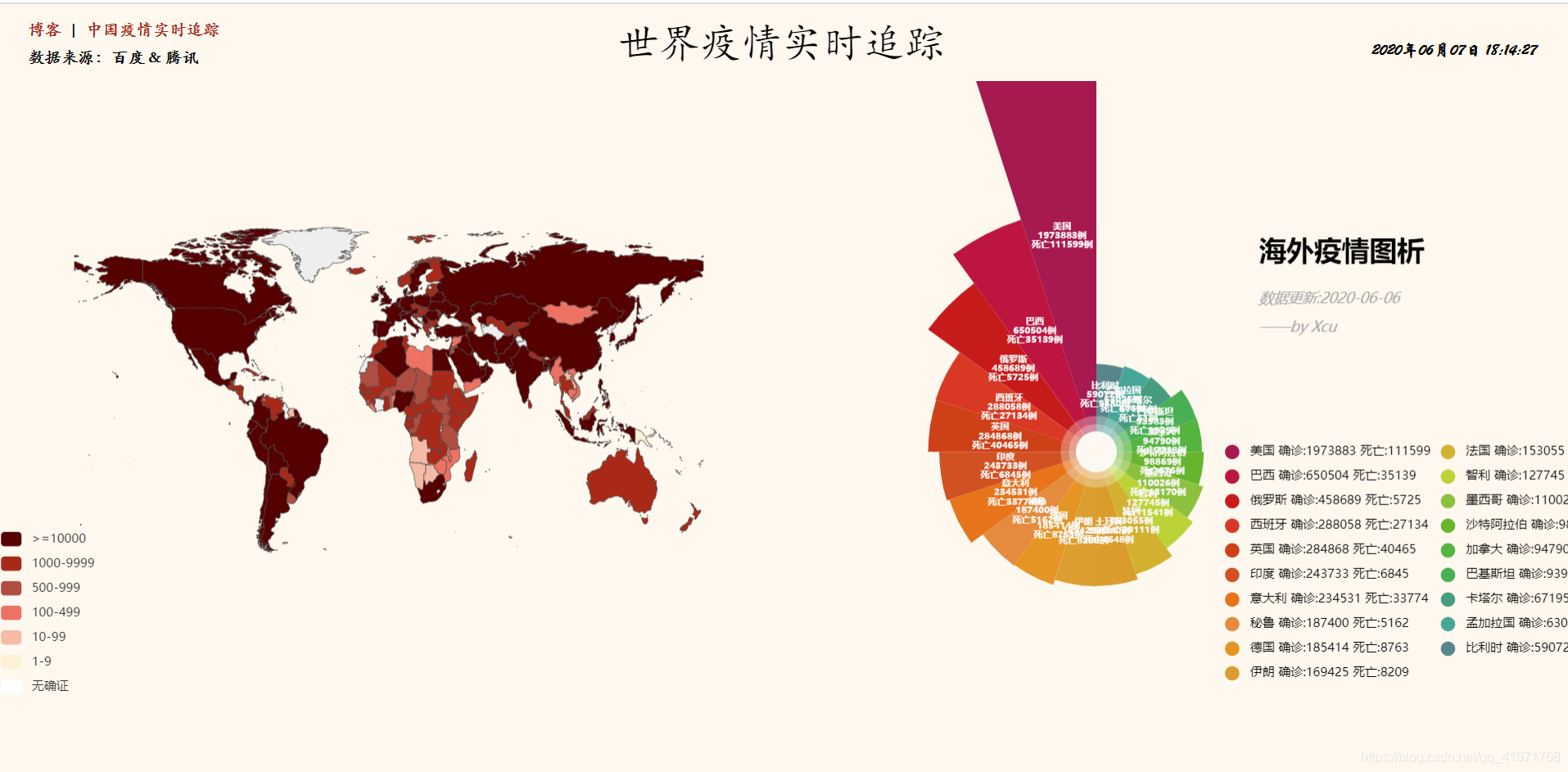
项目部署
安装命令:yum install lrzsz -y 使用命令:rz 开发者模式部署
生产模式部署
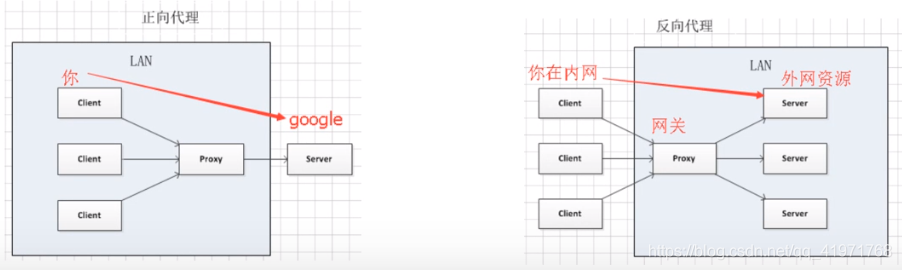
安装nginx
sudo apt install nginx /usr/sbin/nginx :主程序 /etc/nginx :配置文件 /usr/share/nginx :存放静态文件 /var/log/nginx :存放日志 service nginx start # 启动nginx service nginx reload # 重新加载nginx配置文件 nginx -s reopen # 重启nginx nginx -s stop # 停止nginx nginx -v # 查看版本号 ## 此处开始为配置反向代理 upstream mysvr { server 127.0.0.1:5000; ## 服务器地址1 } # error_page 404 /404.html server { # keepalive_requests 120; listen 8080; ## nginx监听端口号 server_name 192.168.121.139; #cn.nCov.com; ## nginx监听服务器名称(本机ip或域名) location / { proxy_pass https://mysvr; } } ## 设置反向代理结束 
rpm -ql nginx pip install gunicorn gunicorn -b 127.0.0.1:8080 -D app:app #! /bin/bash source /Anaconda/ls/envs/env_nCov/bin/activate env_nCov #env_nCov是conda创建的虚拟环境 cd /home/klein/workspace/nCOV/ gunicorn -b 127.0.0.1:5000 -D app:app
-b: 表示绑定ip地址和端口号(bind)
-D: 以守护进程的形式启动,后台启动
定时获取数据
#!/bin/bash source /Anaconda/ls/envs/env_nCov/bin/activate env_nCov #env_nCov是conda创建的虚拟环境 python3 /home/klein/workspace/nCOV/spider.py up_his >> /home/klein/workspace/nCOV/log/log_his
#!/bin/bash source /Anaconda/ls/envs/env_nCov/bin/activate env_nCov #env_nCov是conda创建的虚拟环境 python3 /home/klein/workspace/nCOV/spider.py up_hot >> /home/klein/workspace/nCOV/log/log_hot
#!/bin/bash source /Anaconda/ls/envs/env_nCov/bin/activate env_nCov #env_nCov是conda创建的虚拟环境 python3 /home/klein/workspace/nCOV/spider.py up_det >> /home/klein/workspace/nCOV/log/log_det
#!/bin/bash source /Anaconda/ls/envs/env_nCov/bin/activate env_nCov #env_nCov是conda创建的虚拟环境 python3 /home/klein/workspace/nCOV/spider.py up_word >> /home/klein/workspace/nCOV/log/log_word 30 * * * * bash /home/klein/workspace/nCOV/sh/up_his.sh 2>&1 & 3 */2 * * * bash /home/klein/workspace/nCOV/sh/up_hot.sh 2>&1 & */5 * * * * bash /home/klein/workspace/nCOV/sh/up_det.sh 2>&1 & * 1,5,9,13,17,21 * * * bash /home/klein/workspace/nCOV/sh/up_word.sh 2>&1 & 
shell脚本激活conda虚拟环境
#!/bin/bash source /YOUR_CONDA_PATH/bin/activate your_env python --version 从Linux服务器下载文件
sz file
rz 部署地址:
本网页所有视频内容由 imoviebox边看边下-网页视频下载, iurlBox网页地址收藏管理器 下载并得到。
ImovieBox网页视频下载器 下载地址: ImovieBox网页视频下载器-最新版本下载
本文章由: imapbox邮箱云存储,邮箱网盘,ImageBox 图片批量下载器,网页图片批量下载专家,网页图片批量下载器,获取到文章图片,imoviebox网页视频批量下载器,下载视频内容,为您提供.
阅读和此文章类似的: 全球云计算
 官方软件产品操作指南 (170)
官方软件产品操作指南 (170)