样式略丑,请忽略😂 这里是html结构,可以按照这个结构来编写css样式 今天在复习ES6中Class语法的时候,想要通过一个小案例来巩固一下知识,于是就有了这篇博客,无他,只是为了锻炼一下自己的编码能力。
实现原理和思路
最终效果
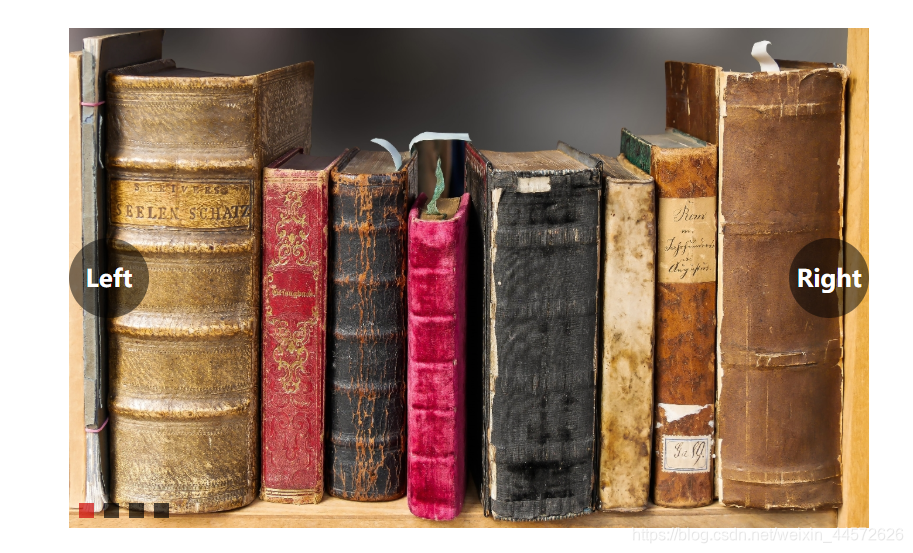
实现过程
一、CSS部分
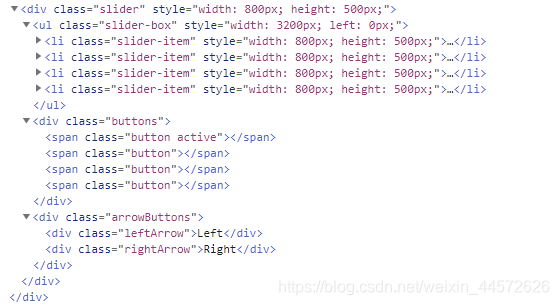
css代码:body,html{ margin: 0; padding: 0; } ul,li{ list-style: none; margin: 0; padding: 0; } .slider{ overflow: hidden; position: relative; } .slider-box{ position: absolute; left: 0; } .slider img{ width: 100%; height: 100%; } .slider-box{ display: flex; transition: 0.3s; } .slider .buttons{ position: absolute; display: flex; bottom: 10px; } .slider .buttons .button{ cursor:pointer; display: block; width: 15px; height: 15px; background: rgba(0, 0, 0, 0.671); margin-left: 10px; } .slider .buttons .active{ background: rgba(201, 0, 0, 0.671); } .arrowButtons{ width: 100%; color: white; font-size: 1.5em; font-weight: bolder; position: absolute; display: flex; top: calc(50% - 40px); justify-content: space-between; } .leftArrow, .rightArrow{ border-radius: 50px; width: 80px; height: 80px; text-align: center; line-height: 80px; background: rgba(0, 0, 0, 0.5); cursor: pointer; } 二、JavaScript部分
class Slider{ constructor(settings) { const { width, height, showButtons, el, imgs, autoPlay, showArrowButtons } = settings; // 配置 this.el = el; //需要生成轮播图的位置 this.width = width || 600; //轮播图的尺寸 this.height = height || 400; this.showButtons = showButtons!==undefined?showButtons:true; //是否显示底部小按钮 this.imgs = imgs; // 轮播图片的地址 this.currentIndex = 0; // 当前图片的索引 this.autoPlay = autoPlay!==undefined?autoPlay:true; // 是否自动轮播 this.showArrowButtons = showArrowButtons!==undefined?showArrowButtons:true; // 是否显示左右箭头 // 储存dom元素 this.buttons = []; // 小按钮 this.slider = null; // 轮播展示区域 this.sliderBox = null; // 轮播ul this.arrowButtonBox = null // 左右箭头的父级 this.nextButton = null; // 右箭头 this.preButton = null // 左箭头 //初始化计时器 this.timer = null; // 控制自动轮播的定时器 } ...... }
init()class Slider{ ... // 初始化dom元素 init() { this.initSlider(); this.initSliderBox(); if (this.showButtons) { this.initButtons(); } if (this.autoPlay) { this.startAutoPlay(); } if(this.showArrowButtons){ this.initArrowButtons() } } // 初始化轮播图展示区域 initSlider() { let slider = document.createElement("div"); slider.className = "slider"; slider.style.width = this.width + "px"; slider.style.height = this.height + "px"; let box = document.querySelector(this.el); box.appendChild(slider); this.slider = slider; } // 初始化轮播ul initSliderBox() { let sliderBox = document.createElement("ul"); sliderBox.className = "slider-box"; sliderBox.style.width = this.width * this.imgs.length + "px"; this.imgs.forEach((path) => { let li = document.createElement("li"); li.className = "slider-item"; li.style.width = this.width + "px"; li.style.height = this.height + "px"; let a = document.createElement("a"); let img = document.createElement("img"); img.setAttribute("src", path); a.appendChild(img); li.appendChild(a); sliderBox.appendChild(li); }); this.sliderBox = sliderBox; this.slider.appendChild(sliderBox); } // 初始化小按钮 initButtons() { if (!this.showButtons) return; let buttonBox = document.createElement("div"); buttonBox.className = "buttons"; this.imgs.forEach((img, i) => { let button = document.createElement("span"); button.className = "button"; if (i === 0) { button.className += " active"; } buttonBox.appendChild(button); this.buttons.push(button); }); this.slider.appendChild(buttonBox); } // 初始化箭头按钮 initArrowButtons(){ let arrowButtonBox = document.createElement('div') arrowButtonBox.className = 'arrowButtons' arrowButtonBox.style.width = this.width this.arrowButtonBox = arrowButtonBox let leftArrow = document.createElement('div') leftArrow.className = 'leftArrow' leftArrow.innerText = 'Left' this.preButton = leftArrow let rightArrow = document.createElement('div') rightArrow.className = 'rightArrow' rightArrow.innerText = 'Right' this.nextButton = rightArrow arrowButtonBox.appendChild(leftArrow) arrowButtonBox.appendChild(rightArrow) this.slider.appendChild(arrowButtonBox) } }
class Slider(){ switchTo() { this.setActiveButton(); this.sliderBox.style.left = -(this.currentIndex * this.width) + "px"; } // 设置动态按钮 setActiveButton() { this.buttons.forEach((b, i) => { if (i === this.currentIndex) { b.className += " active"; } else { b.className = "button"; } }); } // 开启自动轮播 startAutoPlay() { this.timer = setInterval(() => { if (this.currentIndex === this.imgs.length - 1) { this.currentIndex = 0; } else { this.currentIndex++; } this.switchTo(this.currentIndex); }, 2000); } }
class Slider(){ ... // 监听按钮事件 addButtonsListeners() { this.buttons.forEach((b, i) => { b.addEventListener("click", () => { this.currentIndex = i; this.switchTo(); }); }); } // 监听slider事件 addAutoPlayListeners() { this.slider.addEventListener('mouseover',()=>{ clearInterval(this.timer) this.timer = null }) this.slider.addEventListener('mouseout',()=>{ this.startAutoPlay() }) } // 箭头按钮监听函数 addArrowButtonsListener(){ this.nextButton.addEventListener('click', ()=>{ this.currentIndex++ if(this.currentIndex>this.imgs.length-1){ this.currentIndex=0 } this.switchTo() }) this.preButton.addEventListener('click', ()=>{ this.currentIndex-- if(this.currentIndex<0){ this.currentIndex=this.imgs.length-1 } this.switchTo() }) this.slider.addEventListener('mouseover',()=>{ this.arrowButtonBox.style.display = 'flex' }) this.slider.addEventListener('mouseout',()=>{ this.arrowButtonBox.style.display = 'none' }) } }
init()函数中补充监听事件 // 初始化 init() { this.initSlider(); this.initSliderBox(); if (this.showButtons) { this.initButtons(); this.addButtonsListeners(); // 底部小按钮相关事件 } if (this.autoPlay) { this.startAutoPlay(); this.addAutoPlayListeners() // 轮播相关事件 } if(this.showArrowButtons){ this.initArrowButtons() this.addArrowButtonsListener() // 箭头函数相关事件 } } 三、使用轮播图插件
<head> <link rel="stylesheet" href="slider.css"> </head> <body> <div id="slider"></div> <script src="slider.js"></script> <script> let slider = new Slider({ el: '#slider', width:800, height:500, showButtons: true, autoPlay: true, showArrowButtons: true imgs: [ './images/1.jpg', './images/2.jpg', './images/3.jpg', './images/4.jpg' ] }) slider.init() </script> </body> 总结
实际上直接通过正常的面向过程配合html,css写一个轮播图效果并不难,相比于这篇博客所记录的可能还要简单许多。
本网页所有视频内容由 imoviebox边看边下-网页视频下载, iurlBox网页地址收藏管理器 下载并得到。
ImovieBox网页视频下载器 下载地址: ImovieBox网页视频下载器-最新版本下载
本文章由: imapbox邮箱云存储,邮箱网盘,ImageBox 图片批量下载器,网页图片批量下载专家,网页图片批量下载器,获取到文章图片,imoviebox网页视频批量下载器,下载视频内容,为您提供.
阅读和此文章类似的: 全球云计算
 官方软件产品操作指南 (170)
官方软件产品操作指南 (170)