接着在TextView下面放置了一个RelativeLayout,在它里面先放置了一个ListView,用于显示聊天消息列表。 然后放置了一个小的RelativeLayout,里面放置了一个Button和一个EditText,Button在EditText右侧,文本为“发送”,作为发送按钮,EditText则是聊天输入框,在里面输入聊天内容。 这样整个聊天界面的布局文件就搭建好了。如图所示: 主要是在RelativeLayout中放置了一个ImageView和一个TextView,ImageView为机器人的头像图片robot_head,TextView 中的 style 设置为 style 文件夹中写好的格式文件 chat_content_style , background选择drawable中的chat_left_selector【鼠标选中消息,背景显示为深绿色,默认显示为绿色】。效果如图: chatting_right_item文件为用户聊天头像和聊天框显示文件,用于显示用户的聊天内容。 和机器人的聊天条目相同。主要是在RelativeLayout中放置了一个ImageView和一个TextView,ImageView 为用户的头像图片 myhead ,TextView中的 style 为 style 中 chat_content_style , 由于聊天界面用了ListView控件显示聊天信息,因此需要创建一个数据适配器ChatAdapter对ListView控件进行数据适配。所以要创建一个ChatAdapter类。 getView方法内用if和else语句判断当前的消息是发送的消息还是接收到的消息,不同消息加载不同的view。如果是接收消息,说明就是机器人发的消息,那就加载左边布局;如果是发送消息,说明就是用户发的消息,则加载右边布局。 (1)initView( ) 用于获取界面控件并初始化界面数据; 1、进来会有随机的欢迎消息,可以在回复设置里面自定义。 在本项目的实现过程中,熟悉了网络请求、JSON解析、Handler处理等知识点,这些知识点会在后来Android项目中经常使用,因此希望读者可以按照步骤完成此项目,通过熟练掌握本项目中的这些知识点,方便以后开发其他项目。 你遇见了什么人,什么时候找到一份工作,在哪里做了什么事,是努力还是堕落,事到如今,你回头想想,这些其实都是你对自己的安排。所有的昨日,才有了你所有的今日。
项目目录
一、需求分析
1、业务需求分析
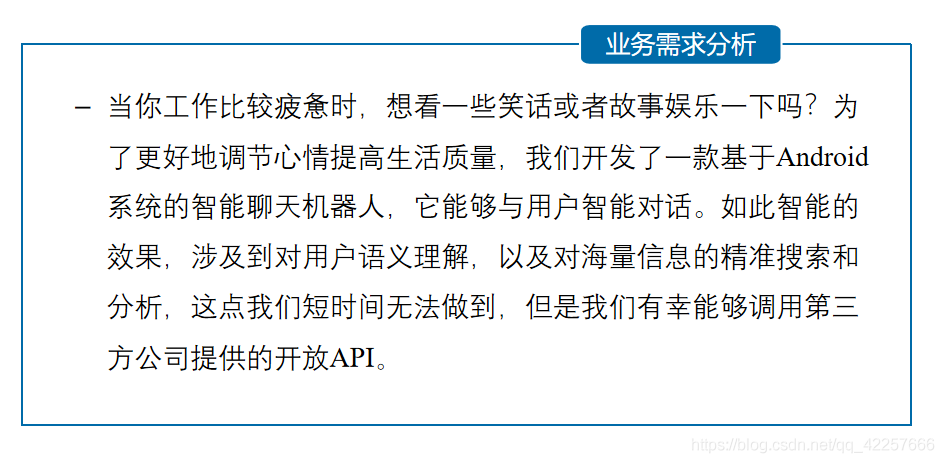
2、模型需求分析
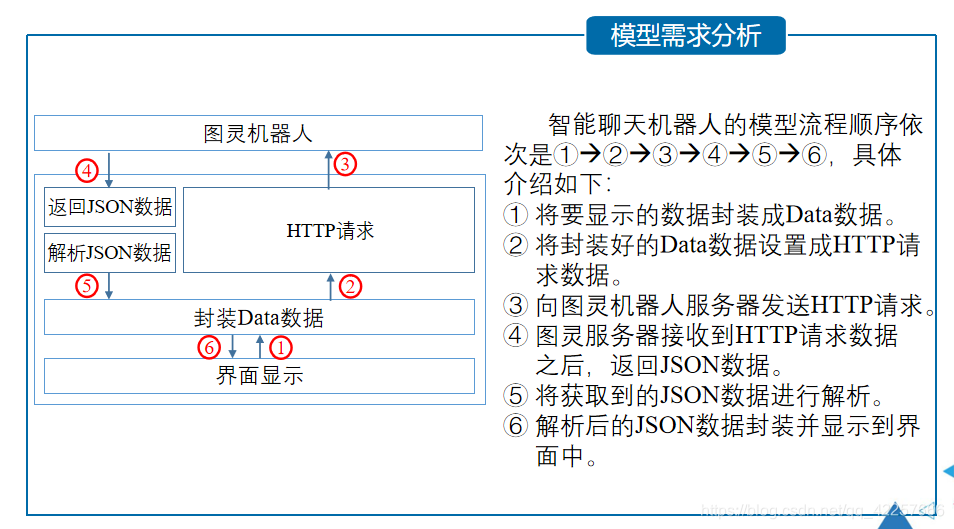
3、界面需求分析

二、开发环境介绍

三、聊天功能业务实现
1、申请机器人身份标识
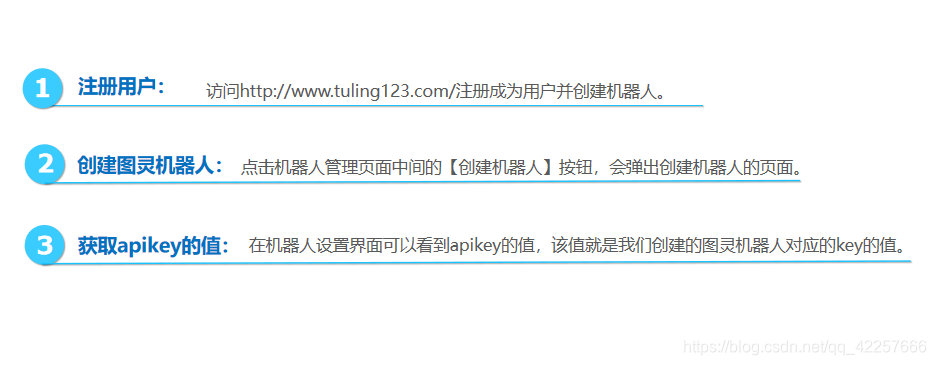
2、搭建聊天界面布局
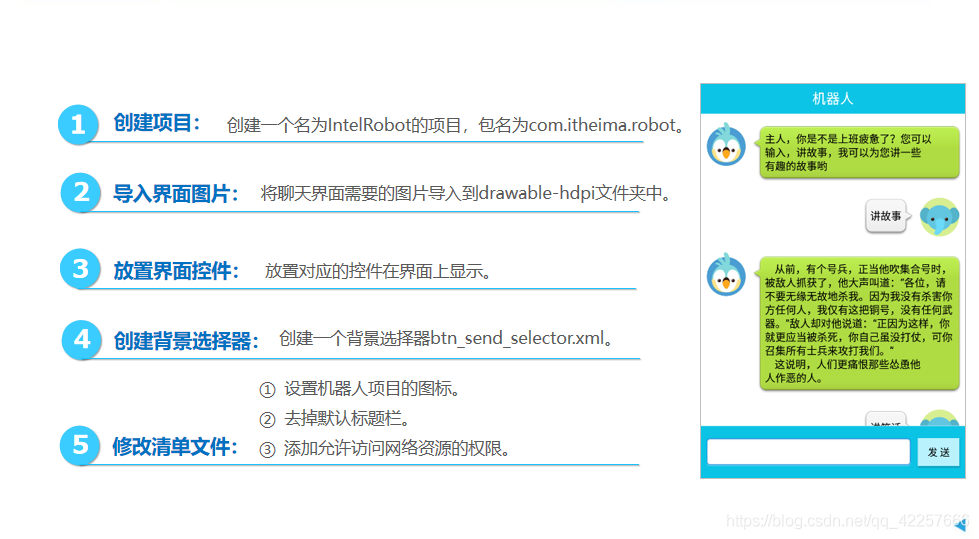
整个界面最外层采用线性布局,在最大的LinearLayout中先设置了一个TextView用来显示聊天窗口的文本为机器人。
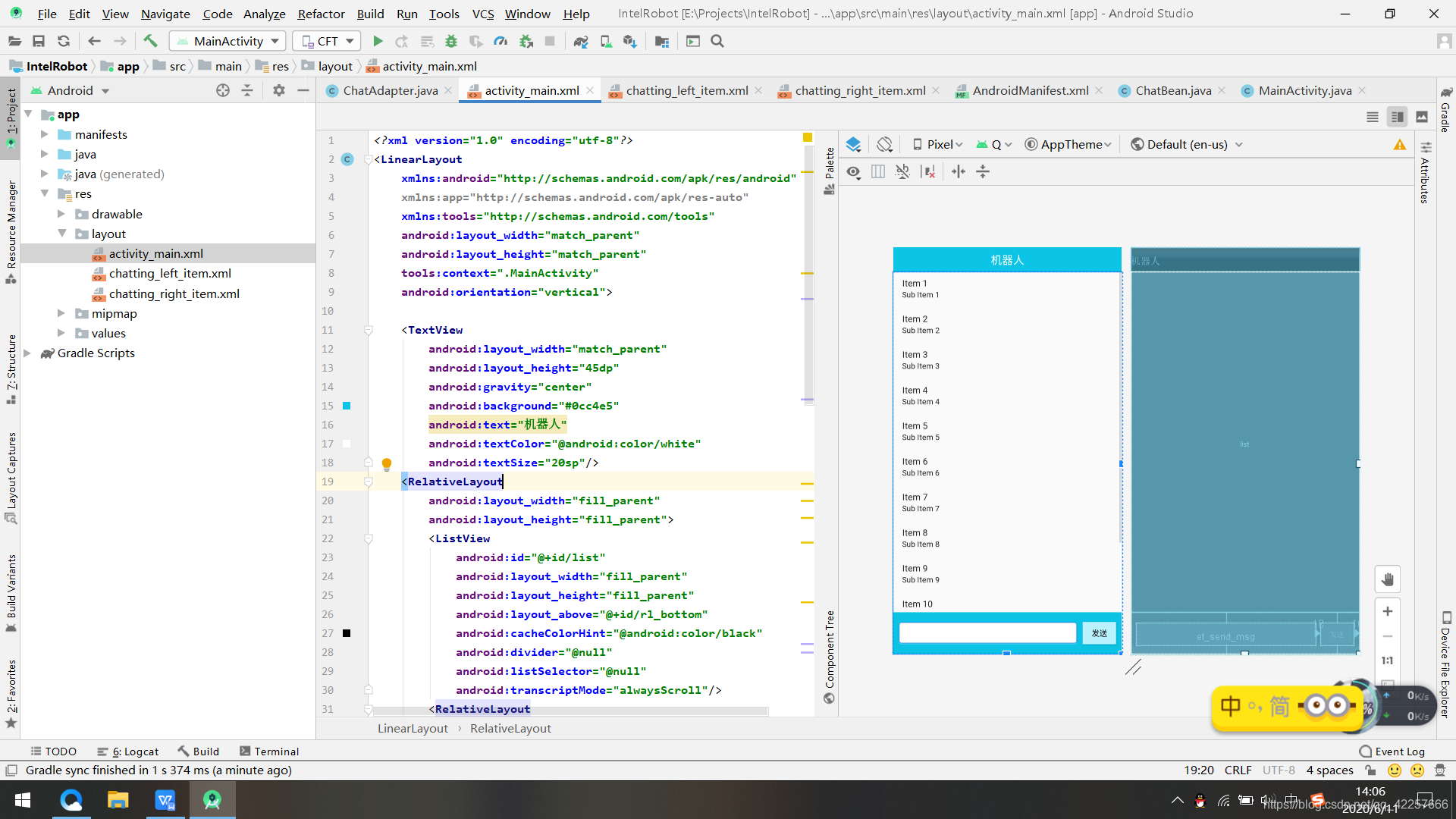
activity_main的代码如下:<?xml version="1.0" encoding="utf-8"?> <LinearLayout xmlns:android="https://schemas.android.com/apk/res/android" xmlns:app="https://schemas.android.com/apk/res-auto" xmlns:tools="https://schemas.android.com/tools" android:layout_width="match_parent" android:layout_height="match_parent" tools:context=".MainActivity" android:orientation="vertical"> <TextView android:layout_width="match_parent" android:layout_height="45dp" android:gravity="center" android:background="#0cc4e5" android:text="机器人" android:textColor="@android:color/white" android:textSize="20sp"/> <RelativeLayout android:layout_width="fill_parent" android:layout_height="fill_parent"> <ListView android:id="@+id/list" android:layout_width="fill_parent" android:layout_height="fill_parent" android:layout_above="@+id/rl_bottom" android:cacheColorHint="@android:color/black" android:divider="@null" android:listSelector="@null" android:transcriptMode="alwaysScroll"/> <RelativeLayout android:id="@+id/rl_bottom" android:layout_width="fill_parent" android:layout_height="wrap_content" android:layout_alignParentBottom="true" android:background="@drawable/bottom_bg"> <Button android:id="@+id/btn_send" android:layout_width="60dp" android:layout_height="40dp" android:layout_alignParentRight="true" android:layout_centerVertical="true" android:layout_marginRight="10dp" android:background="@drawable/btn_send_selector" android:text="发送" android:textColor="@android:color/black" android:textSize="14sp"/> <EditText android:id="@+id/et_send_msg" android:layout_width="fill_parent" android:layout_height="40dp" android:layout_centerVertical="true" android:layout_marginLeft="10dp" android:layout_marginRight="10dp" android:layout_toLeftOf="@+id/btn_send" android:background="@drawable/send_msg_bg" android:singleLine="true" android:textColor="@android:color/black" android:textSize="18sp"/> </RelativeLayout> </RelativeLayout> </LinearLayout> 3、搭建聊天条目布局

chatting_left_item文件为机器人聊天头像和聊天框显示文件,用于显示机器人的聊天内容。
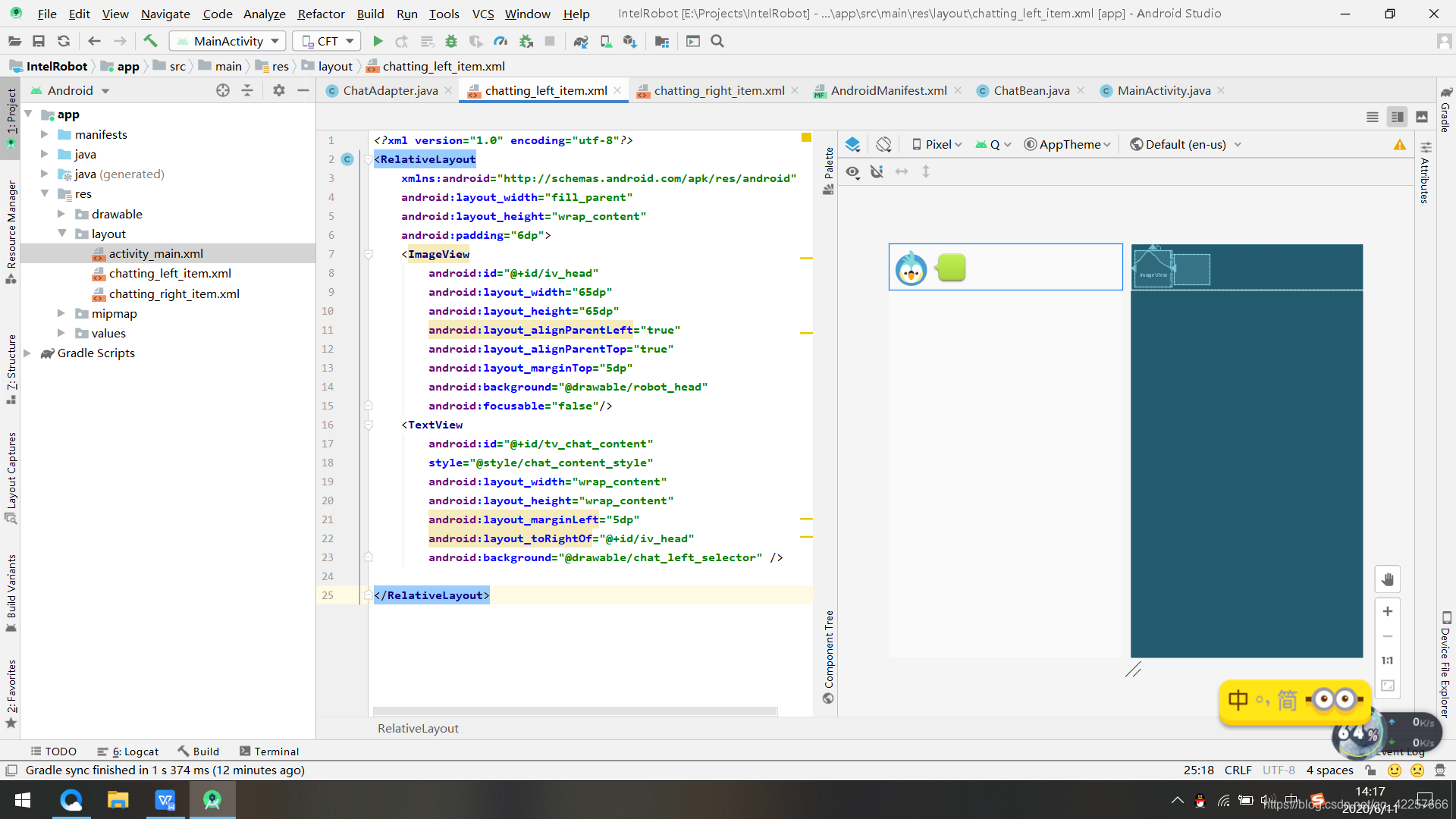
chatting_left_item代码如下:<?xml version="1.0" encoding="utf-8"?> <RelativeLayout xmlns:android="https://schemas.android.com/apk/res/android" android:layout_width="fill_parent" android:layout_height="wrap_content" android:padding="6dp"> <ImageView android:id="@+id/iv_head" android:layout_width="65dp" android:layout_height="65dp" android:layout_alignParentLeft="true" android:layout_alignParentTop="true" android:layout_marginTop="5dp" android:background="@drawable/robot_head" android:focusable="false"/> <TextView android:id="@+id/tv_chat_content" style="@style/chat_content_style" android:layout_width="wrap_content" android:layout_height="wrap_content" android:layout_marginLeft="5dp" android:layout_toRightOf="@+id/iv_head" android:background="@drawable/chat_left_selector" /> </RelativeLayout>
background选择drawable中的chat_right_selector【鼠标选中消息,背景显示为灰色,默认显示为白色】。效果如图:
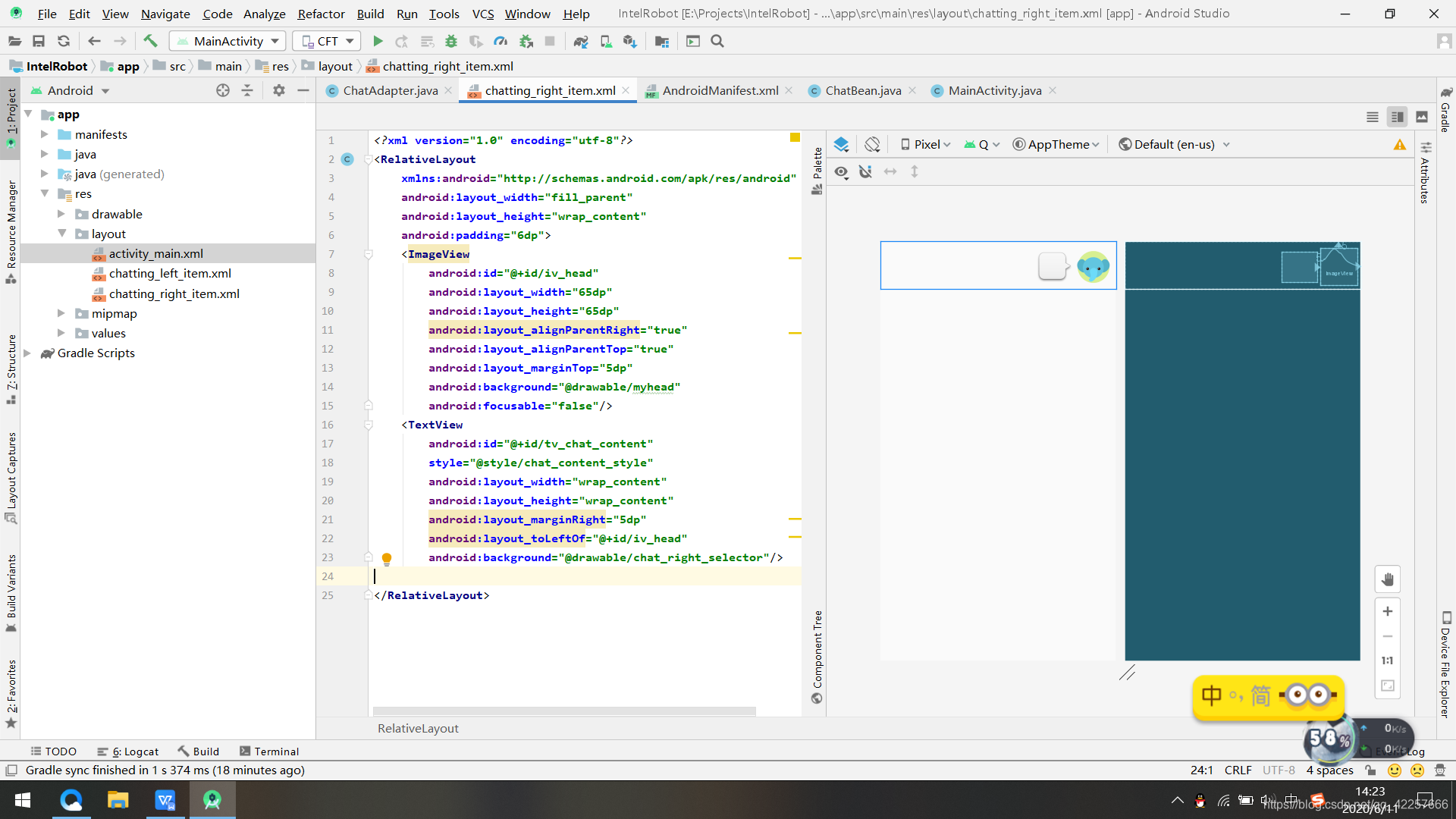
chatting_right_item代码如下:<?xml version="1.0" encoding="utf-8"?> <RelativeLayout xmlns:android="https://schemas.android.com/apk/res/android" android:layout_width="fill_parent" android:layout_height="wrap_content" android:padding="6dp"> <ImageView android:id="@+id/iv_head" android:layout_width="65dp" android:layout_height="65dp" android:layout_alignParentRight="true" android:layout_alignParentTop="true" android:layout_marginTop="5dp" android:background="@drawable/myhead" android:focusable="false"/> <TextView android:id="@+id/tv_chat_content" style="@style/chat_content_style" android:layout_width="wrap_content" android:layout_height="wrap_content" android:layout_marginRight="5dp" android:layout_toLeftOf="@+id/iv_head" android:background="@drawable/chat_right_selector"/> </RelativeLayout> 4、封装聊天信息实体类

在该类中创建机器人与用户聊天信息的属性。重写了get和set方法,消息的状态设为state,发送消息值设为1,接受消息值设为2。public class ChatBean { public static final int SEND=1;//发送消息 public static final int RECEIVE=2;//接收消息 private int state;//消息的状态(是接收还是发送) private String message;//消息的内容 public int getState() { return state; } public void setState(int state) { this.state = state; } public String getMessage() { return message; } public void setMessage(String message) { this.message = message; } } 5、编写聊天列表适配器
@Override public View getView(int position, View contentView, ViewGroup viewGroup) { Holder holder = new Holder(); //判断当前信息是发送信息还是接收信息,根据不同信息加载不同布局文件 if (chatBeanList.get(position).getState() == ChatBean.RECEIVE) { //加载机器人对应的布局文件 contentView = layoutInflater.inflate(R.layout.chatting_left_item, null); } else { //加载用户对应的布局文件 contentView = layoutInflater.inflate(R.layout.chatting_right_item,null); } //获取聊天内容控件,并设置控件的文本信息 holder.tv_chat_content = (TextView) contentView.findViewById(R.id. tv_chat_content); holder.tv_chat_content.setText(chatBeanList.get(position).getMessage()); return contentView; } 6、实现智能机器人通信

在RobotActivity中,创建了5个方法:

(2)showData( ) 用于显示欢迎信息到界面上;

(3)sendData ( ) 用于用户发送信息;
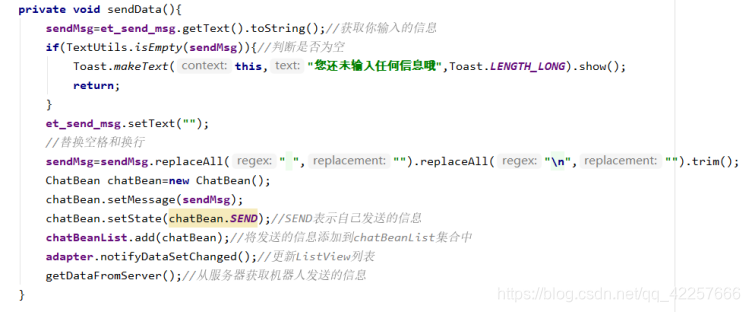
(4)getDataFromServer( ) 从服务器获取机器人的回复信息;

(5)updateView( ) 更新界面信息;
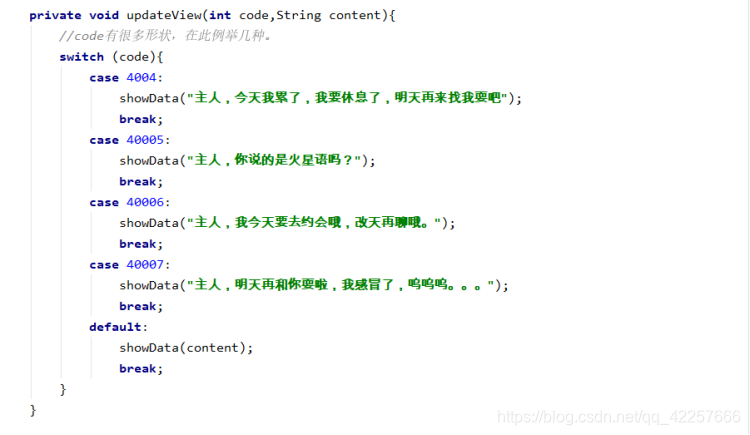
最后重写onKeyDown( )方法,在该方法中实现点击后退键退出智能聊天程序的功能。
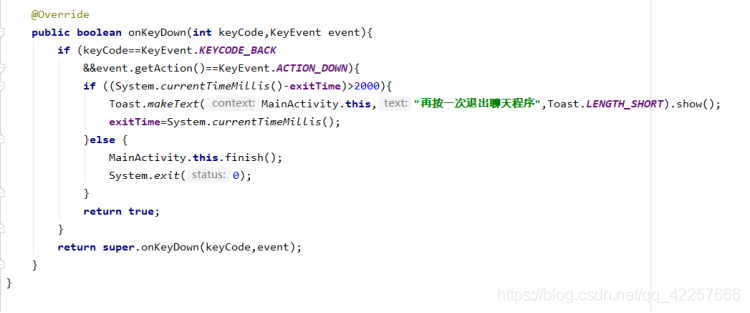
四、项目效果
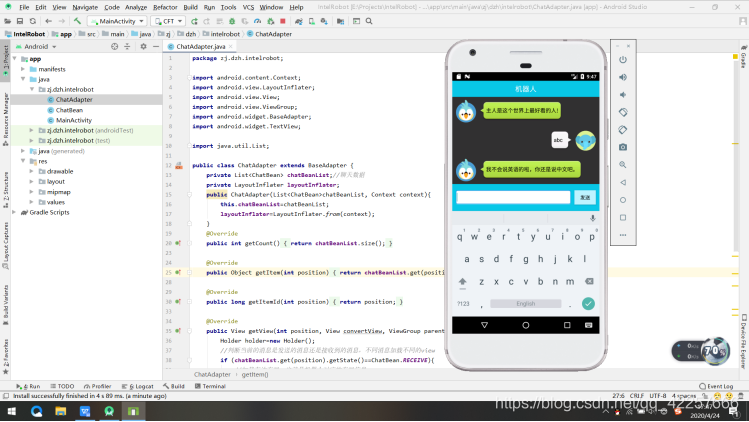
2、没有装中文输入法,所以就发个数字先,它会自动回复。
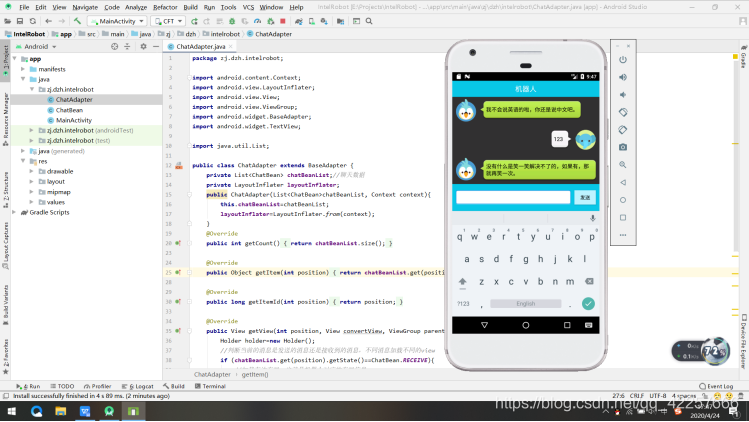
3、发英文字母a,b,c,它会自动往下接,发e它会回句“额”。
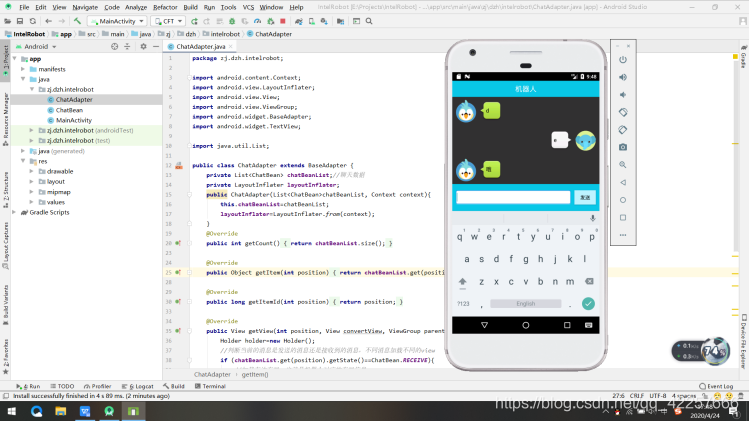
五、项目总结
本网页所有视频内容由 imoviebox边看边下-网页视频下载, iurlBox网页地址收藏管理器 下载并得到。
ImovieBox网页视频下载器 下载地址: ImovieBox网页视频下载器-最新版本下载
本文章由: imapbox邮箱云存储,邮箱网盘,ImageBox 图片批量下载器,网页图片批量下载专家,网页图片批量下载器,获取到文章图片,imoviebox网页视频批量下载器,下载视频内容,为您提供.
阅读和此文章类似的: 全球云计算
 官方软件产品操作指南 (170)
官方软件产品操作指南 (170)