使用Wio Terminal读取传感器的实时数据是在用Seeeduino V4.2开发板接收数据并把PC端作为服务端的基础上进行的,Wio Terminal作为客户端,在同一局域网下就可以访问传感器通过串口传送到服务器的数据。 下面是我在用Wio Terminal读取传感器实时数据的思路: 在前一篇文章里,我讲解了基于Django实现的网站: 在这里用Django可能会显得有点heavy,我的想法是在后期做一个数据管理端,做些数据分析什么的,所以这个Django项目我会继续完善。 我之前做的前端是以字符串的形式展示的: 所以这里要做一些改进,把数据改成Json串: 在前面我们留了一个getDatas()的方法没有讲到,原来的getDatas()方法只是单纯地获取数据而已,并没有对数据进行处理: 这里的改进是通过正则表达式把数据提取出来: 其实就是提取数据,把字符串里的有效信息提取出来,先存到一个列表里: 可以看到,想要提取的有效数据是带小数点后两位的数, d 表示匹配任意数字,等价于0-9,但是小数点不是数字 ,所以不会被匹配,因此正则表达式可以写成: “(d+).(d+)” 前两个部分是这一部分的基础,这一部分主要是Arduino的知识 我在做的时候,主要考虑3点: 我拿到的Wio Terminal是样品,在使用无线连接前要在Wio Terminal上更新Wireless Core Realtek RTL8720的最新固件,大家拿到手里的应该都是已经刷好了的。如果在上传程序后,串口出现如下输出: 这一步解决以后,连接WIFI应该不成问题,看官方文档就能轻松解决,我这里讲一些比较特殊的部分。官方文档给了一个HTTPS的请求demo: 有了这一基础就好办了,我们只需要在官方给的示例程序上稍作修改即可,先看看HTTPS请求: WiFiClientSecure这个类是用来做HTTPS请求的,用setCACert(test_root_ca)进行认证 做HTTP请求时改成WiFiClient即可,并且不需要认证,这时我们就可以把很多代码都删掉了: 这里需要注意的是client.connect(server, 9000),9000是我的端口,这里要选择正确的端口,否则是不能请求成功的;另外,我把PC端当作服务器,所以Server URL就是我的IP地址。 发送HTTP请求,最重要的是这部分: 如果请求成功,终端会给出提示: 读取数据主要用到ArduinoJson这个库: 文字的摆放位置我是慢慢试出来的,这里要有耐心: 当然,在实际应用上,如果一直亮着屏幕,是很浪费电的,因此我结合加速度传感器,设置了一个待机状态,晃动Wio Terminal时才亮屏。 这块其实也很好做,在loop()里做就好了: Wio Terminal自带三个加速度传感器,效果还是很理想的。 用一个视频展示一下效果: 简易智能家居中控系统(获取传感器实时数据)

1. 将Seeed-BME680获取的数据用WEB前端展示
使用Django搭建简易数据中台(基于Grove – Temperature Humidity Pressure Gas Sensor)
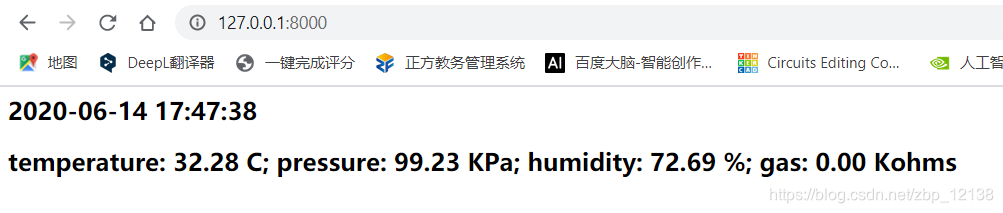
这样其实不太好,如果这样写的话,Wio Terminal就要在做HTTP请求时把数据提取出来,导致刷新的时间过长import json def index(request): datas = getDatas() content = { 'temperature':datas[0], 'pressure':datas[1], 'humidity':datas[2], 'gas':datas[3], 'updataTime':datas[4], } jsonData = json.dumps(content) return HttpResponse(jsonData) 
这时前端的页面如下所示:

这里虽然是前端页面,但其实不是给用户去看的,这个页面是供Wio Terminal做请求数据用的2. 用正则表达式整理串口传回的数据
def getDatas(): serialPort = "COM10" # 串口 baudRate = 9600 # 波特率 ser = serial.Serial(serialPort, baudRate, timeout=0.5) # print("参数设置:串口=%s ,波特率=%d" % (serialPort, baudRate)) while True: str = ser.readline().decode('utf-8') if str.strip()!='': print(str) updata_time = datetime.datetime.now().strftime('%F %T') print(updata_time) return str,updata_time import re import serial import datetime def getDatas(): serialPort = "COM10" # 串口 baudRate = 9600 # 波特率 ser = serial.Serial(serialPort, baudRate, timeout=0.5) # print("参数设置:串口=%s ,波特率=%d" % (serialPort, baudRate)) while True: lists = [] strs = ser.readline().decode('utf-8') if strs.strip()!='': print(strs) str = re.finditer(r"(d+).(d+)",strs) for item in str: # print(item.group()) lists.append(float(item.group())) updata_time = datetime.datetime.now().strftime('%F %T') # print(updata_time) lists.append(updata_time) print(lists) return lists
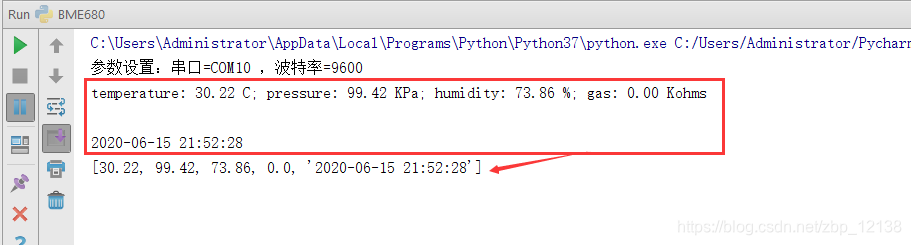
简单讲讲我这里用到的正则表达式:re.finditer(r"(d+).(d+)",strs) 3. 使用Wio Terminal做HTTP请求并展示数据
连接WIFI并做HTTP请求
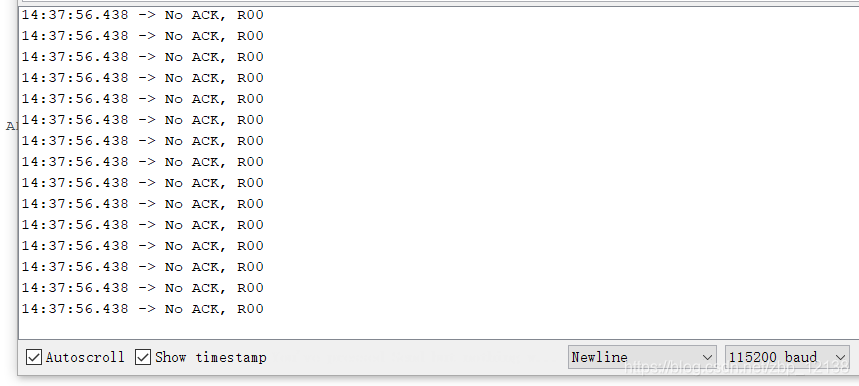
这时可尝试重新flash,具体方法请参考官方文档:
https://wiki.seeedstudio.com/Wio-Terminal-Network-Overview/
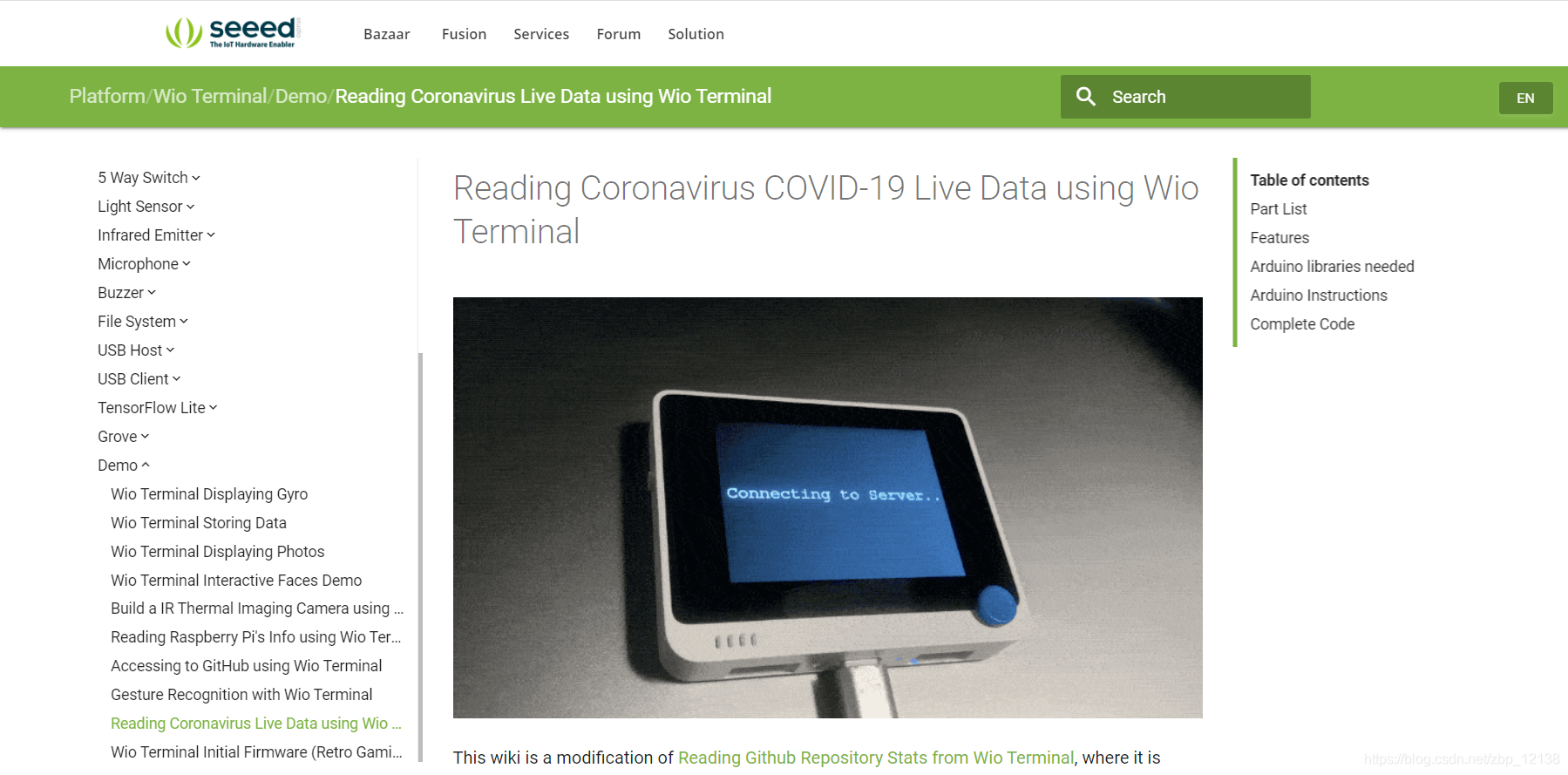
因为我现在只是在局域网内共享数据,因此用HTTP请求就行了。这里需要用到一些网络协议的知识,可以把HTTPS协议理解为HTTP协议的升级,就是在HTTP的基础上增加了数据加密,这个S即SSL。#include <WiFiClientSecure.h> const char* ssid = "yourNetworkName"; // your network SSID const char* password = "yourNetworkPassword"; // your network password const char* server = "www.example.com"; // Server URL const char* test_root_ca = "-----BEGIN CERTIFICATE-----n" "MIIDrzCCApegAwIBAgIQCDvgVpBCRrGhdWrJWZHHSjANBgkqhkiG9w0BAQUFADBhn" "MQswCQYDVQQGEwJVUzEVMBMGA1UEChMMRGlnaUNlcnQgSW5jMRkwFwYDVQQLExB3n" "d3cuZGlnaWNlcnQuY29tMSAwHgYDVQQDExdEaWdpQ2VydCBHbG9iYWwgUm9vdCBDn" "QTAeFw0wNjExMTAwMDAwMDBaFw0zMTExMTAwMDAwMDBaMGExCzAJBgNVBAYTAlVTn" "MRUwEwYDVQQKEwxEaWdpQ2VydCBJbmMxGTAXBgNVBAsTEHd3dy5kaWdpY2VydC5jn" "b20xIDAeBgNVBAMTF0RpZ2lDZXJ0IEdsb2JhbCBSb290IENBMIIBIjANBgkqhkiGn" "9w0BAQEFAAOCAQ8AMIIBCgKCAQEA4jvhEXLeqKTTo1eqUKKPC3eQyaKl7hLOllsBn" "CSDMAZOnTjC3U/dDxGkAV53ijSLdhwZAAIEJzs4bg7/fzTtxRuLWZscFs3YnFo97n" "nh6Vfe63SKMI2tavegw5BmV/Sl0fvBf4q77uKNd0f3p4mVmFaG5cIzJLv07A6Fptn" "43C/dxC//AH2hdmoRBBYMql1GNXRor5H4idq9Joz+EkIYIvUX7Q6hL+hqkpMfT7Pn" "T19sdl6gSzeRntwi5m3OFBqOasv+zbMUZBfHWymeMr/y7vrTC0LUq7dBMtoM1O/4n" "gdW7jVg/tRvoSSiicNoxBN33shbyTApOB6jtSj1etX+jkMOvJwIDAQABo2MwYTAOn" "BgNVHQ8BAf8EBAMCAYYwDwYDVR0TAQH/BAUwAwEB/zAdBgNVHQ4EFgQUA95QNVbRn" "TLtm8KPiGxvDl7I90VUwHwYDVR0jBBgwFoAUA95QNVbRTLtm8KPiGxvDl7I90VUwn" "DQYJKoZIhvcNAQEFBQADggEBAMucN6pIExIK+t1EnE9SsPTfrgT1eXkIoyQY/Esrn" "hMAtudXH/vTBH1jLuG2cenTnmCmrEbXjcKChzUyImZOMkXDiqw8cvpOp/2PV5Adgn" "06O/nVsJ8dWO41P0jmP6P6fbtGbfYmbW0W5BjfIttep3Sp+dWOIrWcBAI+0tKIJFn" "PnlUkiaY4IBIqDfv8NZ5YBberOgOzW6sRBc4L0na4UU+Krk2U886UAb3LujEV0lsn" "YSEY1QSteDwsOoBrp+uvFRTp2InBuThs4pFsiv9kuXclVzDAGySj4dzp30d8tbQkn" "CAUw7C29C79Fv1C5qfPrmAESrciIxpg0X40KPMbp1ZWVbd4=n" "-----END CERTIFICATE-----n"; // You can use x.509 client certificates if you want //const char* test_client_key = ""; //to verify the client //const char* test_client_cert = ""; //to verify the client WiFiClientSecure client; void setup() { //Initialize serial and wait for port to open: Serial.begin(115200); while(!Serial); // Wait for Serial to be ready delay(1000); Serial.print("Attempting to connect to SSID: "); Serial.println(ssid); WiFi.begin(ssid, password); // attempt to connect to Wifi network: while (WiFi.status() != WL_CONNECTED) { Serial.print("."); // wait 1 second for re-trying delay(1000); } Serial.print("Connected to "); Serial.println(ssid); client.setCACert(test_root_ca); //client.setCertificate(test_client_key); // for client verification //client.setPrivateKey(test_client_cert); // for client verification Serial.println("nStarting connection to server..."); if (!client.connect(server, 443)) { Serial.println("Connection failed!"); } else { Serial.println("Connected to server!"); // Make a HTTPS request: client.println("GET https://www.example.com HTTP/1.0"); client.println("Host: www.example.com"); client.println("Connection: close"); client.println(); while (client.connected()) { String line = client.readStringUntil('n'); if (line == "r") { Serial.println("headers received"); break; } } // if there are incoming bytes available // from the server, read them and print them: while (client.available()) { char c = client.read(); if (c == 'n') { Serial.write('r'); } Serial.write(c); } client.stop(); } } void loop() { // do nothing } #include <WiFiClientSecure.h> const char* ssid = "yourNetworkName"; // your network SSID const char* password = "yourNetworkPassword"; // your network password const char* server = "Server URL"; // Server URL WiFiClient client; void setup() { //Initialize serial and wait for port to open: Serial.begin(115200); while(!Serial); // Wait for Serial to be ready delay(1000); Serial.print("Attempting to connect to SSID: "); Serial.println(ssid); WiFi.begin(ssid, password); // attempt to connect to Wifi network: while (WiFi.status() != WL_CONNECTED) { Serial.print("."); // wait 1 second for re-trying delay(1000); } Serial.print("Connected to "); Serial.println(ssid); Serial.println("nStarting connection to server..."); if (!client.connect(server, 9000)) { Serial.println("Connection failed!"); } else { Serial.println("Connected to server!"); // Make a HTTP request: String postRequest =(String)("GET ") + "/ HTTP/1.1rn" + "Connection: closernrn"; Serial.println(postRequest); client.print(postRequest); while (client.connected()) { String line = client.readStringUntil('n'); if (line == "r") { Serial.println("headers received"); break; } } // if there are incoming bytes available // from the server, read them and print them: while (client.available()) { char c = client.read(); if (c == 'n') { Serial.write('r'); } Serial.write(c); } client.stop(); } } void loop() { // do nothing } // Make a HTTP request: String postRequest =(String)("GET ") + "/ HTTP/1.1rn" + "Connection: closernrn"; Serial.println(postRequest); client.print(postRequest);
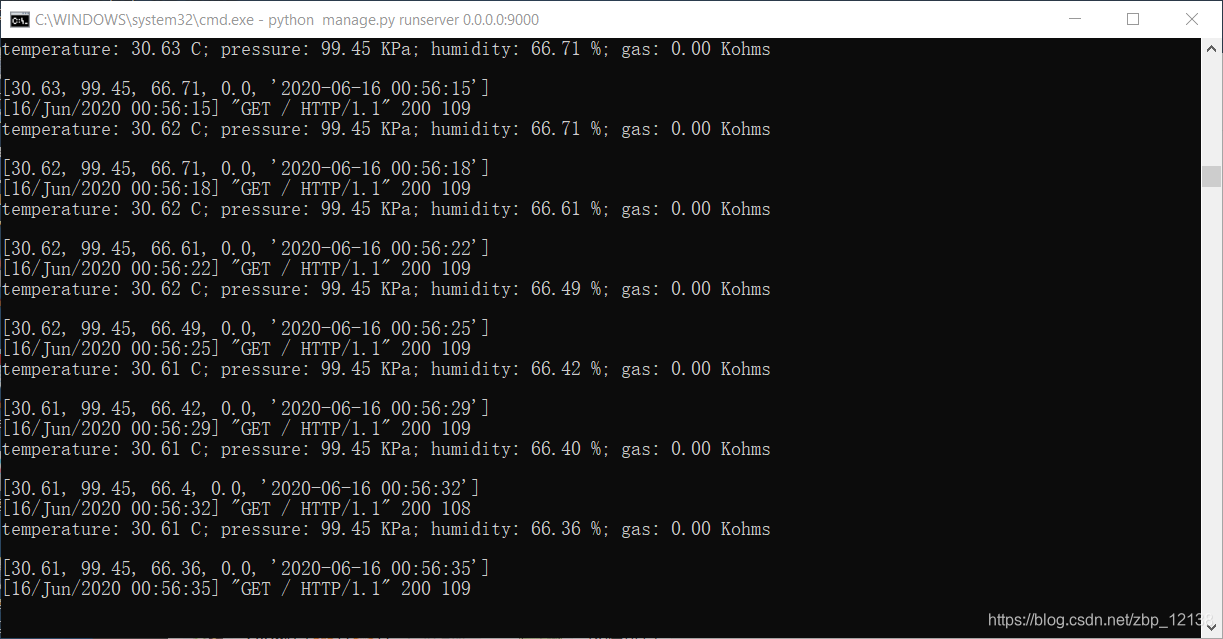
这个请求怎么写呢?这里其实有个好方法,想用浏览器访问,然后回终端看浏览器是怎么请求的,我们再照猫画虎即可。获取数据并在LCD屏上显示
//ArduinoJson to parse data, plesae check ArduinoJson for more info const size_t capacity = JSON_OBJECT_SIZE(5) + 100; DynamicJsonDocument doc(capacity); deserializeJson(doc, data); float temperature = doc["temperature"]; float pressure = doc["pressure"]; float humidity = doc["humidity"]; float gas = doc["gas"]; String updataTime = doc["updataTime"]; 
把五个数据都读取出来,显示就很简单了。因为Wio Terminal的屏幕很小,所以我分了两页存放,原理都是相同的:// -----------------LCD--------------------- tft.setFreeFont(FF17); tft.setTextColor(tft.color565(224,225,232)); tft.drawString("Current Data At Home",20,10); tft.fillRoundRect(10, 45, 300, 55, 5, tft.color565(40,40,86)); tft.fillRoundRect(10, 105, 300, 55, 5, tft.color565(40,40,86)); tft.fillRoundRect(10, 165, 300, 55, 5, tft.color565(40,40,86)); tft.setFreeFont(FM9); tft.drawString("temperature:", 75, 50); tft.drawString("pressure:",75, 110); tft.drawString("humidity:",75, 170); tft.setFreeFont(FMB12); tft.setTextColor(TFT_RED); tft.drawFloat(temperature,2 , 140, 75); tft.setTextColor(tft.color565(224,225,232)); tft.drawFloat(pressure,2 , 140, 135); tft.setTextColor(TFT_GREEN); tft.drawFloat(humidity,2 , 140, 195); tft.drawString("℃", 210, 75); tft.drawString("KPa",210, 135); tft.drawString("%",210, 195);

通过待机来省电
void loop() { float x_raw = lis.getAccelerationX(); float y_raw = lis.getAccelerationY(); float z_raw = lis.getAccelerationZ(); if (abs(accelerator_readings[0] - x_raw) >= 0.1 && abs(accelerator_readings[1] - y_raw) >= 0.1 && abs(accelerator_readings[2] - z_raw) >= 0.1){ // Turning on the LCD backlight digitalWrite(LCD_BACKLIGHT, HIGH); getFirstData(); delay(3000); getLastData(); delay(3000); } else { // Turning off the LCD backlight digitalWrite(LCD_BACKLIGHT, LOW); delay(500); } for (uint8_t i = 0; i<3; i++){ accelerator_readings[i] = 0.0; //this is used to remove the first read variable } accelerator_readings[0] = x_raw; //store x-axis readings accelerator_readings[1] = y_raw; //store y-axis readings accelerator_readings[2] = z_raw; //store z-axis readings } 完整的代码
#include <WiFiClientSecure.h> #include <ArduinoJson.h> #include"LIS3DHTR.h" #include"Free_Fonts.h" #include"TFT_eSPI.h" TFT_eSPI tft; LIS3DHTR<TwoWire> lis; WiFiClient client; const char* ssid = "zh213"; const char* password = "zh213wei"; const char* server = "192.168.1.102"; // Server URL String data; float accelerator_readings[3]; void setup() { //Initialize serial and wait for port to open: Serial.begin(115200); delay(100); pinMode(WIO_5S_PRESS, INPUT_PULLUP); lis.begin(Wire1); lis.setOutputDataRate(LIS3DHTR_DATARATE_25HZ); lis.setFullScaleRange(LIS3DHTR_RANGE_2G); float x_raw = lis.getAccelerationX(); float y_raw = lis.getAccelerationY(); float z_raw = lis.getAccelerationZ(); accelerator_readings[0] = x_raw; //store x-axis readings accelerator_readings[1] = y_raw; //store y-axis readings accelerator_readings[2] = z_raw; //store z-axis readings Serial.print("Attempting to connect to SSID: "); Serial.println(ssid); WiFi.begin(ssid, password); tft.begin(); tft.setRotation(3); tft.fillScreen(TFT_BLACK); tft.setFreeFont(FMB12); tft.setCursor((320 - tft.textWidth("Connecting to Wi-Fi.."))/2, 120); tft.print("Connecting to Wi-Fi.."); // attempt to connect to Wifi network: while (WiFi.status() != WL_CONNECTED) { Serial.print("."); // wait 1 second for re-trying delay(1000); } Serial.print("Connected to "); Serial.println(ssid); tft.fillScreen(TFT_BLACK); tft.setCursor((320 - tft.textWidth("Connected!"))/2, 120); tft.print("Connected!"); getFirstData(); } void loop() { float x_raw = lis.getAccelerationX(); float y_raw = lis.getAccelerationY(); float z_raw = lis.getAccelerationZ(); if (abs(accelerator_readings[0] - x_raw) >= 0.1 && abs(accelerator_readings[1] - y_raw) >= 0.1 && abs(accelerator_readings[2] - z_raw) >= 0.1){ // Turning on the LCD backlight digitalWrite(LCD_BACKLIGHT, HIGH); getFirstData(); delay(3000); getLastData(); delay(3000); } else { // Turning off the LCD backlight digitalWrite(LCD_BACKLIGHT, LOW); delay(500); } for (uint8_t i = 0; i<3; i++){ accelerator_readings[i] = 0.0; //this is used to remove the first read variable } accelerator_readings[0] = x_raw; //store x-axis readings accelerator_readings[1] = y_raw; //store y-axis readings accelerator_readings[2] = z_raw; //store z-axis readings } void getFirstData() { Serial.println("nStarting connection to server..."); if (!client.connect(server, 9000)) { Serial.println("Connection failed!"); tft.fillScreen(TFT_BLACK); tft.setCursor((320 - tft.textWidth("Connection failed!"))/2, 120); tft.print("Connection failed!"); } else { Serial.println("Connected to server!"); // Make a HTTP request: String postRequest =(String)("GET ") + "/ HTTP/1.1rn" + "Connection: closernrn"; Serial.println(postRequest); client.print(postRequest); while (client.connected()) { String line = client.readStringUntil('n'); if (line == "r") { Serial.println("headers received"); break; } } while(client.available()) { String line = client.readStringUntil('r'); data = line; } Serial.println(data); client.stop(); Serial.println("closing connection"); } //ArduinoJson to parse data, plesae check ArduinoJson for more info const size_t capacity = JSON_OBJECT_SIZE(5) + 100; DynamicJsonDocument doc(capacity); deserializeJson(doc, data); float temperature = doc["temperature"]; float pressure = doc["pressure"]; float humidity = doc["humidity"]; // -----------------LCD--------------------- tft.setFreeFont(FF17); tft.setTextColor(tft.color565(224,225,232)); tft.drawString("Current Data At Home",20,10); tft.fillRoundRect(10, 45, 300, 55, 5, tft.color565(40,40,86)); tft.fillRoundRect(10, 105, 300, 55, 5, tft.color565(40,40,86)); tft.fillRoundRect(10, 165, 300, 55, 5, tft.color565(40,40,86)); tft.setFreeFont(FM9); tft.drawString("temperature:", 75, 50); tft.drawString("pressure:",75, 110); tft.drawString("humidity:",75, 170); tft.setFreeFont(FMB12); tft.setTextColor(TFT_RED); tft.drawFloat(temperature,2 , 140, 75); tft.setTextColor(tft.color565(224,225,232)); tft.drawFloat(pressure,2 , 140, 135); tft.setTextColor(TFT_GREEN); tft.drawFloat(humidity,2 , 140, 195); tft.drawString("℃", 210, 75); tft.drawString("KPa",210, 135); tft.drawString("%",210, 195); } void getLastData() { Serial.println("nStarting connection to server..."); if (!client.connect(server, 9000)) { Serial.println("Connection failed!"); tft.fillScreen(TFT_BLACK); tft.setCursor((320 - tft.textWidth("Connection failed!"))/2, 120); tft.print("Connection failed!"); } else { Serial.println("Connected to server!"); // Make a HTTP request: String postRequest =(String)("GET ") + "/ HTTP/1.1rn" + "Connection: closernrn"; Serial.println(postRequest); client.print(postRequest); while (client.connected()) { String line = client.readStringUntil('n'); if (line == "r") { Serial.println("headers received"); break; } } while(client.available()) { String line = client.readStringUntil('r'); data = line; } Serial.println(data); client.stop(); Serial.println("closing connection"); } //ArduinoJson to parse data, plesae check ArduinoJson for more info const size_t capacity = JSON_OBJECT_SIZE(5) + 100; DynamicJsonDocument doc(capacity); deserializeJson(doc, data); float humidity = doc["humidity"]; float gas = doc["gas"]; String updataTime = doc["updataTime"]; // -----------------LCD--------------------- tft.setFreeFont(FF17); tft.setTextColor(tft.color565(224,225,232)); tft.drawString("Current Data At Home",20,10); tft.fillRoundRect(10, 45, 300, 55, 5, tft.color565(40,40,86)); tft.fillRoundRect(10, 105, 300, 55, 5, tft.color565(40,40,86)); tft.fillRoundRect(10, 165, 300, 55, 5, tft.color565(40,40,86)); tft.setFreeFont(FM9); tft.drawString("humidity:", 75, 50); tft.drawString("gas:",75, 110); tft.drawString("updataTime:",75, 170); tft.setFreeFont(FMB12); tft.setTextColor(TFT_RED); tft.drawFloat(humidity,2 , 140, 75); tft.setTextColor(tft.color565(224,225,232)); tft.drawFloat(gas,2 , 140, 135); tft.setTextColor(TFT_GREEN); tft.drawString(updataTime , 30, 195); tft.drawString("%", 210, 75); tft.drawString("Kohms",210, 135); }
本网页所有视频内容由 imoviebox边看边下-网页视频下载, iurlBox网页地址收藏管理器 下载并得到。
ImovieBox网页视频下载器 下载地址: ImovieBox网页视频下载器-最新版本下载
本文章由: imapbox邮箱云存储,邮箱网盘,ImageBox 图片批量下载器,网页图片批量下载专家,网页图片批量下载器,获取到文章图片,imoviebox网页视频批量下载器,下载视频内容,为您提供.
阅读和此文章类似的: 全球云计算
 官方软件产品操作指南 (170)
官方软件产品操作指南 (170)