本文就来解析一下 face_utils 的处理方法,方便我们理解它的用处 查看源码: 特征点区域图: imutils 通过 把 查看源码: dlib 提取人脸区域是后是用 4 个数表示,分别代表上下左右的边界。 查看源码: dlib 提取人脸的 68 个特征点之后,是用自身的 查看源码: 68 个特征点提取出来后,已经将人脸的每个部位标记出来,之后就可以每个部位进行标记,例如将每个部位用不同颜色覆盖。而上面代码中的函数就是进行这个操作 2 个必要参数: 使用后效果图: 经过这 3 个方法后,人脸的每个部位就被标记出来了
imutils 这个图像处理工具包,除了简化 opencv 的一些操作之外,还有专门配合 dlib 处理人脸数据的工具 face_utils。dlib 提取人脸数据后,五官都是用一些特征点来表示的,每个部位的点的索引是固定的,想要进一步操作就得对这些点进行处理,而 face_utils 就是简化这些点的表现方式
特征点索引提取
#For dlib’s 68-point facial landmark detector: FACIAL_LANDMARKS_68_IDXS = OrderedDict([ ("mouth", (48, 68)), ("inner_mouth", (60, 68)), ("right_eyebrow", (17, 22)), ("left_eyebrow", (22, 27)), ("right_eye", (36, 42)), ("left_eye", (42, 48)), ("nose", (27, 36)), ("jaw", (0, 17)) ])
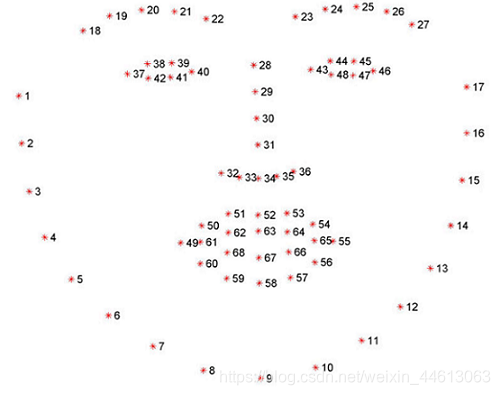
dlib 提取人脸特征点是用 68 个点包围每个部位,如上图,例如第 37 个点到第 42 个点就代表右眼,在图片上这几个点若显示出来就是把右眼那块区域包围着,可以通过这些点之间距离的变化来判断人脸的变化,比如是否眨眼等操作OrderedDict 把这些点的索引与其表示的区域直接通过字典形式联系起来,之后再提取某个部位的点时,就不用去查点的索引分布了,例如想提取嘴部特征点,其索引可以通过:(mStart, mEnd) = face_utils.FACIAL_LANDMARKS_68_IDXS["mouth"] FACIAL_LANDMARKS_68_IDXS 打印出来看看:

人脸区域坐标转换
def rect_to_bb(rect): # take a bounding predicted by dlib and convert it # to the format (x, y, w, h) as we would normally do # with OpenCV x = rect.left() y = rect.top() w = rect.right() - x h = rect.bottom() - y # return a tuple of (x, y, w, h) return (x, y, w, h) rect_to_bb 将其转换为坐标信息,即(左上角横坐标, 左上角纵坐标, 矩形宽度, 矩形长度),之后就可以通过这个坐标将人脸区域用矩形框出来显示
特征点坐标提取
def shape_to_np(shape, dtype="int"): # initialize the list of (x, y)-coordinates coords = np.zeros((shape.num_parts, 2), dtype=dtype) # loop over all facial landmarks and convert them # to a 2-tuple of (x, y)-coordinates for i in range(0, shape.num_parts): coords[i] = (shape.part(i).x, shape.part(i).y) # return the list of (x, y)-coordinates return coords dlib.full_object_detection 格式保存它们的坐标信息,每次提取坐标都需要用 (shape.part(i).x, shape.part(i).y)形式shape_to_np 将 68 个特征点的坐标提取出来后,再用 numpy 保存为坐标点矩阵,方便其使用
标记人脸部位
def visualize_facial_landmarks(image, shape, colors=None, alpha=0.75): # create two copies of the input image -- one for the # overlay and one for the final output image overlay = image.copy() output = image.copy() # if the colors list is None, initialize it with a unique # color for each facial landmark region if colors is None: colors = [(19, 199, 109), (79, 76, 240), (230, 159, 23), (168, 100, 168), (158, 163, 32), (163, 38, 32), (180, 42, 220)] # loop over the facial landmark regions individually for (i, name) in enumerate(FACIAL_LANDMARKS_IDXS.keys()): # grab the (x, y)-coordinates associated with the # face landmark (j, k) = FACIAL_LANDMARKS_IDXS[name] pts = shape[j:k] # check if are supposed to draw the jawline if name == "jaw": # since the jawline is a non-enclosed facial region, # just draw lines between the (x, y)-coordinates for l in range(1, len(pts)): ptA = tuple(pts[l - 1]) ptB = tuple(pts[l]) cv2.line(overlay, ptA, ptB, colors[i], 2) # otherwise, compute the convex hull of the facial # landmark coordinates points and display it else: hull = cv2.convexHull(pts) cv2.drawContours(overlay, [hull], -1, colors[i], -1) # apply the transparent overlay cv2.addWeighted(overlay, alpha, output, 1 - alpha, 0, output) # return the output image return output

里面使用了 opencv 的 convexHull、drawContours 和 addWeighted 方法,看一下它们的参数和作用:
cv2.convexHull(points,clockwise,returnpoints)
此函数是找寻凸包,不严谨的说是将最外层的点连接起来构成的凸多边形,即把边缘点连接起来cv2.drawContours(image,contours,contourIdx,color,thickness=None,lineType=None,hierarchy=None,maxLevel=None,offset=None)
此函数是将轮廓线条绘制出来,内部空间也可以填充cv2.addWeighted(image1, alpha,image2,beta,gamma[,dst[,dtype]])
此函数是将图像进行叠加,两个图像的权重自行选择
本网页所有视频内容由 imoviebox边看边下-网页视频下载, iurlBox网页地址收藏管理器 下载并得到。
ImovieBox网页视频下载器 下载地址: ImovieBox网页视频下载器-最新版本下载
本文章由: imapbox邮箱云存储,邮箱网盘,ImageBox 图片批量下载器,网页图片批量下载专家,网页图片批量下载器,获取到文章图片,imoviebox网页视频批量下载器,下载视频内容,为您提供.
阅读和此文章类似的: 全球云计算
 官方软件产品操作指南 (170)
官方软件产品操作指南 (170)