This app, “Ordering system”, helps customers pre-order the table and some dishes as well as the exact time they may arrive at the restaurant. This is my undergraduate individual project from 15/10/2017 To 15/11/2017, and I have made some improvements afterward. I have shown all functions of this app in this Ordering System Demo Vedio. Ordering System Development tool: Android studio and SQLite database in it This app contains login page and four fragments which involves many activities, let me introduce them one by one. Detect whether the user is a new customer or an old customer. If the user is a new customer( or the first customer of the app), *** creates a new user id*** for him automatically and stores his name and password in the database, else if the name exists in the database, check whether the password is correct. If the user ticks checkbox, the system will remember the password automatically and the user can log in directly without typing the password again. Main fragment involves some pages, such as main page (include start button) Main page: this page shows some special dishes of the restaurant, the blue imageview button means “start to order”. Table ordering page: this page includes 7 tables, initially all tables are available, but after the table has been ordered, it will show grey color, which means the user cannot order it. Food showing page: this page shows all types of food, for example, the left menu part contains “special, main, drink, meat dish, vegetable, soup”, the right home part contains relative food. Everytime the user presses add or sub button, the number of each food will change, and the bottom of this page will show the total money. The red button in the bottom of this page means “show bill”. Everytime the user presses the shopping car button, he can view all the food he has chosen. If he feels very expensive, he can adjust the number he have chosen. Bill showing page: this page shows after the user presses “show bill” button of the last page, he can view all the food he has ordered. After the user edits the time he arrives at the restaurant, he can submit this bill (food name, number, price) by pressing the red submit button and wait for the restaurant to accept it. When the user presses the red button, the system will store all the bill details in the SQLite database “customer.db”, and this page shows “waiting for the restaurant to accept it!”, (note if the user presses the blue button(back to the main page), the record will not be stored), if the user waits a short period, it will show “restaurant has accepted” at last. This fragment helps the user check the bills, since one customer can preorder more than one time, when he clicks the bill, it will show the details of the bill. This fragment allows all the customers to give their remarks to the restaurant, this fragment contains 4 elements: edit text, 3 buttons. The first button means “submit”, each customer can write down their remarks and then submit it. Since one customer can submit more than one remark, so the second button means “manage”, customers can manage(delete) their remarks. The third button means “view the remarks of other customers”, let me introduce them one by one. Remarks submitting: After the user writes down his remark, and press the first button, the screen will show “the remark has been submitted!” Remarks managing: After the user presses the second button, it will show all remarks, when the user presses one remark item and swipe left, “delete” button will show in his right-hand side. If he clicks this delete button, that remark will be deleted from all remarks. Remarks viewing: When the user presses the third button, all the remarks given by all customers will show. The last fragment has four main functions (buttons): Personal information management, Contact with restaurant, Software version checking and Exit. Personal information management: This page shows the basic information of the customer, such as name, image, age and gender, when the user presses the blue button(“edit”), the user can choose his image from his own photo album and edits his age and gender (name cannot be changed) After the user confirms the change, all the information has been changed. Contact with restaurant, software version checking and exit The most important part is to store the customer data, such as their name, password, recommendation, ordering details, and so on, in the database. The data detail in database: (id,name,pwd,rec,orderdetail) As you can see in the food showing page, the functions are achieved by the code of FoodShowActivity.java which below mainly set up three adapters: Orderadapter.java FoodShowActivity.java: SQLiteUtil.java UserDao.java MyListView.java Reference: https://www.zhanghongyang.com PersonalTrendsManageActivity.java PersonalInfEditActivity.java Reference: https://blog.csdn.net/wuhun_166/article/details/80000521 I mainly do some manual tests in this project, sometimes the screen shows “unfortunately the app closed” and exit the app directly. According to the running record, I observe that NULL object error occurs frequently, so I have monitored the operation related to insertion, deletion, and update of data. In this condition, I could fix the problem after I check the format of data in the database in detail. Store the data to the cloud database rather than the local database This app helps customers pre-order the table and some dishes and tell the restaurant the exact time they may arrive, which means the restaurant can prepare the dishes and table in advance and customers don’t need to wait for a long time after they arrive at the restaurant. In this project, initially, the UI interface is a bit simple, so I re-design all the pages and try to store the customer data in the local database, which helps me obtain the needed data conveniently, the app features can be viewed in this blog. I think more improvements could be made in the future, for example, a cloud database can be used to store a large amount of customer information. I will keep learning the knowledge of android and make this project more perfect. Thanks for reading!
Ordering System Project Introduction
Outline
Demo
Environment
Language: Java and Android technologyApp Components
Login page

Four Fragments
Main Fragment

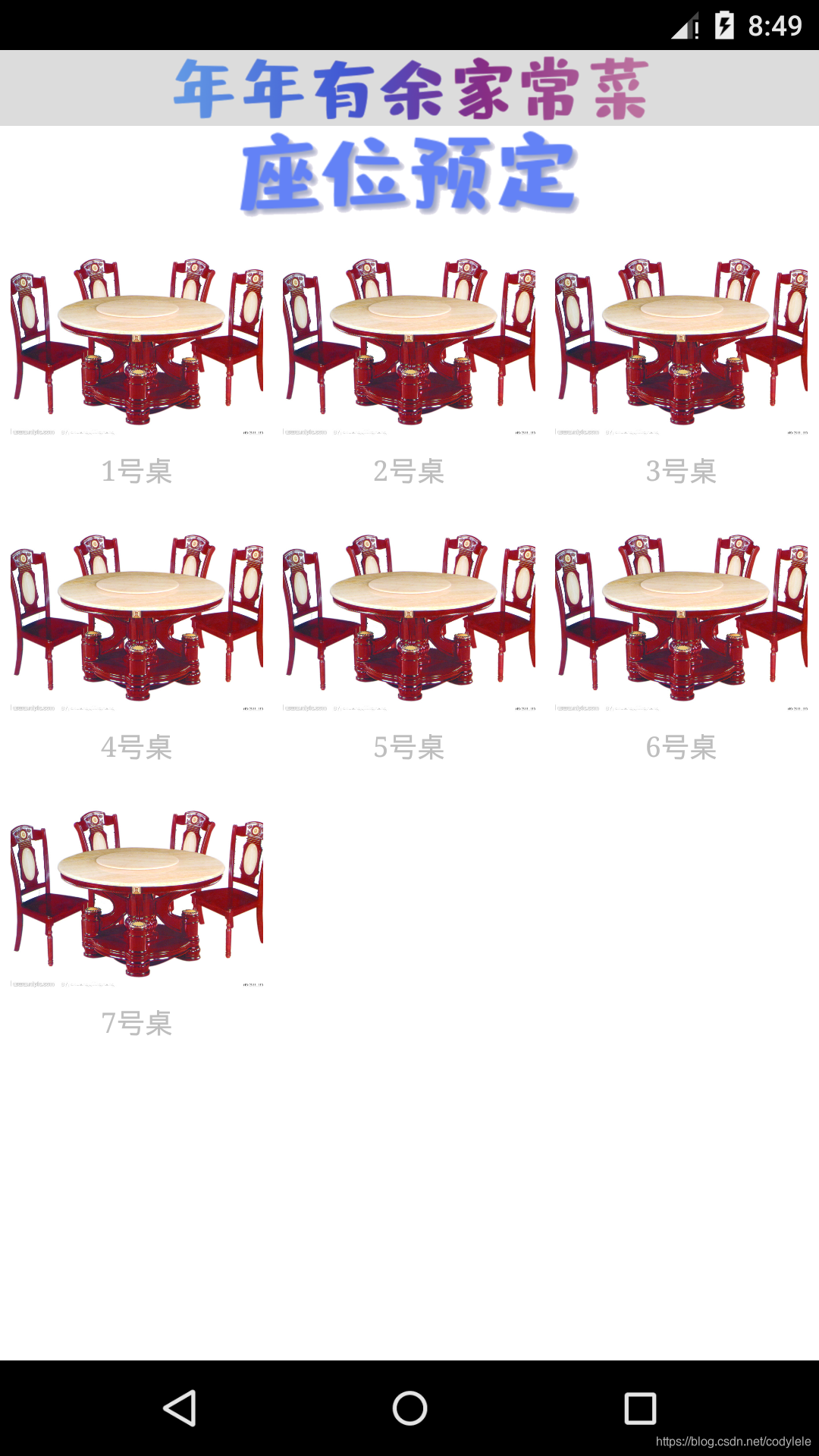
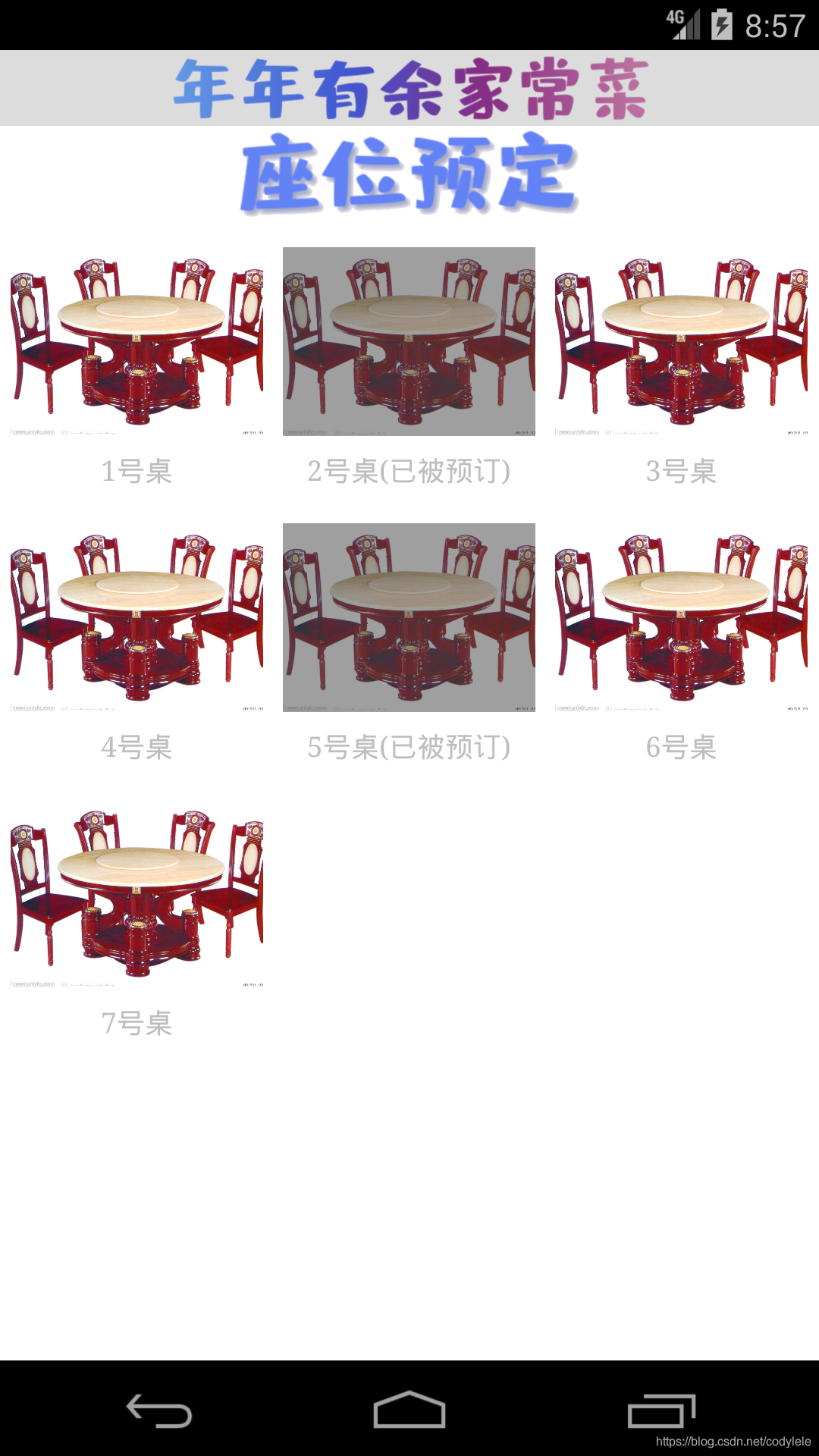
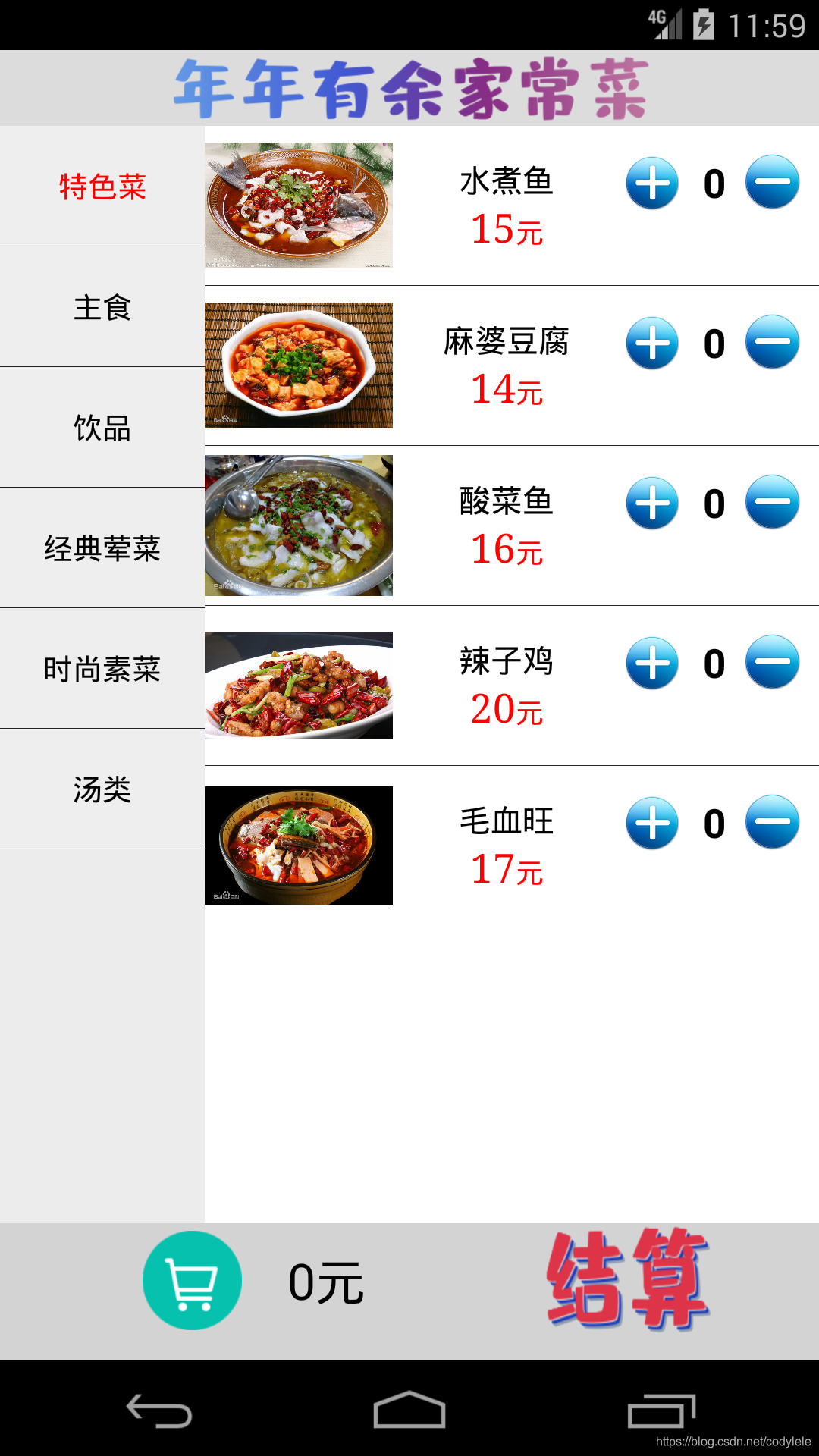
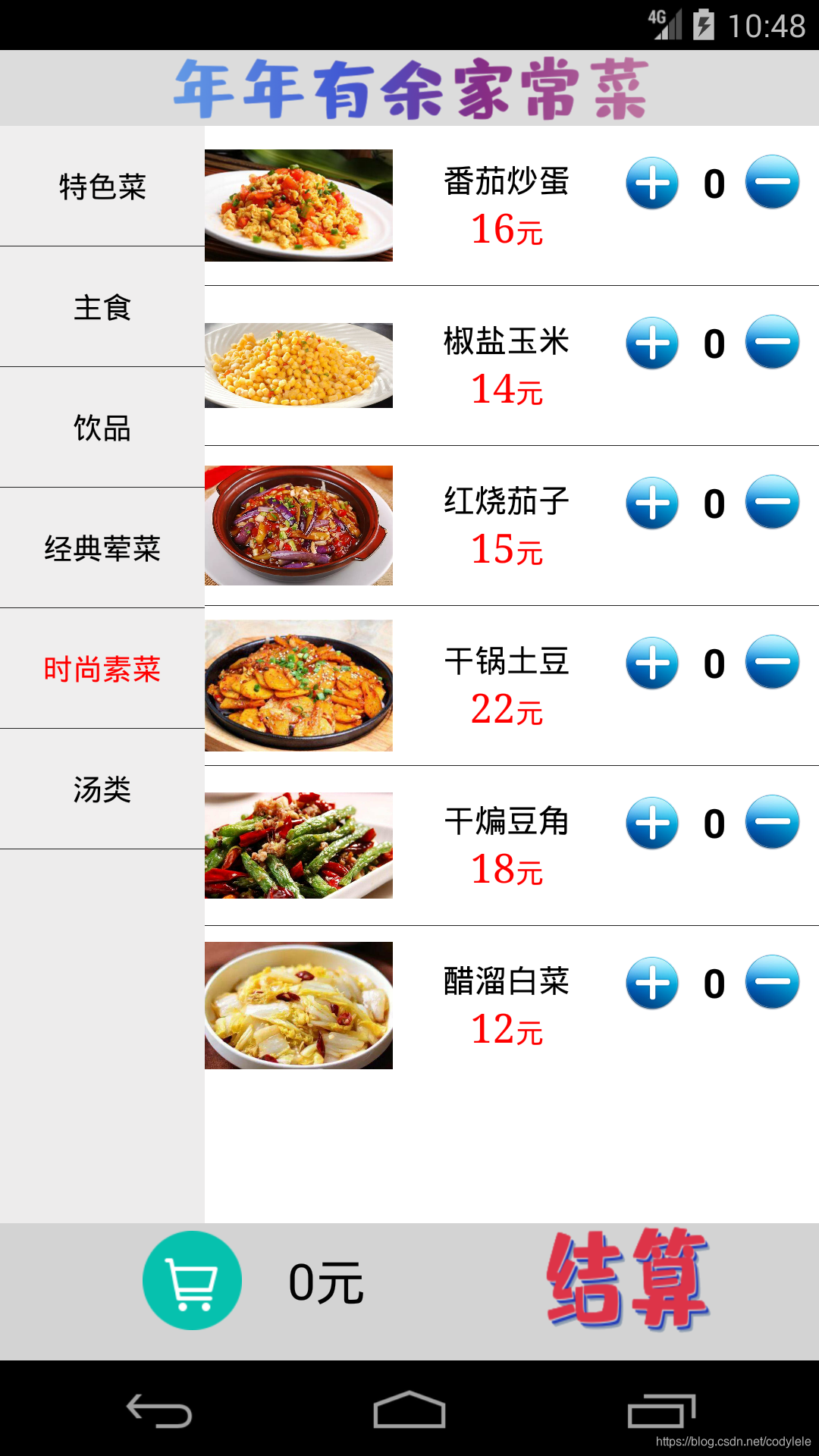
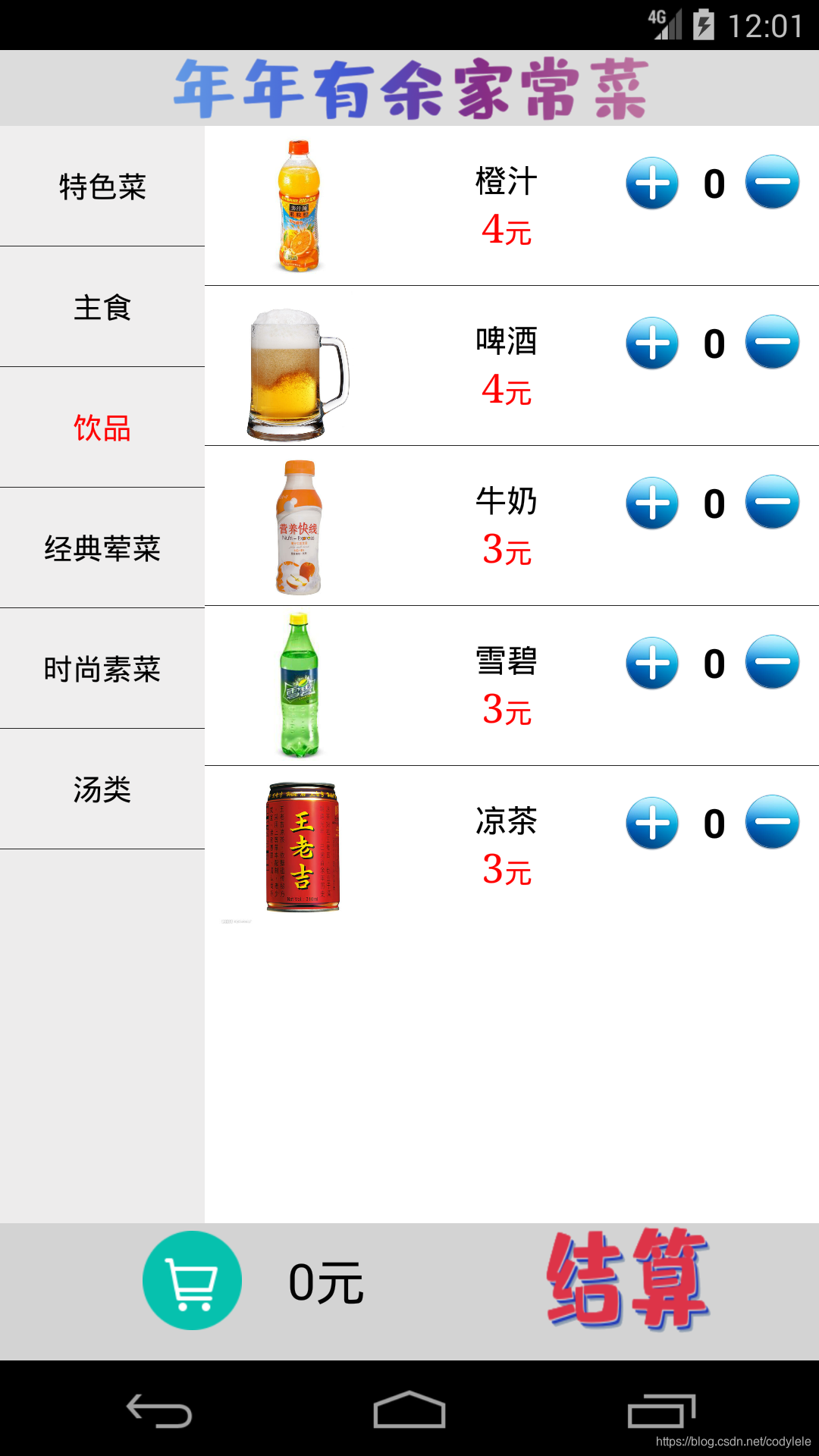


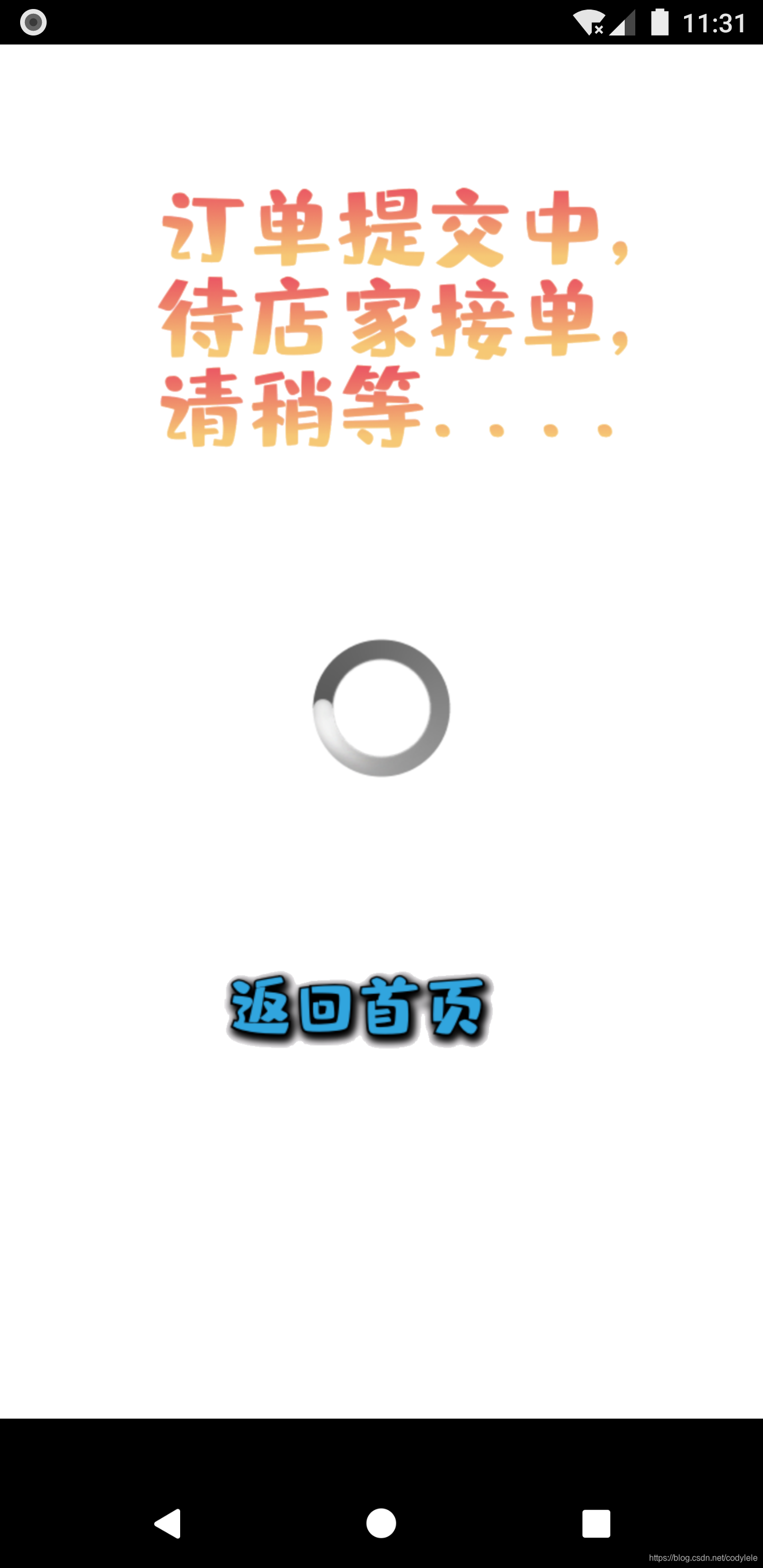

Order Fragment
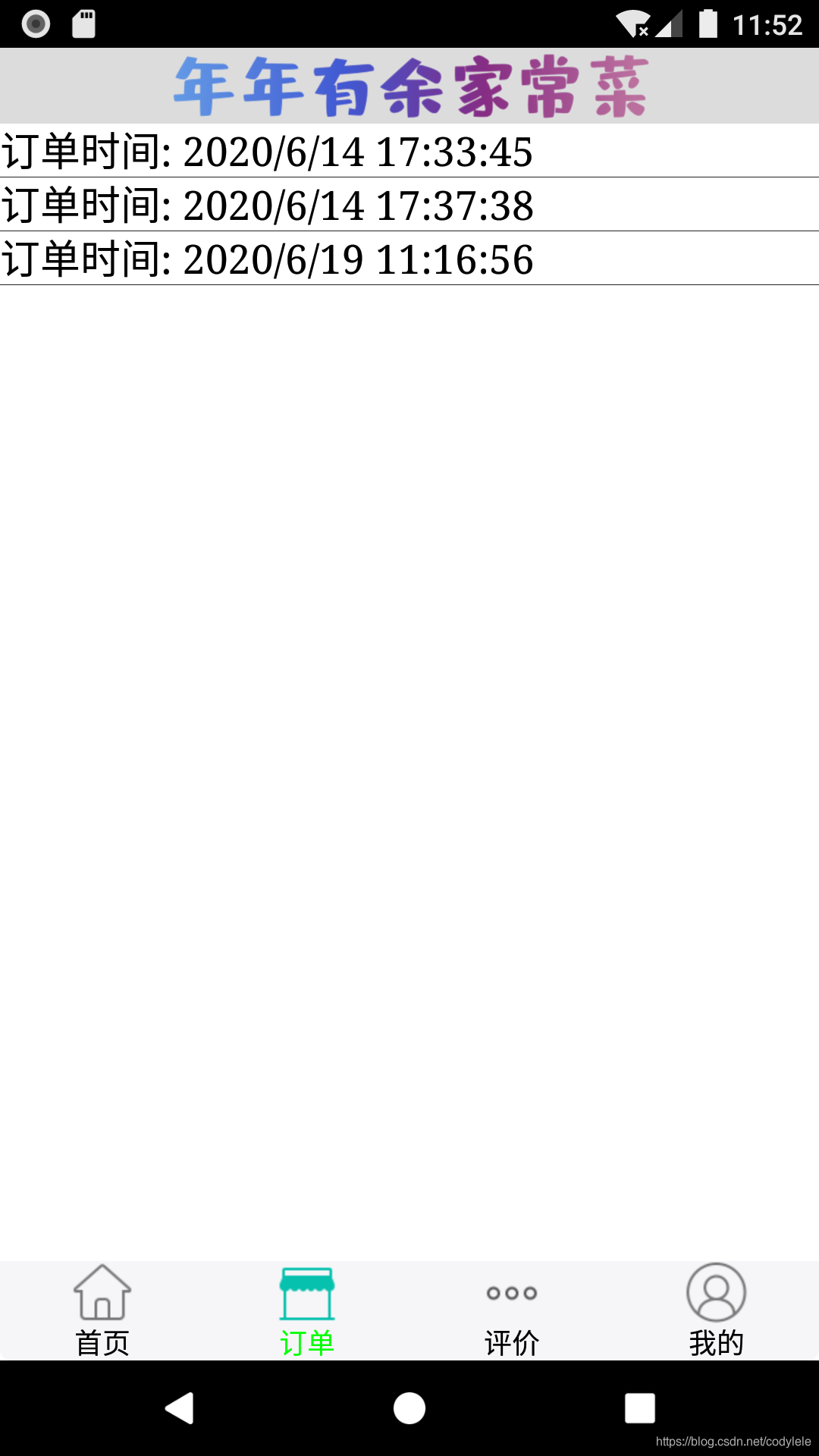
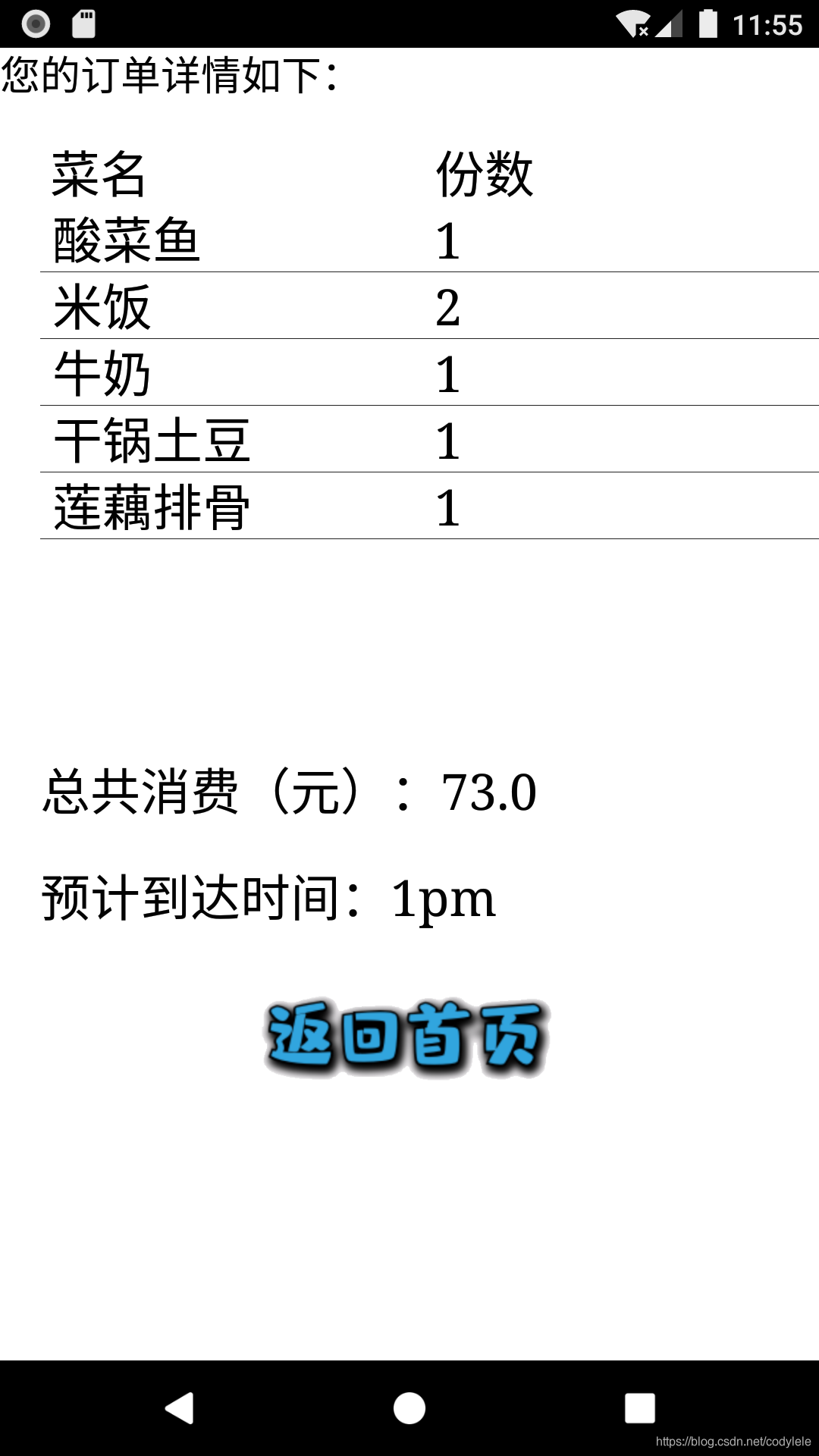
Trends Fragment
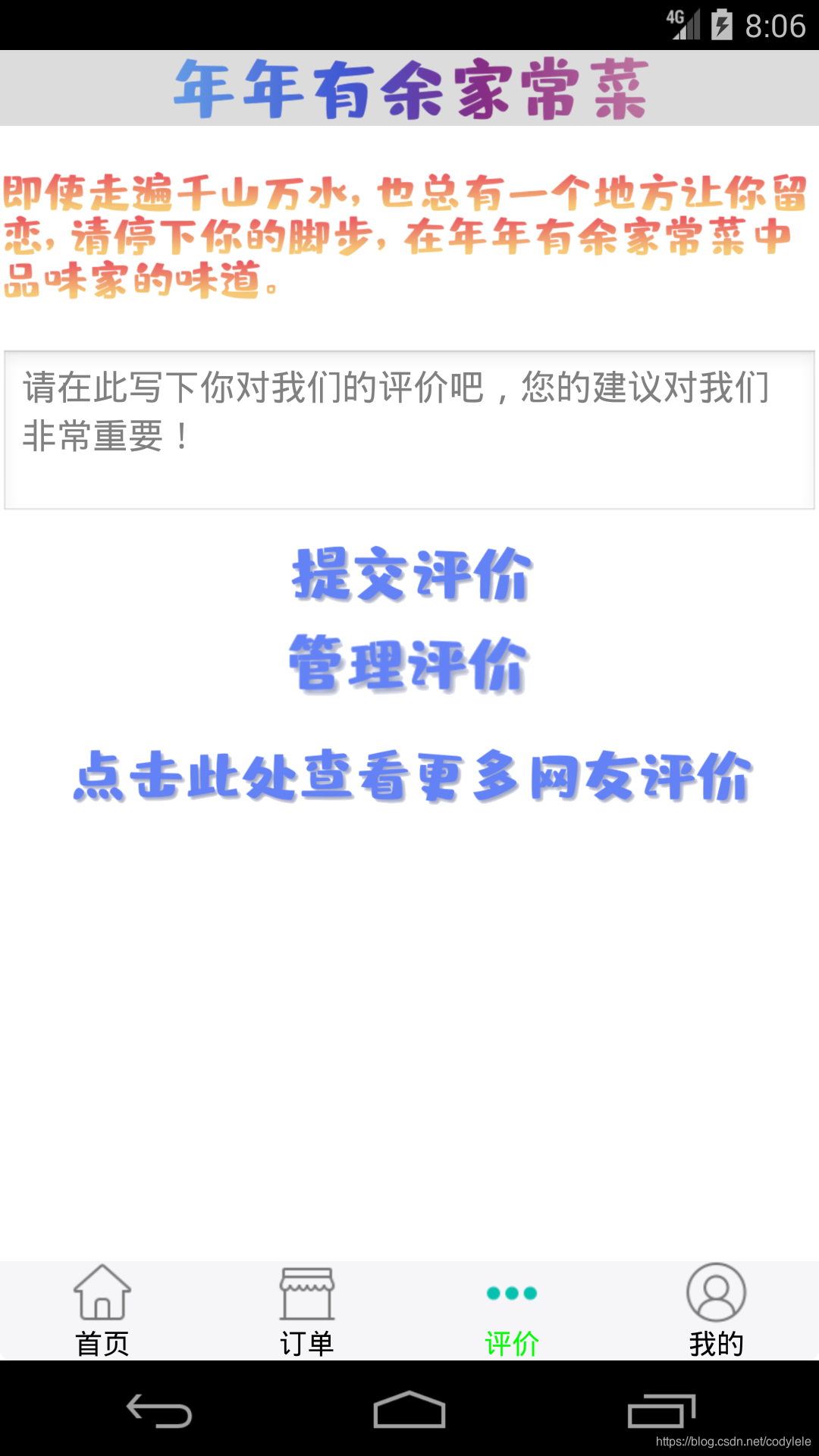
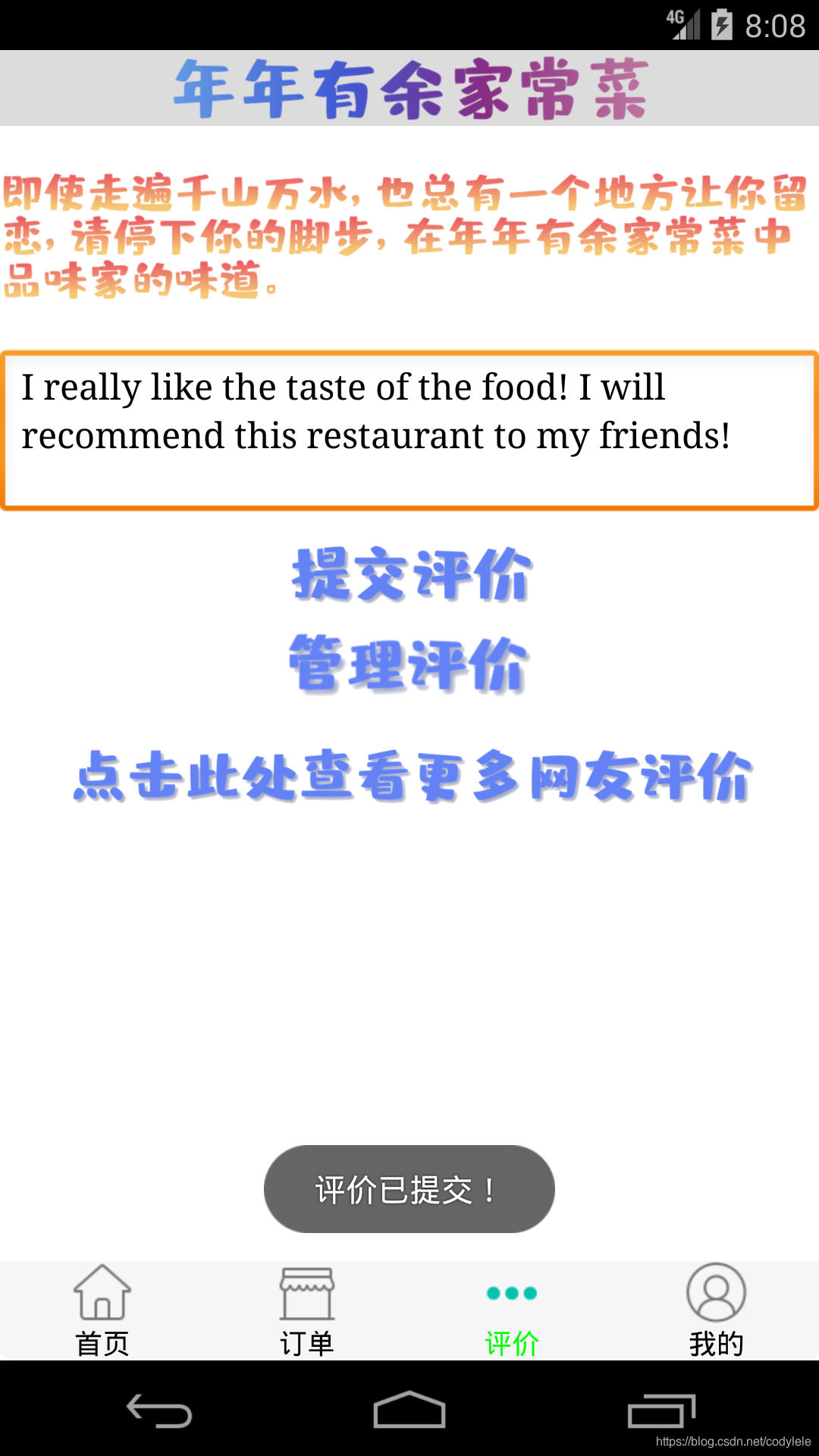
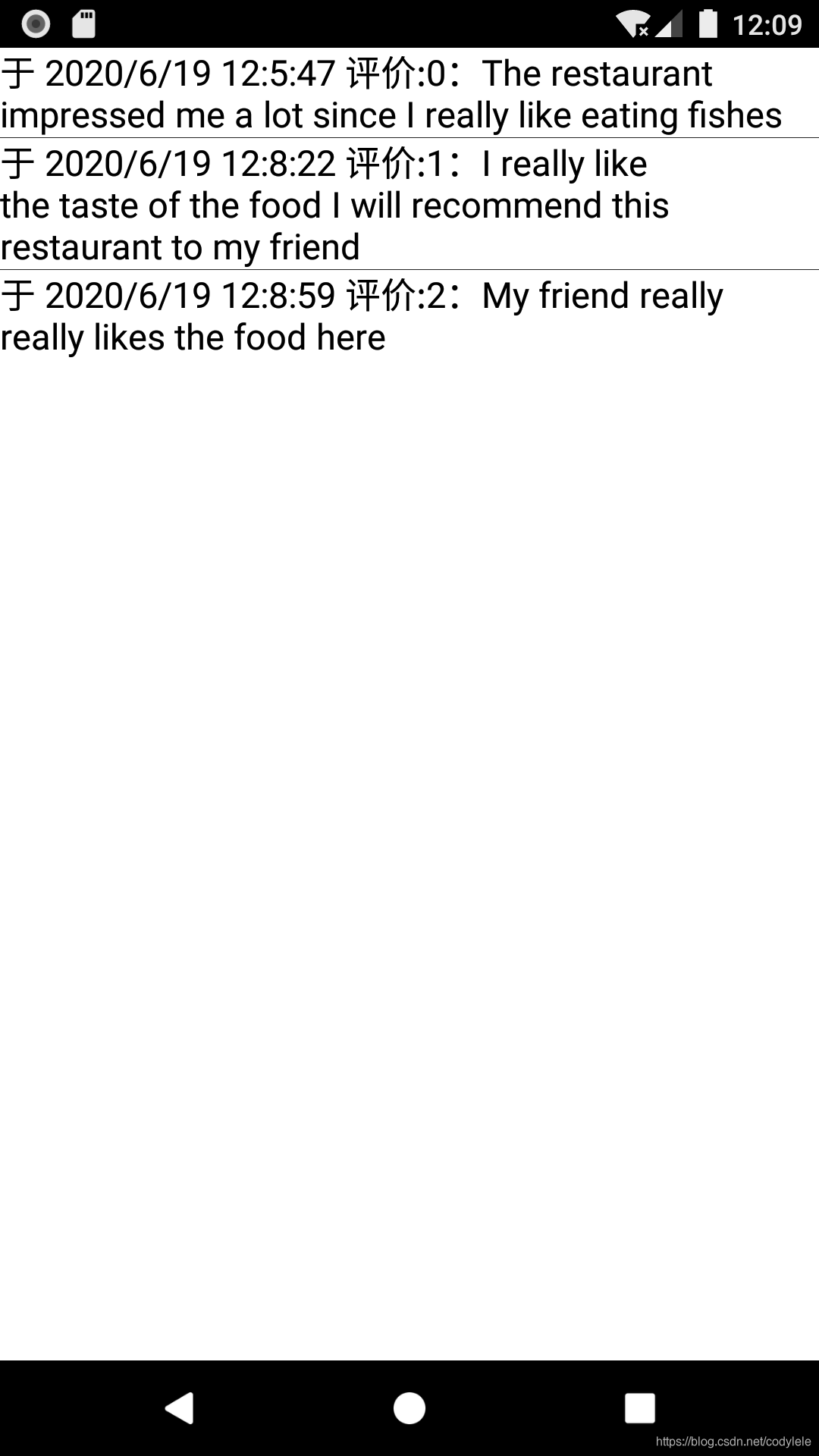
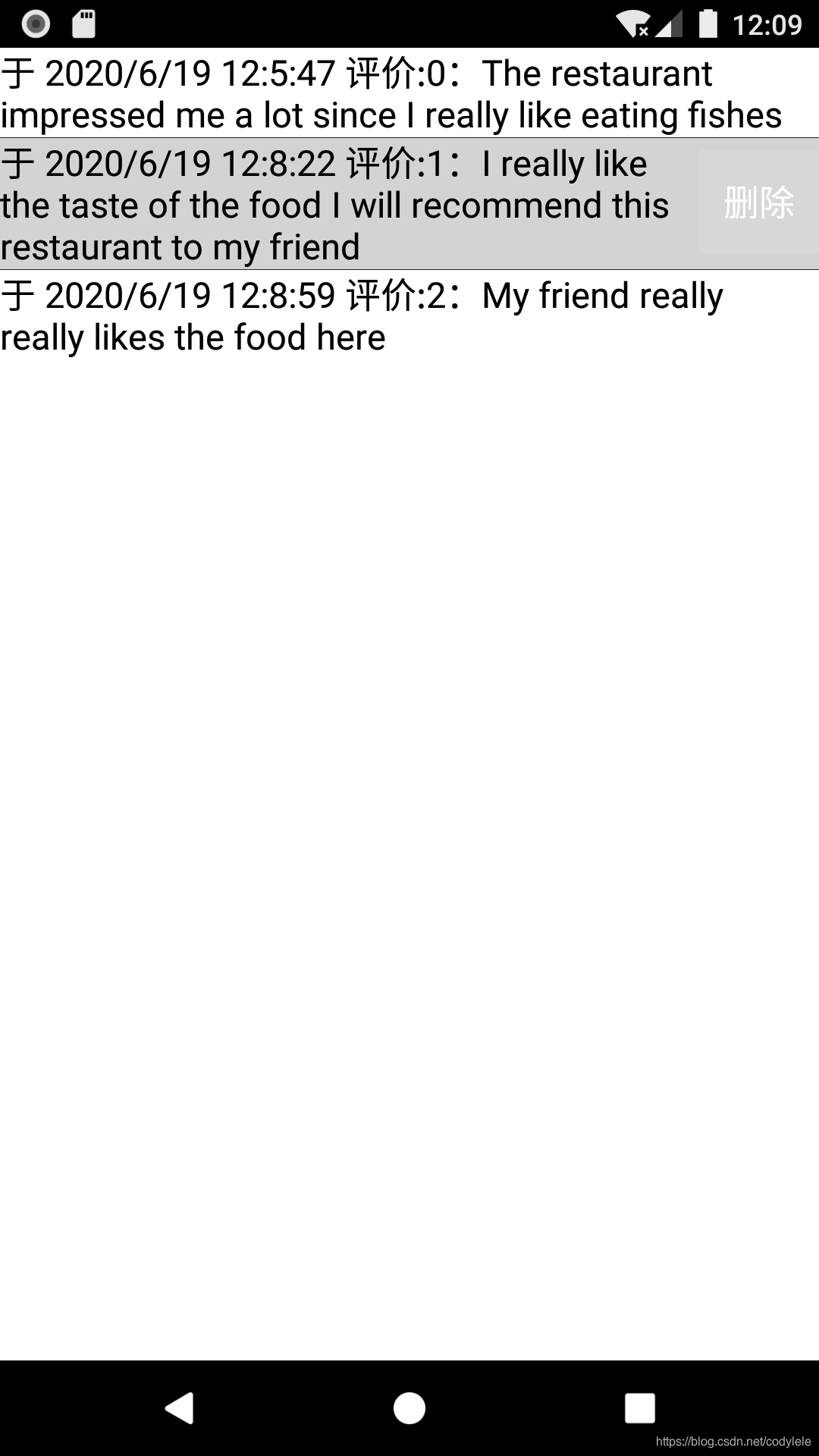

My Fragment

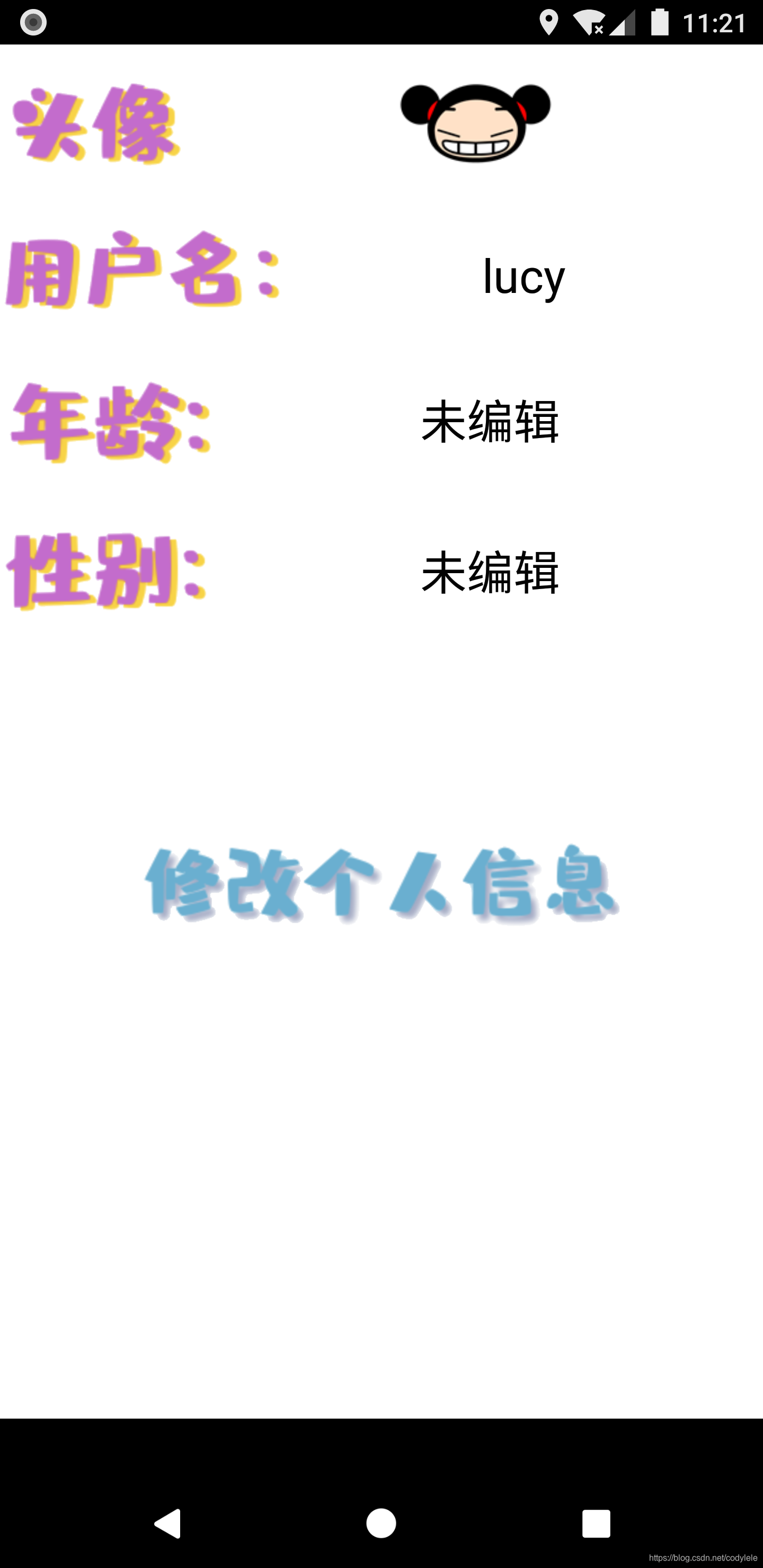
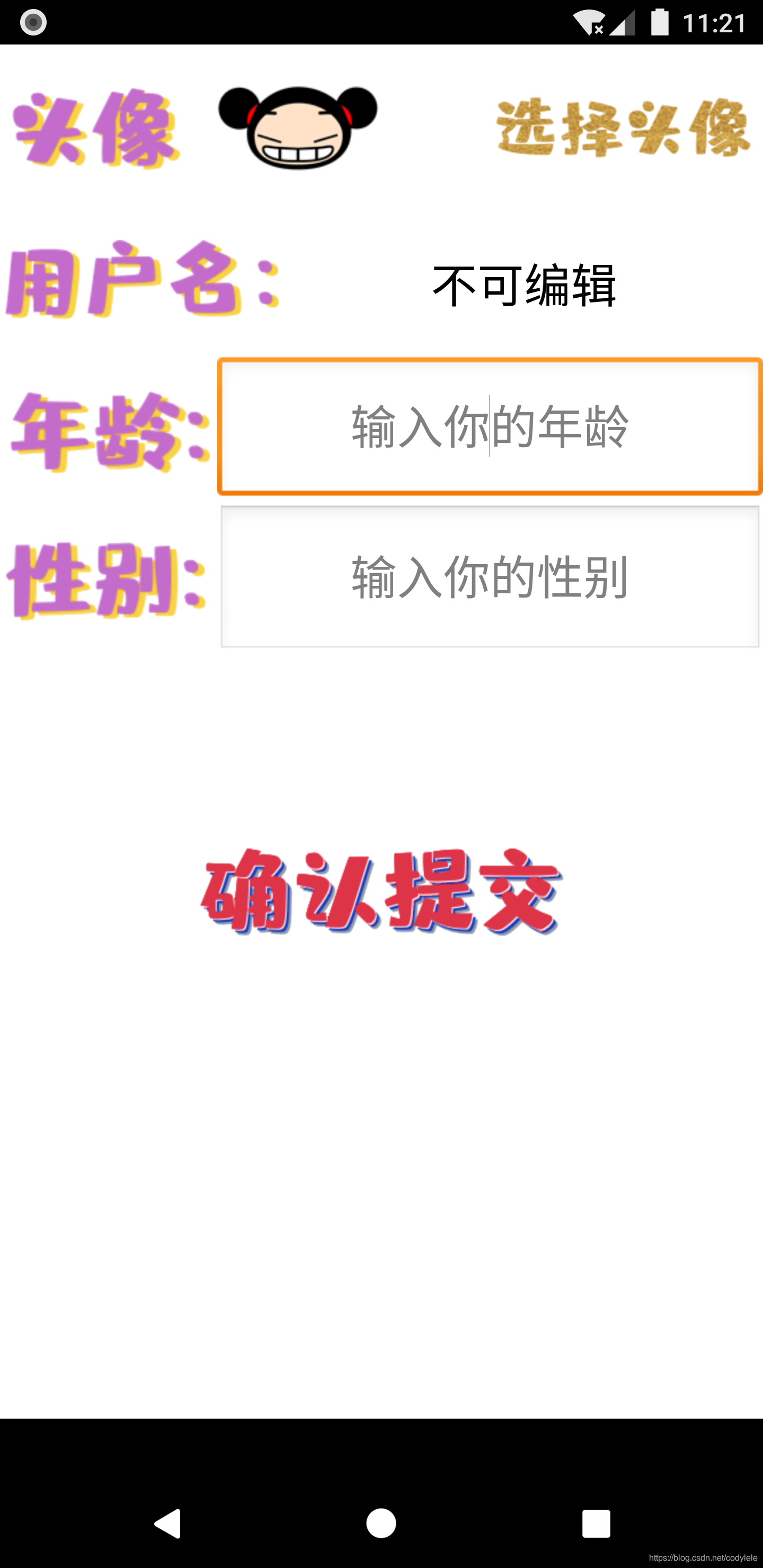


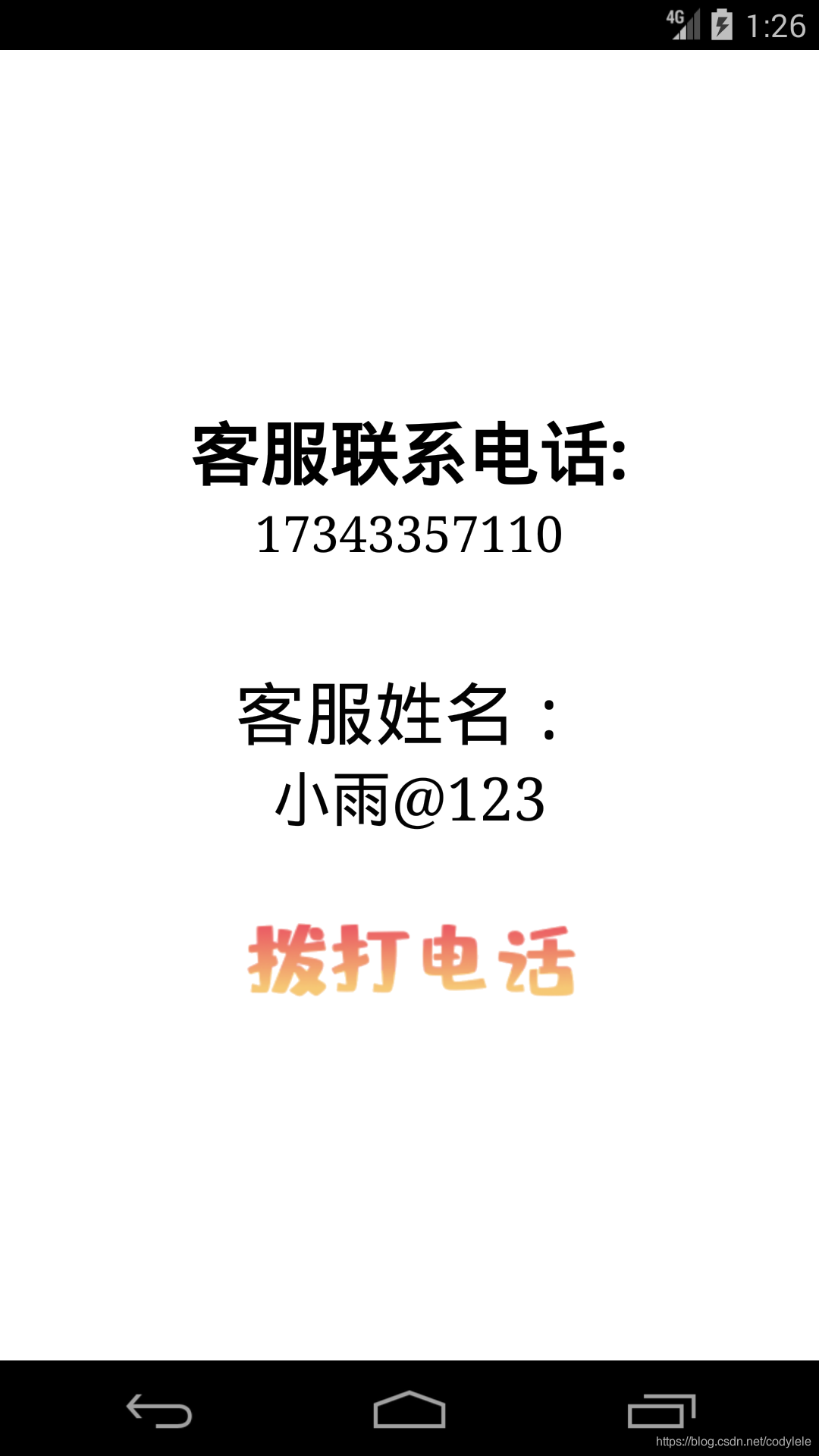
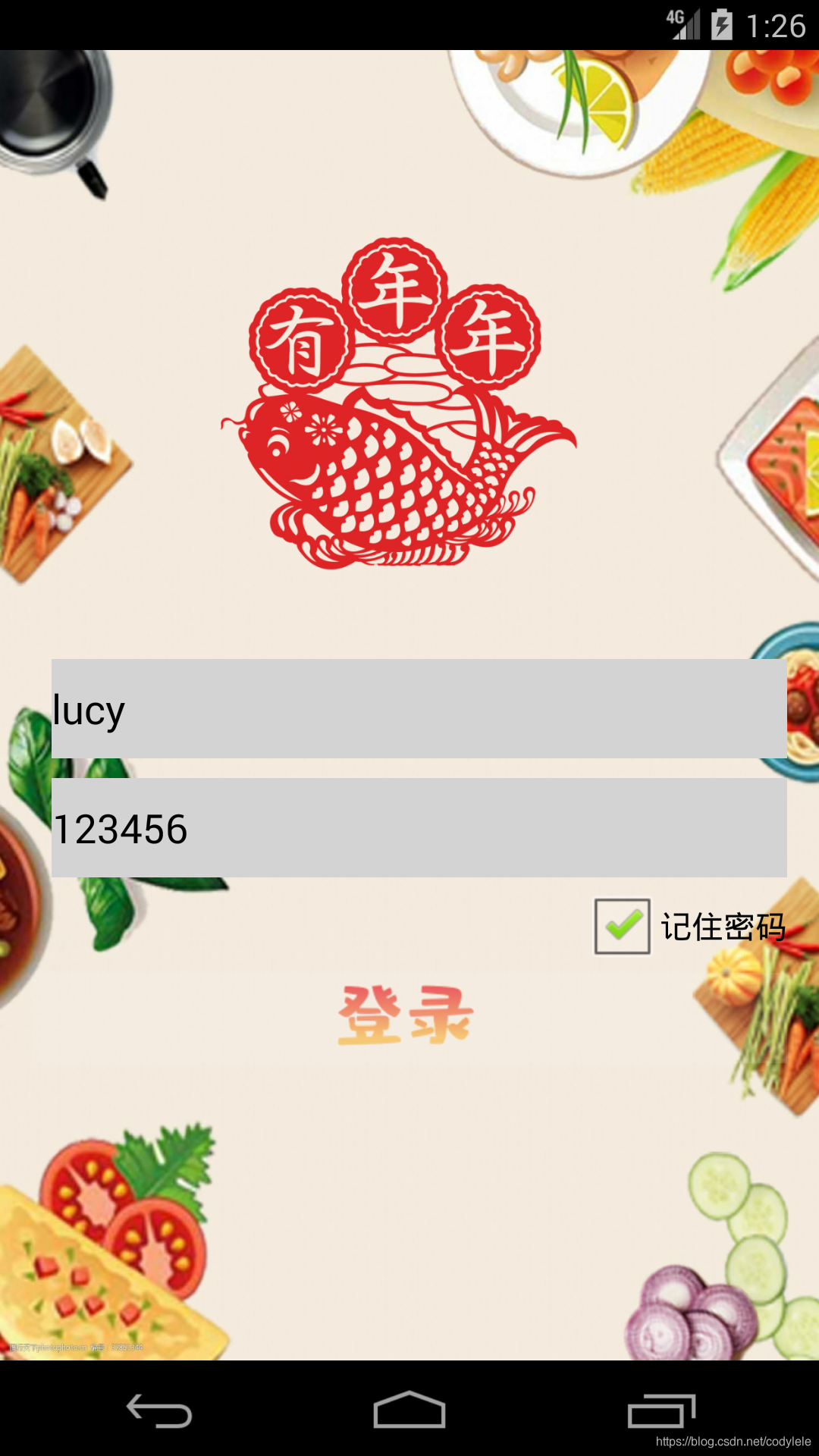
SQLite Database
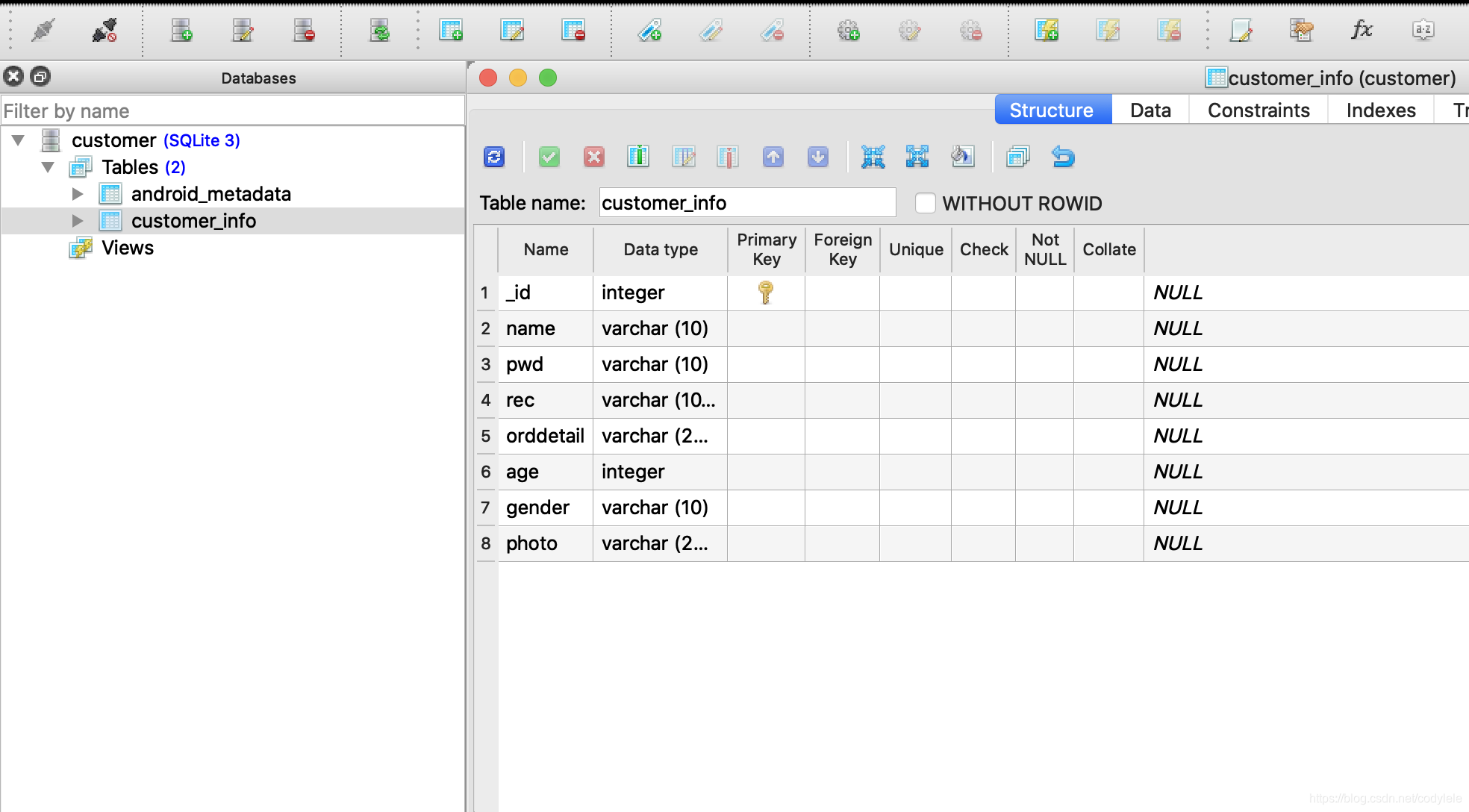

The data detail in database:(age,gender,photo)

Technical Focus
Food Showing
Main idea: set up listeners for add or sub button and use viewholder to cope with the scrolling of the listview, which can reduce the consumption of RAM (don’t need to create many objects)public class OrderAdapter extends BaseAdapter { private List<DishSelect> dss = new ArrayList<>(); private Context context; //1.set up ClickListener for sub or add button private View.OnClickListener onAddNum; private View.OnClickListener onSubNum; public void setOnAddNum(View.OnClickListener onAddNum) { this.onAddNum = onAddNum; } public void setOnSubNum(View.OnClickListener onSubNum) { this.onSubNum = onSubNum; } public OrderAdapter(Context context) { this.context = context; } public void updateData(List<DishSelect> list) {//updata data source according to the clicked left menu item if(!dss.isEmpty()) dss.clear(); dss.addAll(list); this.notifyDataSetChanged(); } @Override public int getCount() { int ret = 0; if (dss != null) { ret = dss.size(); } return ret; } @Override public Object getItem(int i) { return dss.get(i); } @Override public long getItemId(int i) { return i; } @Override public View getView(int i, View view, ViewGroup viewGroup) { View v = null; if (view != null) { v = view; } else { v = LayoutInflater.from(this.context).inflate(R.layout.food_show_listview_content, viewGroup, false); } ViewHolder holder = (ViewHolder) v.getTag(); if (holder == null) { holder = new ViewHolder(); holder.item_title = (TextView) v.findViewById(R.id.title); holder.item_img = (ImageView) v.findViewById(R.id.img_food); holder.item_price = (TextView) v.findViewById(R.id.price); holder.item_num = (TextView) v.findViewById(R.id.number); //register the listeners in real layout components holder.item_btn_add = (ImageView) v.findViewById(R.id.btn_add); holder.item_btn_add.setOnClickListener(onAddNum); holder.item_btn_sub = (ImageView) v.findViewById(R.id.btn_sub); holder.item_btn_sub.setOnClickListener(onSubNum); } holder.item_title.setText(dss.get(i).getName()); holder.item_img.setImageResource((dss.get(i).getPic())); holder.item_price.setText(dss.get(i).getPrice()); holder.item_num.setText(dss.get(i).getNum() + ""); //set up Tag, help locate which item of right dish home has been clicked holder.item_btn_add.setTag(i); holder.item_btn_sub.setTag(i); v.setTag(holder); return v; } private static class ViewHolder { private TextView item_num; private TextView item_title; private ImageView item_img; private TextView item_price; private ImageView item_btn_add; private ImageView item_btn_sub; } }
Main idea: create a List of dish groups as data sources, when the user chooses a different menu item, the data source will be changed according to the position of the menu item.public class FoodShowActivity extends Activity implements View.OnClickListener, AdapterView.OnItemClickListener { //Initialize all the layout components private ListView listView_foods = null; private ListView listview_shopcar = null; private ListView lv_menu; private ImageView img_order_submit = null; private ImageView view_shopcar = null; private TextView all_amount = null; private int pos;//table number private List<List<DishSelect>> alldatas;//contains different types of dish group private List<DishSelect> datas; //List of one dish group,e.g.special or drink private OrderAdapter adapter; //customized adapter used by right dish home LeftAdapter leftAdapter;//adpater used by left menu /*create observer: when Adapter.notifyDataSetChanged() is executed, this observer will be called to sum up current total money*/ private DataSetObserver sumObserver = new DataSetObserver() { @Override public void onChanged() { super.onChanged(); int sum = 0; for (int i = 0; i < alldatas.size(); i++) { for (int j = 0; j < alldatas.get(i).size(); j++) { sum += alldatas.get(i).get(j).getNum() * Integer.parseInt(alldatas.get(i).get(j).getPrice()); } } all_amount = (TextView) findViewById(R.id.all_amount); all_amount.setText(sum+"元"); } @Override public void onInvalidated() { super.onInvalidated();//invalidate } }; @Override protected void onCreate(Bundle savedInstanceState) { super.onCreate(savedInstanceState); setContentView(R.layout.activity_food_show); listView_foods = (ListView) findViewById(R.id.listView_foods); all_amount = (TextView) findViewById(R.id.all_amount); img_order_submit = (ImageView) findViewById(R.id.img_order_submit); lv_menu = (ListView)findViewById(R.id.lv_menu); view_shopcar = (ImageView) findViewById(R.id.shopcar); //initialize left adapter leftAdapter = new LeftAdapter(getBaseContext()); lv_menu.setAdapter(leftAdapter); // initialize data source and right adapter alldatas = DishSelect.getdishgroup(); datas = alldatas.get(0); adapter = new OrderAdapter(this); adapter.updateData(datas); adapter.setOnAddNum(this);// sub button adapter.setOnSubNum(this); adapter.registerDataSetObserver(sumObserver); listView_foods.setAdapter(adapter); listView_foods.setOnItemClickListener(this); /*when the menu item in left handside has been clicked, /the data source of right handside (dish home) should be updated*/ lv_menu.setOnItemClickListener(new AdapterView.OnItemClickListener() { @Override public void onItemClick(AdapterView<?> arg0, View arg1, int arg2, long arg3) { leftAdapter.updateData(arg2); datas = alldatas.get(arg2); adapter.updateData(datas); } }); img_order_submit.setOnClickListener(listener);// sum up(calculate) imageview view_shopcar.setOnClickListener(new View.OnClickListener() {//shopcar imageview @Override public void onClick(View v) { setDialog(); } }); Intent intent = getIntent();// get the data passed by last page Bundle b = intent.getExtras(); pos = b.getInt("pos"); } @Override public void onClick(View view) { Object tag = view.getTag(); switch (view.getId()) { case R.id.btn_add: //add button // get Tag set up by adapter if (tag != null && tag instanceof Integer) { //get position through value of Tag int position = (Integer) tag; int num = datas.get(position).getNum(); num++; datas.get(position).setNum(num); //change the number of dish adapter.notifyDataSetChanged();//when the user presses button, update the item list } break; case R.id.btn_sub: //sub button,the same strategy as add if (tag != null && tag instanceof Integer) { int position = (Integer) tag; int num = datas.get(position).getNum(); if (num > 0) { num--; datas.get(position).setNum(num); adapter.notifyDataSetChanged(); } } break; } } @Override public void onItemClick(AdapterView<?> adapterView, View view, int i, long l) { adapter.notifyDataSetChanged(); } @Override protected void onDestroy() { super.onDestroy(); adapter.unregisterDataSetObserver(sumObserver); } //set up listener for "sum up" private View.OnClickListener listener = new View.OnClickListener() { @Override public void onClick(View view) { boolean exist = false;//check whether the user has chosen at least one dish for(int i = 0; i < alldatas.size(); i ++) { for(int j = 0;j < alldatas.get(i).size(); j ++) { if (alldatas.get(i).get(j).getNum() != 0) {//user has ordered at least one dish exist = true; } } } if(exist) {// transfer data to next page Bundle b = new Bundle(); int count = 0; for (int i = 0; i < alldatas.size(); i++) { for(int j = 0;j < alldatas.get(i).size(); j ++) { b.putString("food_amount" + count, String.valueOf(alldatas.get(i).get(j).getNum())); count++; } } b.putInt("pos", pos); Intent intent = new Intent(); intent.setClass(getApplicationContext(), OrderDetailActivity.class);//transfer data to OrderDetailActivity intent.putExtras(b); startActivity(intent); }else{ Toast.makeText(FoodShowActivity.this, "请点单,谢谢!", Toast.LENGTH_SHORT).show(); } } }; /*set up adapter for shopcar*/ private void setDialog(){ Dialog mCameraDialog = new Dialog(this, R.style.BottomDialog); LinearLayout root = (LinearLayout) LayoutInflater.from(this).inflate(R.layout.shopcar_dialog, null); listview_shopcar = (ListView) root.findViewById(R.id.shoppingcar_listview); SimpleAdapter adapter1 = new SimpleAdapter(getApplicationContext(), getData(),R.layout.shopcar_dialog_listview_content, new String[]{"food_name","food_price","food_amount","food_totalprice"}, new int[]{R.id.foodname,R.id.foodprice,R.id.foodamount,R.id.foodtotalprice}); listview_shopcar.setAdapter(adapter1); mCameraDialog.setContentView(root);//initialize view Window dialogWindow = mCameraDialog.getWindow(); dialogWindow.setGravity(Gravity.BOTTOM); WindowManager.LayoutParams lp = dialogWindow.getAttributes(); // get the parameters of dialog Window lp.x = 0; // new x position lp.y = 0; // new y position lp.width = (int) getResources().getDisplayMetrics().widthPixels; // 宽度 root.measure(0, 10); lp.height = root.getMeasuredHeight(); lp.alpha = 9f; // transparent dialogWindow.setAttributes(lp); mCameraDialog.show(); } private List<Map<String,Object>> getData(){// data source of shop car List<Map<String,Object>> data = new ArrayList<Map<String,Object>>(); for(int i = 0; i < alldatas.size();i++) { for (int j = 0; j < alldatas.get(i).size(); j++) { if (alldatas.get(i).get(j).getNum() != 0) {//only shows the food item with number larger than 0 Map map = new HashMap<String, Object>(); map.put("food_name", alldatas.get(i).get(j).getName()); map.put("food_price", alldatas.get(i).get(j).getPrice()); map.put("food_amount", alldatas.get(i).get(j).getNum()); map.put("food_totalprice", String.valueOf(alldatas.get(i).get(j).getNum() * Integer.parseInt(alldatas.get(i).get(j).getPrice()))); data.add(map); } } } return data; } } Database storaging
Main idea: define the DB name, table name and all types of attributes(name, age, photo, ordering detail, password, recommendation, gender)public class SQLiteUtil extends SQLiteOpenHelper { //define db name , table name and attributes private static final String DBNAME = "customer.db"; private static final String TABLE_NAME = "customer_info"; private static final String TABLE_INFO_COLUM_ID = "_id";//primary key(cannot be null) private static final String TABLE_INFO_COLUM_NAME = "name"; private static final String TABLE_INFO_COLUM_PWD = "pwd"; private static final String TABLE_INFO_COLUM_REC = "rec"; private static final String TABLE_INFO_COLUM_ORDDETAIl = "orddetail"; private static final String TABLE_INFO_COLUM_age = "age"; private static final String TABLE_INFO_COLUM_gender = "gender"; private static final String TABLE_INFO_COLUM_photo = "photo"; //constructor public SQLiteUtil(Context context, int version) { super(context, DBNAME, null, version); } @Override public void onCreate(SQLiteDatabase db) { //create table by using StringBuffer to reduce the consumption of RAM StringBuffer stringBuffer = new StringBuffer(); stringBuffer.append("CREATE TABLE IF NOT EXISTS "); stringBuffer.append(TABLE_NAME + "("); stringBuffer.append(TABLE_INFO_COLUM_ID+" integer primary key autoincrement ,"); stringBuffer.append(TABLE_INFO_COLUM_NAME+" varchar(10),"); stringBuffer.append(TABLE_INFO_COLUM_PWD+" varchar(10),"); stringBuffer.append(TABLE_INFO_COLUM_REC+" varchar(100),"); stringBuffer.append(TABLE_INFO_COLUM_ORDDETAIl+" varchar(255),"); stringBuffer.append(TABLE_INFO_COLUM_age+" integer,"); stringBuffer.append(TABLE_INFO_COLUM_gender+" varchar(10),"); stringBuffer.append(TABLE_INFO_COLUM_photo+" varchar(255))"); db.execSQL(stringBuffer.toString()); } @Override public void onUpgrade(SQLiteDatabase db, int oldVersion, int newVersion) { String sql = "drop table if exists "+TABLE_NAME; db.execSQL(sql); onCreate(db); }
Main idea: define how to search, update, delete, and insert Userinfo object to the database.public class UserDao { private SQLiteUtil sqLiteUtil; public UserDao(Context context){ sqLiteUtil = new SQLiteUtil(context,1); } //search the database public List search(){ List list = new ArrayList(); SQLiteDatabase db = sqLiteUtil.getReadableDatabase(); Cursor cursor = db.rawQuery("select * from customer_info", null); UserInfo userInfo = null;//Database object while (cursor.moveToNext()){ int id = cursor.getInt(cursor.getColumnIndex("_id")); String username = cursor.getString(cursor.getColumnIndex("name")); String pwd = cursor.getString(cursor.getColumnIndex("pwd")); String rec = cursor.getString(cursor.getColumnIndex("rec")); String orddetail = cursor.getString(cursor.getColumnIndex("orddetail")); int age = cursor.getInt(cursor.getColumnIndex("age")); String gender = cursor.getString(cursor.getColumnIndex("gender")); String photo = cursor.getString(cursor.getColumnIndex("photo")); userInfo = new UserInfo(); userInfo.setId(id); userInfo.setUsername(username); userInfo.setPwd(pwd); userInfo.setRec(rec); userInfo.setOrddetail(orddetail); userInfo.setAge(age); userInfo.setGender(gender); userInfo.setPhoto(photo); list.add(userInfo); } cursor.close(); db.close(); return list; } //Insert public void insert(UserInfo userInfo){ SQLiteDatabase db = sqLiteUtil.getWritableDatabase(); //ContentValues can store the data,like Map ContentValues contentValues = new ContentValues(); //generate id automatically! contentValues.put("name",userInfo.getUsername()); contentValues.put("pwd",userInfo.getPwd()); contentValues.put("rec",userInfo.getRec()); contentValues.put("orddetail",userInfo.getOrddetail()); contentValues.put("age",userInfo.getAge()); contentValues.put("gender",userInfo.getGender()); contentValues.put("photo",userInfo.getPhoto()); //execute insertion db.insert("customer_info", null, contentValues); db.close(); } //Delete public void del(int id){ SQLiteDatabase db = sqLiteUtil.getWritableDatabase(); db.delete("customer_info", "_id = ?", new String[]{String.valueOf(id)}); db.close(); } //Update public void updateRec(UserInfo userInfo){ SQLiteDatabase db = sqLiteUtil.getWritableDatabase(); String sql = "update customer_info set rec = ? where _id = ?"; db.execSQL(sql,new Object[]{userInfo.getRec(),userInfo.getId()}); db.close(); } Recommendation Management
Main idea:Initialize the pop window, when the system detects MotionEvent.ACTION_DOWN, if the pop window is showing, dismiss it, else locate which item is clicked. When sys detects MotionEvent.ACTION_MOVE, check whether the user is swiping left to a certain distance, if true, set the “isSliding” tag to True, show the delete button on the left-hand side.class MyListView extends ListView { private static final String TAG = MyListView.class.getSimpleName(); private int touchSlop; //the shortest distance the user swipes the screen private boolean isSliding; //check whether user slides private int xDown; //pressing position private int yDown; private int xMove; //position when the finger moves private int yMove; private LayoutInflater mInflater; private PopupWindow mPopupWindow; //pop up a Window for showing private int mPopupWindowHeight; //the height of the popwindow private int mPopupWindowWidth; //the width of the popwindow private TextView delete; //when user swipes left, the delete button will show private DeleteClickListener mListener; // set up listener for delete button private View mCurrentView; //view of delete button private int mCurrentViewPos; //the position of delete button view /** * customized listview constructor */ public MyListView(Context context, @Nullable AttributeSet attrs) { super(context, attrs); mInflater = LayoutInflater.from(context); touchSlop = ViewConfiguration.get(context).getScaledTouchSlop(); View view = mInflater.inflate(R.layout.delete_button, null); //find the layout of delete button delete = (TextView) view.findViewById(R.id.delete) mPopupWindow = new PopupWindow(view, LinearLayout.LayoutParams. WRAP_CONTENT,LinearLayout.LayoutParams.WRAP_CONTENT); //create a popupWindow mPopupWindow.getContentView().measure(0, 0); //initialize mPopupWindowHeight = mPopupWindow.getContentView().getMeasuredHeight(); //get the height of the popupwindow mPopupWindowWidth = mPopupWindow.getContentView().getMeasuredWidth(); } /** * dispatchTouchEvent */ @Override public boolean dispatchTouchEvent(MotionEvent ev) { int action = ev.getAction(); int x = (int) ev.getX();// the position the user touches int y = (int) ev.getY(); switch (action) { case MotionEvent.ACTION_DOWN: //0 action_down dismiss xDown = x; yDown = y; if (mPopupWindow.isShowing()) {// if the popup window shows, dismiss it dismissPopWindow(); return false; } //else get the current touching position mCurrentViewPos = pointToPosition(xDown, yDown); View view = getChildAt(mCurrentViewPos - getFirstVisiblePosition());//get the item the user presses mCurrentView = view; break; case MotionEvent.ACTION_MOVE: //2 move xMove = x; yMove = y; int dx = xMove - xDown; int dy = yMove - yDown; if (xMove < xDown && Math.abs(dx) > touchSlop && Math.abs(dy) < touchSlop) { //check whether the finger swipes left to a certain distance(>touchslop), it so ,pop up window isSliding = true; } break; } return super.dispatchTouchEvent(ev); } @Override public boolean onTouchEvent(MotionEvent ev) { if (mCurrentView == null) { // if the view doesn't exist ,return false return false; } int action = ev.getAction(); if (isSliding) { switch (action) { case MotionEvent.ACTION_MOVE: int[] location = new int[2]; mCurrentView.getLocationOnScreen(location); mPopupWindow.update(); delete.setHeight(getMeasuredHeight()/getChildCount());//calculate the height of each delete button int x = location[0] + mCurrentView.getWidth(); int y = location[1] + mCurrentView.getHeight() / 2 - mPopupWindowHeight; mPopupWindow.showAtLocation(mCurrentView, Gravity.LEFT | Gravity.TOP, x, y); delete.setOnClickListener(new OnClickListener() { @Override public void onClick(View view) { if (mListener != null) { mListener.onClickDelete(mCurrentViewPos); mPopupWindow.dismiss(); } } }); break; case MotionEvent.ACTION_UP: isSliding = false; break; } return true; } return super.onTouchEvent(ev); } private void dismissPopWindow() { if (mPopupWindow != null && mPopupWindow.isShowing()) { mPopupWindow.dismiss(); } } public void setDelButtonClickListener(DeleteClickListener listener) { mListener = listener; }
Main idea: set up an adapter for listview, when the user deletes the item, update the remark attribute in the database, at the same time, the remark listview contents will also be updated.public class PersonalTrendsManageActivity extends Activity { SimpleAdapter simpleAdapter = null; private MyListView mListView; List<Map<String, Object>> lists = new ArrayList<Map<String, Object>>(); @Override protected void onCreate(Bundle savedInstanceState) { super.onCreate(savedInstanceState); setContentView(R.layout.personal_trend_manage_listview); mListView = (MyListView) findViewById(R.id.table); simpleAdapter = new SimpleAdapter(getApplicationContext(), getData(), R.layout.personal_trend_manage_listview_content, new String[]{"Rec"}, new int[]{R.id.user_recommend}); mListView.setAdapter(simpleAdapter); mListView.setSelector(new ColorDrawable(Color.LTGRAY)); mListView.setDelButtonClickListener(new DeleteClickListener() { @Override public void onClickDelete(int position) { lists.remove(position);//remove the item simpleAdapter.notifyDataSetChanged(); UserDao userDao = new UserDao(getApplicationContext()); FileIO io = new FileIO(getApplicationContext()); String username = io.load("CurrentUser");//get the current user name List<UserInfo> list = userDao.search();//search all the users UserInfo user; for (int i = 0; i < list.size(); i++) { user = (UserInfo) list.get(i); //update the recommendation if (user.getUsername().equals(username)) { String[] allrecs = user.getRec().split(";"); ArrayList<String> all = new ArrayList<>(); for (int j = 0; j < allrecs.length; j++) { all.add(allrecs[j]); } all.remove(position); String newstr = ""; for (int j = 0; j < all.size(); j++) { newstr += all.get(j) + ";"; } user.setRec(newstr); userDao.updateRec(user);//update the recommendation } } } }); mListView.setOnItemClickListener(new AdapterView.OnItemClickListener() { @Override public void onItemClick(AdapterView<?> parent, View view, int position, long id) { } }); } private List<Map<String, Object>> getData() {//adapter data source (show the remarks in detail ) FileIO io = new FileIO(getApplicationContext()); Map<String, Object> map = null; UserDao userDao = new UserDao(getApplicationContext()); List<UserInfo> userInfolist = userDao.search(); String username = io.load("CurrentUser"); for (int i = 0; i < userInfolist.size(); i++) { if(userInfolist.get(i).getRec()!=null){ if (userInfolist.get(i).getUsername().equals(username)&&!userInfolist.get(i).getRec().equals("")) { String[] checkRec = userInfolist.get(i).getRec().split(";"); if (checkRec.length > 0) { for (int j = 0; j < checkRec.length; j++) { String[] str = checkRec[j].split("#"); if(str.length!= 0) { map = new HashMap<String, Object>(); map.put("Rec", "于 " + str[1] + " 评价:" + j + ":" + str[0]); lists.add(map); } } } } } } if(lists.size() == 0) { map = new HashMap<String, Object>(); map.put("Rec", "暂未作出任何评价"); lists.add(map); } return lists; } } Image choosing and showing
Main idea: open the album, parse the uri (or reconstruct URI) and get the real storage path of the photo, and show the photo in imageviewpublic class PersonalInfEditActivity extends Activity { private ImageView photo; private ImageView submit; private EditText age; private TextView name; private EditText sex; String imagePath = null; @Override protected void onCreate(Bundle savedInstanceState) { super.onCreate(savedInstanceState); setContentView(R.layout.my_frag_personal_inf_edit); photo=(ImageView)findViewById(R.id.image) ; submit=(ImageView)findViewById(R.id.submit) ; age = (EditText)findViewById(R.id.age); name = (TextView)findViewById(R.id.name); sex = (EditText)findViewById(R.id.gender); initView(); submit.setOnClickListener(new View.OnClickListener() { @Override public void onClick(View view) { FileIO io = new FileIO(getApplicationContext()); String username = io.load("CurrentUser");//current user name UserDao userDao = new UserDao(getBaseContext()); List<UserInfo> userlist = userDao.search(); name.setText(username); UserInfo user; if(userlist.size() > 0) { for (int i = 0; i < userlist.size(); i++) { user = (UserInfo) userlist.get(i); if (user.getUsername().equals(username)) { if(!age.getText().equals("")&& !sex.getText().equals("") && imagePath!=null) { user.setAge(Integer.parseInt(age.getText().toString())); userDao.updateAge(user); user.setGender(sex.getText().toString()); userDao.updateGender(user); user.setPhoto(imagePath); userDao.updatephoto(user); Intent intent = new Intent(); intent.setClass(getApplicationContext(), MainActivity.class); startActivity(intent); } else { Toast.makeText(PersonalInfEditActivity.this, "请输入完整信息后提交!", Toast.LENGTH_SHORT).show(); } } } } } }); } private void initView() { ImageView pick = (ImageView) findViewById(R.id.button2); pick.setOnClickListener(new View.OnClickListener() { @Override public void onClick(View view) { openAlbum(); } }); } /** * open the album */ private void openAlbum() { Intent intent = new Intent("android.intent.action.GET_CONTENT"); intent.setType("image/*"); startActivityForResult(intent, 2); } @Override protected void onActivityResult(int requestCode, int resultCode, Intent data) { super.onActivityResult(requestCode, resultCode, data); if (resultCode == RESULT_OK) { switch (requestCode) { case 2: //the different methods to cope with different API version if (Build.VERSION.SDK_INT >= 19) { handleImageOnKitKat(data); } else { handleImageBeforeOnKitKat(data); } break; } } } //parse the uri and get the real storage path of photo, and show the photo in imageview when API >= 19 private void handleImageOnKitKat(Intent data) { /*If the uri is of the document type, the documentID of the uri is taken out. If it is not, the normal method is used to handle it. If the Authority of the uri is of the media type, you need to split the id to take out the real id value and reconstruct the uri*/ Uri uri = data.getData(); if (DocumentsContract.isDocumentUri(this, uri)) { String docId = DocumentsContract.getDocumentId(uri); if ("com.android.providers.media.documents".equals(uri.getAuthority())) { String id = docId.split(":")[1]; String selection = MediaStore.Images.Media._ID + "=" + id; imagePath = getImagePath(MediaStore.Images.Media.EXTERNAL_CONTENT_URI, selection); } else if ("com.android.providers.downloads.documents".equals(uri.getAuthority())) { Uri contentUri = ContentUris.withAppendedId(Uri.parse("content://downloads/public_downloads"), Long.valueOf(docId)); imagePath = getImagePath(contentUri, null); } } else if ("content".equals(uri.getScheme())) { imagePath = getImagePath(uri, null); } else if ("file".equals(uri.getScheme())) { imagePath = uri.getPath(); } displayImage(imagePath); } //method to display image private void displayImage(String imagePath) { if (!TextUtils.isEmpty(imagePath)) { Bitmap bitmap = BitmapFactory.decodeFile(imagePath); int w,h; w = bitmap.getWidth(); h = bitmap.getHeight(); Bitmap scale = Bitmap.createScaledBitmap(bitmap,500,500*h/w,false); photo.setImageBitmap(scale); } else { Toast.makeText(this, "cannot find the path of the photo", Toast.LENGTH_SHORT).show(); } } /* * invest the real storage path of the photo from provider according to uri and selection */ private String getImagePath(Uri uri, String selection) { String path = null; Cursor cursor = getContentResolver().query(uri, null, selection, null, null); if (cursor != null) { if (cursor.moveToFirst()) { path = cursor.getString(cursor.getColumnIndex(MediaStore.Images.Media.DATA)); } cursor.close(); } return path; } // Method to get image path and display when API<19 private void handleImageBeforeOnKitKat(Intent data) { Uri uri = data.getData(); String imagePath = getImagePath(uri, null); displayImage(imagePath); } } About Tests
Future Improvements
Create a restaurant website to manage the preorder bill
More types of food can be stored, JSON can be introducedConclusion
本网页所有视频内容由 imoviebox边看边下-网页视频下载, iurlBox网页地址收藏管理器 下载并得到。
ImovieBox网页视频下载器 下载地址: ImovieBox网页视频下载器-最新版本下载
本文章由: imapbox邮箱云存储,邮箱网盘,ImageBox 图片批量下载器,网页图片批量下载专家,网页图片批量下载器,获取到文章图片,imoviebox网页视频批量下载器,下载视频内容,为您提供.
阅读和此文章类似的: 全球云计算
 官方软件产品操作指南 (170)
官方软件产品操作指南 (170)