注意:.json文件不能注释,最后一个选项不能有逗号 url open-type app.json配置分包与分包预加载,通常底部栏对应页面作为主包对应的二级页面作为分包,包的大小2M最大16M,子包相互间不能引用,子包可以引用主包app的内容 使用ES6新增的属性可以动态的创建[“list[0]”] options选项中配置 小程序 服务器 微信服务器 将open-id、session_key发送给服务器
熟悉小程序界面配置
---index 首页页面文件夹 index.js 首页的业务逻辑 index.json 首页的配置 index.wxml 首页的模板(html) index.wxss 首页的样式 ---logs 日志页面文件夹
app.json配置
基础语法
<view></view> <text></text>
<view>{{msg}}</view> <view>简单的js语法:{{3+3}}</view> <view>msg长度:{{msg.length}}</view> <view>{{msg.length>6?'奥利给':'giao'}}</view> <view>字符加引号:{{msg+'I LOVE'}}</view>
<view wx:if="{{flag}}">flag显示</view> <view wx:if="{{num>5}}">团长</view> <view wx:elif="{{num>2}}">营长</view> <view wx:else="{{num>=0}}">列兵</view>
<view wx:for="{{list}}" wx:key="index"> {{index+1}}---{{item}} </view> <view wx:for="{{list}}" wx:for-item="myitem" wx:for-index="myindex" wx:key="myindex" > {{myitem}} </view>
<template name="student"> <view> <view>名称:{{name}}</view> <view>年龄:{{age}}</view> </view> </template>
<import src="./stu.wxml" /> <template is="student" data="{{...stu[0]}}"></template>
<include src="./prc.wxml" /> 组件
api –wx开头
url:“xxx”,
method:“GET||POST”,
success(res){}
}) 网络请求事件 –bind
<view bindTag="showMsg"> </view>showMsg(){ console.log("xxx") }
<view bindTap="showMsg" data-msg="i love" ></view>
showMsg(e){ //e.target.dataset.msg 获取参数 }
.json文件 "enablePullDownRefresh": true, 允许下拉刷新 "backgroundTextStyle":"dark" 下拉文字样式 light dark 导航
<navigator target="miniProgram" open-type="navigate" app-id="xxxx"> 打开绑定的小程序</navigator>
"pagePath":"页面地址", "text":"首页", "iconPath":"图片地址", "selectedIconPath":"选中图片地址"
pages/xxx/xxx?name=xxx&age=18
onload(options){ console.log(options.name,options.age) } 小程序的生命周期
页面的生命周期
小程序如何分包
小程序的npm如何构造的
小程序如何实现更新数组某一项数据
小程序的组件
"using":{ "cell":"/components/cell/cell" }
<cell><view>定义插槽内容</view></cell>
<view> <slot></slot> </view>
<view slot="head"></view> <view slot="foot"></view>
<slot name="head"> <slot name="foot">
options:{ //多个slot multipleSlots:true, },
stylesolationoptions:{ //多个slot multipleSlots:true, styleIsolation:"isolated", // 样式隔离方式 --isolated隔离,--apply-shared页面样式到组件,--shared双向共享 },
externalClasses:["cell-class"],//01定义外部类 可以组件外部定义,class在组件内容使用,传递过来的class
<view class="cell-class"></view>
<cell cell-class="mycell">
.mycell{color:#f70}
<cell url="/xx/xx/xx"><cell>
properties:{ url:{type:String,value:''} }
this.data.url
var myBehavior = require('my-behavior') Component({ behaviors: [myBehavior], )},
observers: { 'numberA, numberB': function(numberA, numberB) { // 在 numberA 或者 numberB 被设置时,执行这个函数 this.setData({ sum: numberA + numberB }) } }
options: { pureDataPattern: /^_/ // 指定所有 _ 开头的数据字段为纯数据字段 }, data: { a: true, // 普通数据字段 _b: true, // 纯数据字段 },
stylesolation:"isolated"
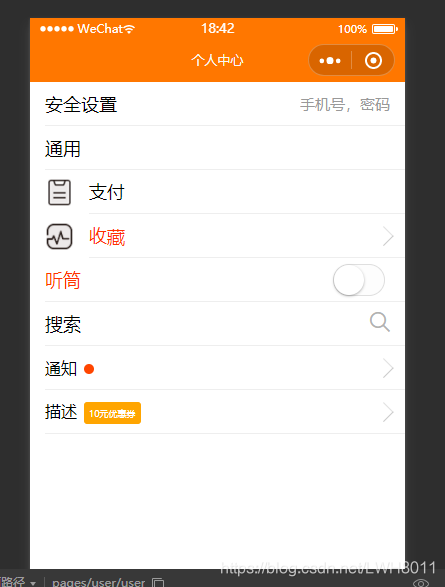
登录
<button open-type="getUserInfo" bindgetUserInfo="bindGetUserInfo" ></button>
微信登录流程—总结
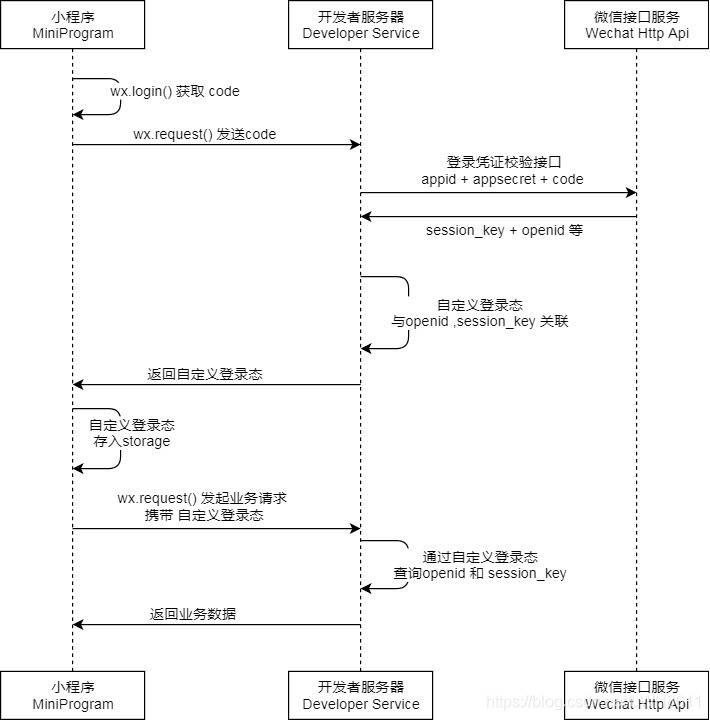
本网页所有视频内容由 imoviebox边看边下-网页视频下载, iurlBox网页地址收藏管理器 下载并得到。
ImovieBox网页视频下载器 下载地址: ImovieBox网页视频下载器-最新版本下载
本文章由: imapbox邮箱云存储,邮箱网盘,ImageBox 图片批量下载器,网页图片批量下载专家,网页图片批量下载器,获取到文章图片,imoviebox网页视频批量下载器,下载视频内容,为您提供.
阅读和此文章类似的: 全球云计算
 官方软件产品操作指南 (170)
官方软件产品操作指南 (170)